Determines the density of a group of Candidate features.
Density is a measurement of Candidate values per unit area. It is calculated as a numeric value; the greater the value, the more dense are the Candidate features.
The density equation is Total Candidates/Area of Interest.
Total Candidates is defined by either:
- The total NUMBER of Candidate features
- The sum LENGTH of Candidate features
- The sum Area of Candidate features
Area of Interest is defined by the size of the first polygon feature that enters the Area input port.
Caution
It’s VERY important to note that ALL Candidate features count towards the density calculation, even if they fall outside the Area feature.
In other words, this transformer does not test whether or not candidate objects are inside the Area feature. If you wish to use only Candidate features that lie within, or overlap, the Area feature, you should pre-process the data using either a SpatialFilter or SpatialRelator transformer.
Input Ports
A single reference feature covering the area of interest.
A series of Candidate features.
Output Ports
The original Area feature(s) with the Density Attribute added. Its value will be the sum of the corresponding Candidate features (their number, length, or area) divided by the area of this feature itself.
The original Candidate features with the Density Attribute added. Each Candidate in a group will receive the same density value: the sum of the Candidate features in that group divided by the area of the first corresponding Area feature.
Parameters
Group Processing
If this parameter is not specified, then ALL Candidate features form a single group, and are processed against a single Area feature. This is the default behavior.
When an attribute is specified for this parameter, then groups are formed where they have matching attribute values. This allows you to process multiple groups of Candidate features against multiple Area features.
Process At End (Blocking): This is the default behavior. Processing will only occur in this transformer once all input is present.
Process When Group Changes (Advanced): This transformer will process input groups in order. Changes of the value of the Group By parameter on the input stream will trigger processing on the currently accumulating group. This may improve overall speed (particularly with multiple, equally-sized groups), but could cause undesired behavior if input groups are not truly ordered.
There are two typical reasons for using Process When Group Changes (Advanced) . The first is incoming data that is intended to be processed in groups (and is already so ordered). In this case, the structure dictates Group By usage - not performance considerations.
The second possible reason is potential performance gains.
Performance gains are most likely when the data is already sorted (or read using a SQL ORDER BY statement) since less work is required of FME. If the data needs ordering, it can be sorted in the workspace (though the added processing overhead may negate any gains).
Sorting becomes more difficult according to the number of data streams. Multiple streams of data could be almost impossible to sort into the correct order, since all features matching a Group By value need to arrive before any features (of any feature type or dataset) belonging to the next group. In this case, using Group By with Process At End (Blocking) may be the equivalent and simpler approach.
Note: Multiple feature types and features from multiple datasets will not generally naturally occur in the correct order.
As with many scenarios, testing different approaches in your workspace with your data is the only definitive way to identify performance gains.
General
This parameter determines how the total candidates value is calculated. Its possible values are:
- Number of Features
- Line Length
- Area
Typically, the relationship between this parameter and Candidate geometry is as follows:
| Candidate Geometry | Calculate Density By |
|---|---|
| Points | Number of Features |
| Lines | Line Length |
| Polygon (Area) | Area |
When the Candidate geometry does not match what is required – for example, point features when Calculate Density By equals Area – then the features are ignored (but still output).
This parameter defines the attribute that is to receive the calculated density value. The default is _density.
Usage Notes
- The geometry type of Candidate features may be points, lines, or polygons. However, Area features must be polygons.
- If excess Area features are supplied – that is, there is more than one Area feature for a particular group – then they are excluded from the calculation of density for Candidates. However, they will still receive their own density calculation. In other words, each Area receives the density of Candidate features for their own size; but Candidate features only receive their density in relation to the size of the first Area feature.
- If you need to find the density of Candidate features against the total area of a number of polygon features, use an Aggregator to aggregate the polygons and input the resulting aggregate to the Area port of this transformer.
Example
There are many possible uses for this transformer, including:
Density of disease (number of incidences per km2)
Density of traffic network (amount of road length per km2)
Density of land use (amount of industrial zoning per km2)
In this example, the density of cycle route network is calculated for a particular zipcode (postal code).
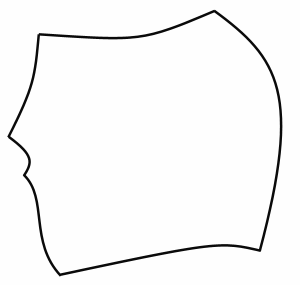

Area of zipcode: 195355642.75 ft2
Total length of cycle route: 83017.28 ft
Density: 0.000425
In this example, the cycle routes spatially overlap with the zipcode boundaries, and are clipped to match, but the DensityCalculator does not necessarily need this to be so.
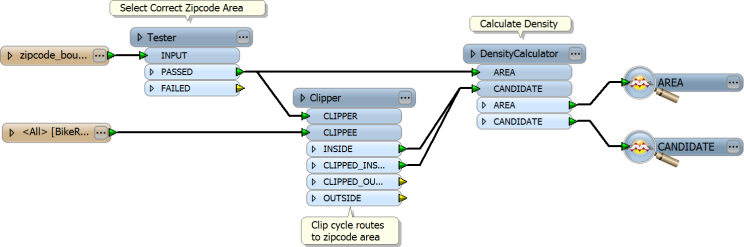
If there were multiple zipcode features to be processed, then a group-by could be used in the DensityCalculator, using the zipcode attribute as the attribute to group-by. The result would be a count of the cycle route density for each zipcode.
Editing Transformer Parameters
Using a set of menu options, transformer parameters can be assigned by referencing other elements in the workspace. More advanced functions, such as an advanced editor and an arithmetic editor, are also available in some transformers. To access a menu of these options, click  beside the applicable parameter. For more information, see Transformer Parameter Menu Options.
beside the applicable parameter. For more information, see Transformer Parameter Menu Options.
Defining Values
There are several ways to define a value for use in a Transformer. The simplest is to simply type in a value or string, which can include functions of various types such as attribute references, math and string functions, and workspace parameters. There are a number of tools and shortcuts that can assist in constructing values, generally available from the drop-down context menu adjacent to the value field.
Using the Text Editor
The Text Editor provides a convenient way to construct text strings (including regular expressions) from various data sources, such as attributes, parameters, and constants, where the result is used directly inside a parameter.
Using the Arithmetic Editor
The Arithmetic Editor provides a convenient way to construct math expressions from various data sources, such as attributes, parameters, and feature functions, where the result is used directly inside a parameter.
Conditional Values
Set values depending on one or more test conditions that either pass or fail.
Parameter Condition Definition Dialog
Content
Expressions and strings can include a number of functions, characters, parameters, and more.
When setting values - whether entered directly in a parameter or constructed using one of the editors - strings and expressions containing String, Math, Date/Time or FME Feature Functions will have those functions evaluated. Therefore, the names of these functions (in the form @<function_name>) should not be used as literal string values.
| These functions manipulate and format strings. | |
|
Special Characters |
A set of control characters is available in the Text Editor. |
| Math functions are available in both editors. | |
| Date/Time Functions | Date and time functions are available in the Text Editor. |
| These operators are available in the Arithmetic Editor. | |
| These return primarily feature-specific values. | |
| FME and workspace-specific parameters may be used. | |
| Creating and Modifying User Parameters | Create your own editable parameters. |
Dialog Options - Tables
Transformers with table-style parameters have additional tools for populating and manipulating values.
|
Row Reordering
|
Enabled once you have clicked on a row item. Choices include:
|
|
Cut, Copy, and Paste
|
Enabled once you have clicked on a row item. Choices include:
Cut, copy, and paste may be used within a transformer, or between transformers. |
|
Filter
|
Start typing a string, and the matrix will only display rows matching those characters. Searches all columns. This only affects the display of attributes within the transformer - it does not alter which attributes are output. |
|
Import
|
Import populates the table with a set of new attributes read from a dataset. Specific application varies between transformers. |
|
Reset/Refresh
|
Generally resets the table to its initial state, and may provide additional options to remove invalid entries. Behavior varies between transformers. |
Note: Not all tools are available in all transformers.
Related Transformers
FME Community
The FME Community is the place for demos, how-tos, articles, FAQs, and more. Get answers to your questions, learn from other users, and suggest, vote, and comment on new features.
Search for samples and information about this transformer on the FME Community.




