Extending Applications
After installing FME Desktop, open the Windows Start menu, and click the Programs (or All Programs) submenu. Click FME Desktop > Utilities > FME Integration Console.
Note: To ensure that you do not encounter any integration issues, we recommend that you run the Integration Console with Administrator privileges. To do this, right-click on the Integration Console menu entry, and select Run as administrator, as shown here:
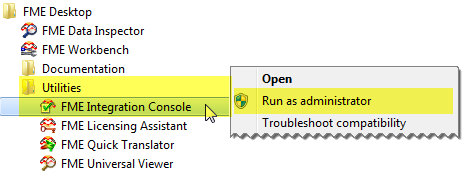
When the FME Integration Console starts, click the Extend button next to the application. (Note that the application must be closed.)
FME will scan your machine for any installed applications that can be extended to support FME. The results appear in the Application column.
If the status of an application is Not Extended, the Action column will show an Extend button. Press the button to extend the application. The log pane will display information.
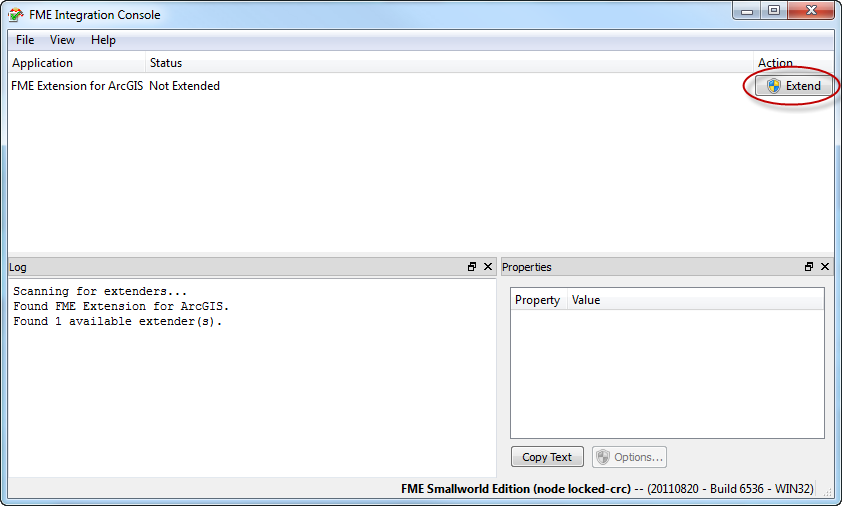
The Log will display the message Extend Successful.
Note: Open the extended application to ensure that FME has been successfully extended from within that application. In the example above, FME is extended with FME Extension for ArcGIS. To check this extension, open the Extensions window from ArcCatalog or ArcMap (from the Customize > Extensions menu in ArcGIS 10.x) and ensure that FME Extension for ArcGIS is selected.
SourceSansPro-ExtraLightItalic.ttf