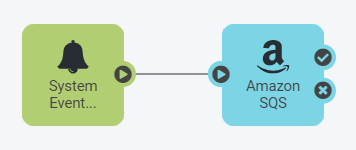| Database Connection Create |
Database Connection was created. |
| Key |
Description |
| databaseConnection.event |
Database Connection action: Add |
| databaseConnection.name |
Database Connection name |
| databaseConnection.type |
Database Connection type |
| event.id |
Event ID |
| source |
Event type |
| systemEvent.description |
System Event description |
| systemEvent.title |
System Event title |
| time |
Event time |
| user |
Performed by |
|
| Database Connection Delete |
Database Connection was deleted. |
| Key |
Description |
| databaseConnection.event |
Database Connection action: Remove |
| databaseConnection.name |
Database Connection name |
| databaseConnection.type |
Database Connection type |
| event.id |
Event ID |
| source |
Event type |
| systemEvent.description |
System Event description |
| systemEvent.title |
System Event title |
| time |
Event time |
| user |
Performed by |
|
| Database Connection Update |
Database Connection was updated. |
| Key |
Description |
| databaseConnection.event |
Database Connection action: Update |
| databaseConnection.name |
Database Connection name |
| databaseConnection.type |
Database Connection type |
| event.id |
Event ID |
| source |
Event type |
| systemEvent.description |
System Event description |
| systemEvent.title |
System Event title |
| time |
Event time |
| user |
Performed by |
|
| Error Logs |
Error was recorded in fmeserver.log file. |
| Key |
Description |
| event.id |
Event ID |
| message |
Message content |
| source |
Event type |
| systemEvent.description |
System Event description |
| systemEvent.title |
System Event title |
| time |
Event time |
|
| Failed Login |
Failed login on the Web User Interface. |
| Key |
Description |
| event.id |
Event ID |
| message |
Message content |
| source |
Event type |
| systemEvent.description |
System Event description |
| systemEvent.title |
System Event title |
| time |
Event time |
| user |
Performed by |
|
| FME Server Startup |
The FME Server Core, FME Notifier, FME Relayer, and FME Server Job Queue processes are started, healthy, and running. This event means FME Server is ready to run jobs. |
| Key |
Description |
| event.id |
Event ID |
| message |
Message content |
| source |
Event type |
| systemEvent.description |
System Event description |
| systemEvent.title |
System Event title |
| time |
Event time |
|
| License Expiry |
FME Server license is expiring soon.
Applies to both standard and Dynamic Engine licenses.
|
| Key |
Description |
| event.id |
Event ID |
| message |
Message content |
| source |
Event type |
| systemEvent.description |
System Event description |
| systemEvent.title |
System Event title |
| time |
Event time |
|
| Low Credit |
Credits running out soon. |
| Key |
Description |
| event.id |
Event ID |
| message |
Message content |
| source |
Event type |
| systemEvent.description |
System Event description |
| systemEvent.title |
System Event title |
| time |
Event time |
|
| Project Export |
Project was exported. |
| Key |
Description |
| event.id |
Event ID |
| migration.id |
Task ID |
| migration.options |
Migration options |
| migration.status |
Status |
| source |
Event type |
| systemEvent.description |
System Event description |
| systemEvent.title |
System Event title |
| time |
Event time |
| user |
Performed by |
|
| Project Import |
Project was imported. |
| Key |
Description |
| event.id |
Event ID |
| migration.id |
Task ID |
| migration.options |
Migration options |
| migration.status |
Status |
| source |
Event type |
| systemEvent.description |
System Event description |
| systemEvent.title |
System Event title |
| time |
Event time |
| user |
Performed by |
|
| Repository Create |
Repository was created. |
| Key |
Description |
| event.id |
Event ID |
| repository.event |
Repository action: Add |
| repository.path |
Repository/Item name |
| source |
Event type |
| systemEvent.description |
System Event description |
| systemEvent.title |
System Event title |
| time |
Event time |
| user |
Performed by |
|
| Repository Delete |
Repository was deleted. |
| Key |
Description |
| event.id |
Event ID |
| repository.event |
Repository action: Remove |
| repository.path |
Repository/Item name |
| source |
Event type |
| systemEvent.description |
System Event description |
| systemEvent.title |
System Event title |
| time |
Event time |
| user |
Performed by |
|
| Repository Item Create |
Repository item was created. |
| Key |
Description |
| event.id |
Event ID |
| repository.event |
Repository action: Publish |
| repository.path |
Repository/Item name |
| source |
Event type |
| systemEvent.description |
System Event description |
| systemEvent.title |
System Event title |
| time |
Event time |
| user |
Performed by |
|
| Repository Item Delete |
Repository item was deleted. |
| Key |
Description |
| event.id |
Event ID |
| repository.event |
Repository action: Remove |
| repository.path |
Repository/Item name |
| source |
Event type |
| systemEvent.description |
System Event description |
| systemEvent.title |
System Event title |
| time |
Event time |
| user |
Performed by |
|
| Repository Item Download |
Repository item was downloaded. |
| Key |
Description |
| event.id |
Event ID |
| repository.event |
Repository action: Download |
| repository.path |
Repository/Item name |
| source |
Event type |
| systemEvent.description |
System Event description |
| systemEvent.title |
System Event title |
| time |
Event time |
| user |
Performed by |
|
| Repository Item Update |
Repository item was updated. |
| Key |
Description |
| event.id |
Event ID |
| repository.event |
Repository action: Publish |
| repository.path |
Repository/Item name |
| source |
Event type |
| systemEvent.description |
System Event description |
| systemEvent.title |
System Event title |
| time |
Event time |
| user |
Performed by |
|
| Repository Update |
Repository was updated. |
| Key |
Description |
| event.id |
Event ID |
| repository.event |
Repository action: Publish |
| repository.path |
Repository/Item name |
| source |
Event type |
| systemEvent.description |
System Event description |
| systemEvent.title |
System Event title |
| time |
Event time |
| user |
Performed by |
|
| Successful Login |
Successful login on the Web User Interface. |
| Key |
Description |
| event.id |
Event ID |
| message |
Message content |
| source |
Event type |
| systemEvent.description |
System Event description |
| systemEvent.title |
System Event title |
| time |
Event time |
| user |
Performed by |
|
| System Backup |
FME Server configuration was backed up. |
| Key |
Description |
| event.id |
Event ID |
| migration.id |
Task ID |
| migration.options |
Migration options |
| migration.status |
Status |
| source |
Event type |
| systemEvent.description |
System Event description |
| systemEvent.title |
System Event title |
| time |
Event time |
| user |
Performed by |
|
| System Restore |
FME Server configuration was restored. |
| Key |
Description |
| event.id |
Event ID |
| migration.id |
Task ID |
| migration.options |
Migration options |
| migration.status |
Status |
| source |
Event type |
| systemEvent.description |
System Event description |
| systemEvent.title |
System Event title |
| time |
Event time |
| user |
Performed by |
|
| User Create |
User account was created. |
| Key |
Description |
| account.email |
User email |
| account.enabled |
User enabled |
| account.event |
User action: Add |
| account.fullName |
User full name |
| account.name |
User name |
| account.roles |
User roles |
| acccount.sharingEnabled |
User sharing enabled |
| event.id |
Event ID |
| source |
Event type |
| systemEvent.description |
System Event description |
| systemEvent.title |
System Event title |
| time |
Event time |
| user |
Performed by |
|
| User Delete |
User account was deleted. |
| Key |
Description |
| account.email |
User email |
| account.enabled |
User enabled |
| account.event |
User action: Remove |
| account.fullName |
User full name |
| account.name |
User name |
| account.roles |
User roles |
| acccount.sharingEnabled |
User sharing enabled |
| event.id |
Event ID |
| source |
Event type |
| systemEvent.description |
System Event description |
| systemEvent.title |
System Event title |
| time |
Event time |
| user |
Performed by |
|
| User Update |
User account was updated. |
| Key |
Description |
| account.email |
User email |
| account.enabled |
User enabled |
| account.event |
User action: Update |
| account.fullName |
User full name |
| account.name |
User name |
| account.roles |
User roles |
| acccount.sharingEnabled |
User sharing enabled |
| event.id |
Event ID |
| source |
Event type |
| systemEvent.description |
System Event description |
| systemEvent.title |
System Event title |
| time |
Event time |
| user |
Performed by |
|
| Warning Logs |
Warning was recorded in fmeserver.log file. |
| Key |
Description |
| event.id |
Event ID |
| message |
Message content |
| source |
Event type |
| systemEvent.description |
System Event description |
| systemEvent.title |
System Event title |
| time |
Event time |
|