Creates a common style for a group of features destined for the GeoJSON writer.
Parameters
Properties
This parameter specifies the title to be displayed when the output feature is clicked or hovered over.
This parameter specifies the description to be displayed when the output feature is clicked or hovered over.
Marker Style (for point geometries)
This parameter specifies the size of the selected marker symbol. If “small” is selected, a 12x12 pixel marker is displayed. “Medium” represents 18x18 pixels, and “large” represents 24x24 pixel markers.
Marker symbol specifies the name of an icon selected from the icon picker, or a valid icon name from the mapbox-maki icon collection found here. The marker symbol is overlaid inside the marker.
This parameter specifies the color of the marker displayed.
This example shows a marker that has had its size, color, and symbol set by the MapboxStyler.
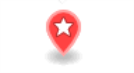
Stroke Style (for area boundaries and line geometries)
This parameter specifies the pen color of the feature used to render the feature in the set color. The pen color determines the color of lines, and area boundaries. To edit this parameter, click the browse button to the right of the text field.
Stroke opacity specifies the opacity of the pen color of the feature. A value of 1.0 is fully opaque, and 0.0 is completely transparent.
Line Width specifies the width of line geometries and boundaries of area geometries.
Fill Style (for area geometries)
This parameter specifies the fill color for an area geometry on a feature used to render the interior feature in the set color. To edit this parameter, click the browse button to the right of the text field.
Fill Opacity specifies the opacity of the fill color for an area geometry on a feature. A value of 1.0 is fully opaque, and 0.0 is completely transparent.
Example
The example below shows a polygon styled by MapboxStyler.
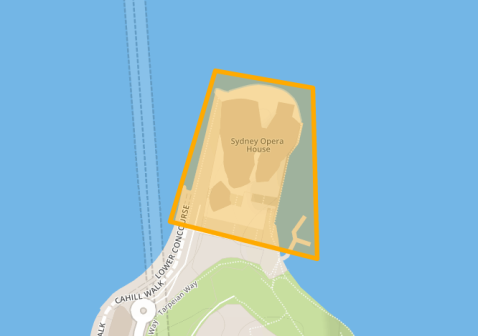
Additional References
For more information regarding GeoJSON Mapbox styling:
-
See the FME GeoJSON Writer chapter in the FME Readers and Writers manual (in Workbench, select Help > FME Readers and Writers Reference)
See the SimpleStyle documentation: https://github.com/mapbox/simplestyle-spec
Editing Transformer Parameters
Using a set of menu options, transformer parameters can be assigned by referencing other elements in the workspace. More advanced functions, such as an advanced editor and an arithmetic editor, are also available in some transformers. To access a menu of these options, click  beside the applicable parameter. For more information, see Transformer Parameter Menu Options.
beside the applicable parameter. For more information, see Transformer Parameter Menu Options.
Defining Values
There are several ways to define a value for use in a Transformer. The simplest is to simply type in a value or string, which can include functions of various types such as attribute references, math and string functions, and workspace parameters. There are a number of tools and shortcuts that can assist in constructing values, generally available from the drop-down context menu adjacent to the value field.
Using the Text Editor
The Text Editor provides a convenient way to construct text strings (including regular expressions) from various data sources, such as attributes, parameters, and constants, where the result is used directly inside a parameter.
Using the Arithmetic Editor
The Arithmetic Editor provides a convenient way to construct math expressions from various data sources, such as attributes, parameters, and feature functions, where the result is used directly inside a parameter.
Conditional Values
Set values depending on one or more test conditions that either pass or fail.
Parameter Condition Definition Dialog
Content
Expressions and strings can include a number of functions, characters, parameters, and more.
When setting values - whether entered directly in a parameter or constructed using one of the editors - strings and expressions containing String, Math, Date/Time or FME Feature Functions will have those functions evaluated. Therefore, the names of these functions (in the form @<function_name>) should not be used as literal string values.
| These functions manipulate and format strings. | |
|
Special Characters |
A set of control characters is available in the Text Editor. |
| Math functions are available in both editors. | |
| Date/Time Functions | Date and time functions are available in the Text Editor. |
| These operators are available in the Arithmetic Editor. | |
| These return primarily feature-specific values. | |
| FME and workspace-specific parameters may be used. | |
| Creating and Modifying User Parameters | Create your own editable parameters. |
Dialog Options - Tables
Transformers with table-style parameters have additional tools for populating and manipulating values.
|
Row Reordering
|
Enabled once you have clicked on a row item. Choices include:
|
|
Cut, Copy, and Paste
|
Enabled once you have clicked on a row item. Choices include:
Cut, copy, and paste may be used within a transformer, or between transformers. |
|
Filter
|
Start typing a string, and the matrix will only display rows matching those characters. Searches all columns. This only affects the display of attributes within the transformer - it does not alter which attributes are output. |
|
Import
|
Import populates the table with a set of new attributes read from a dataset. Specific application varies between transformers. |
|
Reset/Refresh
|
Generally resets the table to its initial state, and may provide additional options to remove invalid entries. Behavior varies between transformers. |
Note: Not all tools are available in all transformers.
FME Community
The FME Community is the place for demos, how-tos, articles, FAQs, and more. Get answers to your questions, learn from other users, and suggest, vote, and comment on new features.
Search for samples and information about this transformer on the FME Community.




