Web Coverage Service (WCS) Reader Parameters
WCS Connection
The URL for the WCS server. A typical URL specifying a WCS server looks like:
http://www.mywcsserver.com/wcs
WCS-specific Key-Value parameters, such as Interpolation, can be passed into the source dataset URL as they would appear in the corresponding GetCoverage request.
Non-WCS-specific Key-Value parameters can appear in request URLs only when Prefer Dataset URL is checked.
This option uses the WCS source URL to build the DescribeCoverage and GetCoverage requests. It does not use the default values from the GetCapabilities result returned by the WCS server.
Choose a WFS version.
HTTP Authentication
Use Network Authentication
This parameter is always visible in some formats, and visible in other formats only when the dataset is a URL.
Specify the authentication method to use when accessing a password-protected server.
- Basic: (default) Basic access authentication is designed to allow a client to provide credentials to a server on the assumption that the connection between them is trusted and secure. Note that any credentials passed from client to server can be easily intercepted through an insecure connection.
- Digest: Digest authentication is one of the agreed-upon methods a web server can use to negotiate credentials, such as username or password, with a user's web browser.
- NTLM: A challenge-response protocol that is used to provide compatibility with versions of Windows earlier than the Windows 2000 operating systems.
- Web Connection: Web connections provide a convenient and secure way to store and reuse previously established connection parameters. See Web Connection below.
- Single Sign-on: FME will use the credentials of the current user to authenticate the HTTP request. This authentication method currently works only on the Windows operating system.
Note: To access datasets using a proxy server, use the Network tools in FME Options. From the Workbench menu, select Tools > FME Options > Network. For more information, see "Network Proxy" in the FME Workbench Help.
Select Coverage
Click the browse button (...) to open the Select Coverage dialog. Select a coverage and click OK.
Coverage Options
Click the browse button (...) to open the Select Format Options dialog for selecting the GetCoverage request format. Select a format and click OK.
If not specified, the reader checks if the GeoTIFF or TIFF format is supported by the server. Otherwise, the reader chooses the first format supported by FME from the list of available formats.
Click the browse button (...) to open the Select SRS Options dialog. Select a coordinate system and click OK.
If not specified, the default value is the coordinate system in which the BBOX values are expressed.
Click the browse button (...) to open the Select Datetime Options dialog. Select one or more datetime(s) and click OK.
If not specified, default BBOX values must exist on the server or must be specified in Search Envelope.
Click the browse button (...) to open the Select Interpolation Options dialog. Select an interpolation and click OK.
If not specified, the server uses the default interpolation method specified in the DescribeCoverage document.
Other Parameters
WCS 1.0.0 requires that one of width/height/depth or RESX/RESY/RESZ is specified. The reader attempts to use default width/height/depth values from the server if neither option is checked.
- Width (Optional): The requested grid is bounded by the specified width.
- Height (Optional): The requested grid is bounded by the specified height.
- Depth (Optional): The requested grid is bounded by the specified depth.
WCS 1.0.0 requires that one of width/height/depth or RESX/RESY/RESZ is specified. The reader attempts to use default width/height/depth values from the server if neither option is checked. If Use Resolution is checked but no values for RESX/RESY/RESZ are provided, the Reader attempts to retrieve the default resolution values from the server.
- Resolution X (Optional): The requested grid will be bounded by the specified x value.
- Resolution Y (Optional): The requested grid will be bounded by the specified y value.
- Resolution Z (Optional): The requested grid will be bounded by the specified z value.
WCS 1.1 uses GridCRSs. Each GridCRS specifies the origin and offset between recorded coverage pixels in the referenced GridBaseCRS. Since the use of GridCRS is optional, all GridCRS parameters are omitted if Use GridCRS is unchecked. If Use GridCRS is checked, all GridCRS parameters are used . Specific GridCRS parameters can be specified by passing the key-value pair in the dataset URL.
- Grid Base CRS: Reference to the CRS system of the desired output GridCRS, a URN.
- Grid Type: Reference to the Grid Type of desired output GridCRS, a URN. The default Grid Type is urn:ogc:def:method:WCS:1.1:2dSimpleGrid.
- Grid CS: Reference to the Grid CS of desired output GridCRS, a URN. The default Grid Type is urn:ogc:def:cs:OGC:0.0:Grid2dSquareCS.
- Grid Origin X: The X position coordinate of one possible grid origin, in the GridBaseCRS of desired output GridCRS.
- Grid Origin Y: The Y position coordinate of one possible grid origin, in the GridBaseCRS of desired output GridCRS.
- Grid Offset Max X: The max offset on the X axis between adjacent grid points, in GridBaseCRS of desired output GridCRS.
- Grid Offset Max Y: The max offset on the Y axis between adjacent grid points, in GridBaseCRS of desired output GridCRS.
- Grid Offset Min X: The min offset on the X axis between adjacent grid points, in GridBaseCRS of desired output GridCRS.
- Grid Offset Min Y: The min offset on the Y axis between adjacent grid points, in GridBaseCRS of desired output GridCRS.
Using the minimum and maximum x and y parameters, define a bounding box that will be used to filter the input features. Only features that intersect with the bounding box are returned. (Note that this is the bounding box intersection only, and not a full geometry intersection that would be returned by a transformer like the SpatialFilter.)
If all four coordinates of the search envelope are specified as 0, the search envelope will be disabled.
Clip to Search Envelope
When selected, this parameter removes any portions of imported features being read that are outside the Search Envelope.
The example below illustrates the results of the Search Envelope when Clip to Search Envelope is not selected (set to No) and when it is selected (set to Yes).
- No: Any features that cross the search envelope boundary will be read, including the portion that lies outside of the boundary.
- Yes: Any features that cross the search envelope boundary will be clipped at the boundary, and only the portion that lies inside the boundary will be read. The underlying function for the Clip to Search Envelope function is an intersection; however, when Clip to Search Envelope is selected, a clipping operation is also performed in addition to the intersection.
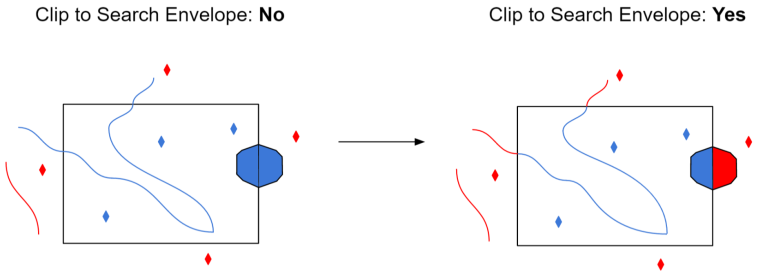
Additional Attributes to Expose
Use this parameter to expose Format Attributes in Workbench when you create a workspace:
- In a dynamic scenario, it means these attributes can be passed to the output dataset at runtime.
- In a non-dynamic scenario, this parameter allows you to expose additional attributes on multiple feature types. Click the browse button to view the available format attributes (which are different for each format) for the reader.