Connection
Enter the domain of the SharePoint site (https://sharepoint.example.com).
Enter a Sharepoint account username.
When using Basic or NTLM authentication for connecting to a SharePoint Server site, providing the domain of the machine along with the username is optional, but recommended. The reader will attempt to automatically find the domain if it is not initially provided.
The username format for Basic and NTLM is domain\user (for example, safe\developer1).
Enter the password for the specified user.
Indicates the method by which the user credentials are validated to the SharePoint site.
- SharePoint Online: Select SAML authentication.
- SharePoint Server: Select Basic, NTLM, or Kerberos authentication, depending on the configuration of the specified SharePoint site.
FME supports Kerberos authentication, also known as Windows Authentication (only supported on Windows). When Kerberos authentication is selected and supported by the server, the current user’s domain account is used, and the Username and Password fields are ignored.
Constraints
Indicates whether hidden (system-generated) Lists will be included when clicking the browse button beside the Lists reader parameter. These Lists typically contain metadata pertaining to the SharePoint site and are not created by a user.
For example, there might be a hidden List called User Information List which contains information about user activity and permissions. The Items of this List would be generated by SharePoint automatically and not manually edited by a user.
Click the browse button and select the SharePoint List(s) to be read.
Note: SharePoint has no character restrictions for List titles, so FME will convert special symbols to question marks and will replace double quotes with single quotes in a List title.
If multiple Lists share the same name, then FME will append the internal ID of the List to its title for uniqueness. For example, two Lists titled “MyList” will appear as follows:
“MyList (3e7c7d90-627b-47da-a560-2e6930b327c8)”
“MyList (1a04e9ed-5efb-4aff-8130-530f4a54edf9)”
In this case, specifying “MyList” for this parameter would result in an error message, since “MyList” is ambiguous and refers to two different Lists. It is recommended to use the browse button to select List(s) that have already been disambiguated. It is also possible to input the ID of the List for this reader parameter, as the ID of the List is unique and takes precedence over the name.
Indicates whether the reader will generate attributes from all Fields of the selected List(s), or just the Fields visible in the Default View of the List(s). When Show All Fields is set to No, the schema for each feature type will match the set of Fields that are included in the very first View (also known as the Default View) of the corresponding List on the SharePoint site.
When viewing a List on a SharePoint site, the Fields that are included in a specific View can be changed. To see all Fields of a List, select the Modify this View button on the List page of the SharePoint site:
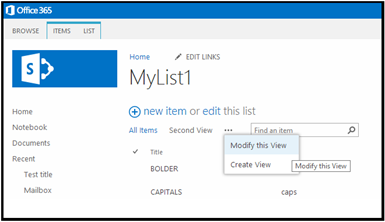
Option to Modify the Fields in a View
The Fields with check marks are the ones that will be displayed in that View; however, there is usually a superset of at least 15-20 Fields that can be selected for a given List, as shown below:

Superset of Fields that can be included in a View
The following Fields will automatically be excluded from the schema, due to issues with the SharePoint REST service:
- App Created By
- App Modified By
- Edit
- Facilities
- Folder Child Count
- Item Child Count
- MyAuthor
- MyEditor
- Parent Version String
- Parent Leaf Name
The above list is not exhaustive. Fields unsupported by the SharePoint Reader are also excluded from the schema. Refer to the Field Types section for a list of supported fields.
Schema Attributes
Use this parameter to expose Format Attributes in Workbench when you create a workspace:
- In a dynamic scenario, it means these attributes can be passed to the output dataset at runtime.
- In a non-dynamic scenario, this parameter allows you to expose additional attributes on multiple feature types. Click the browse button to view the available format attributes (which are different for each format) for the reader.
Advanced
Indicates the number of SharePoint Items to be retrieved from the server through the SharePoint REST API.
The SharePoint server will paginate the Items in multiple HTTP requests when the number of Items in a List is greater than the “Features Per Request” parameter value.
Note: SharePoint administrative settings limit a maximum of 5000 Items per request by default. This can be adjusted on SharePoint. Reading will fail if the value of this parameter exceeds the setting on the SharePoint server.