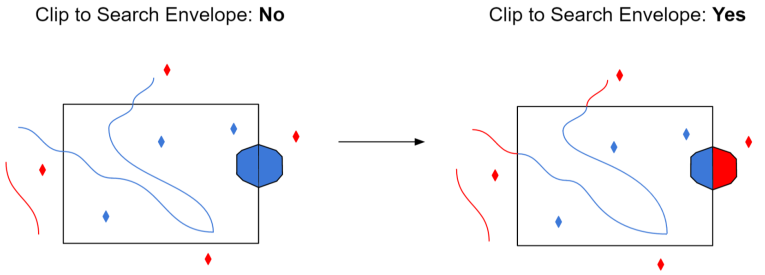Advanced
Generators of vector files will typically create geometries with a small buffer beyond the tile extent so that geometries intersecting several tiles can be unioned back.
This option allows clipping of the geometries of input vector features to the tile extent.
Default: Yes (Any buffer geometries are removed and geometries are clipped to the tile extent.)
Allows specification of an explicit metadata.json file from which to read layer schemas and dataset bounds. If the dataset is structured tileset and a metadata.json file exists at the root directory above the tileset/zoom level folders, then it should be picked up automatically.
Although this is an optional parameter in most cases, it is recommended that a metadata file is specified when reading an entire tileset from the web, especially at higher zoom levels. If this parameter is not specified or the metadata file is not found, the driver scans the tiles in the dataset to determine the schema for each layer.
Identifies how many tiles will be read for schema information (that is, attribute names and types as well as geometry). If no metadata file can be found, the driver scans the tiles in the dataset to determine the schema. This option is applicable only when opening an entire zoom level, and is not used when reading a single tile.
Default: 1000
Identifies the individual tile file extension when reading either a local tileset directory or a URL tileset that may contain one or more individual tile files. All tiles in a given tileset are assumed to have the same file extension.
Default: mvt
Use Search Envelope
Using the minimum and maximum x and y parameters, define a bounding box that will be used to filter the input features. Only features that intersect with the bounding box are returned.
If all four coordinates of the search envelope are specified as 0, the search envelope will be disabled.
When selected, this parameter removes any portions of imported features being read that are outside the Search Envelope.
The example below illustrates the results of the Search Envelope when Clip to Search Envelope is not selected (set to No) and when it is selected (set to Yes).
- No: Any features that cross the search envelope boundary will be read, including the portion that lies outside of the boundary.
- Yes: Any features that cross the search envelope boundary will be clipped at the boundary, and only the portion that lies inside the boundary will be read. The underlying function for the Clip to Search Envelope function is an intersection; however, when Clip to Search Envelope is selected, a clipping operation is also performed in addition to the intersection.