Attribute Parameters
When this parameter is set to No, the reader will create string attributes that contain JSON objects and arrays. For example:
| Attribute(encoded: utf-8) | `friends' has value `[{"id":0,"name":"Ursula Tucker"},{"id":1,"name":"Jennie Gutierrez"},{"id":2,"name":"Camacho Neal"}]' |
| Attribute(encoded: utf-8) | `tags' has value `["reprehenderit","qui","ullamco","ullamco","do"]' |
When this parameter is set to Yes, these values will be split into multiple attributes. For example,
| Attribute(64 bit integer) |
`friends{0}.id' has value `0' |
| Attribute(encoded: utf-8) | `friends{0}.name' has value `Ursula Tucker' |
| Attribute(64 bit integer) | `friends{1}.id' has value `1' |
| Attribute(encoded: utf-8) | `friends{1}.name' has value `Jennie Gutierrez' |
| Attribute(64 bit integer) | `friends{2}.id' has value `2' |
|
Attribute(encoded: utf-8) |
`friends{2}.name' has value `Camacho Neal' |
| Attribute(encoded: utf-8) | `tags{0}' has value `reprehenderit' |
|
Attribute(encoded: utf-8) |
`tags{1}' has value `qui' |
|
Attribute(encoded: utf-8) |
`tags{2}' has value `ullamco' |
|
Attribute(encoded: utf-8) |
`tags{3}' has value `ullamco' |
|
Attribute(encoded: utf-8) |
`tags{4}' has value `do' |
Schema Attributes
Use this parameter to expose Format Attributes in Workbench when you create a workspace:
- In a dynamic scenario, it means these attributes can be passed to the output dataset at runtime.
- In a non-dynamic scenario, this parameter allows you to expose additional attributes on multiple feature types. Click the browse button to view the available format attributes (which are different for each format) for the reader.
Use Search Envelope
Using the minimum and maximum x and y parameters, define a bounding box that will be used to filter the input features. Only features that intersect with the bounding box are returned.
If all four coordinates of the search envelope are specified as 0, the search envelope will be disabled.
When selected, this parameter removes any portions of imported features being read that are outside the Search Envelope.
The example below illustrates the results of the Search Envelope when Clip to Search Envelope is not selected (set to No) and when it is selected (set to Yes).
- No: Any features that cross the search envelope boundary will be read, including the portion that lies outside of the boundary.
- Yes: Any features that cross the search envelope boundary will be clipped at the boundary, and only the portion that lies inside the boundary will be read. The underlying function for the Clip to Search Envelope function is an intersection; however, when Clip to Search Envelope is selected, a clipping operation is also performed in addition to the intersection.
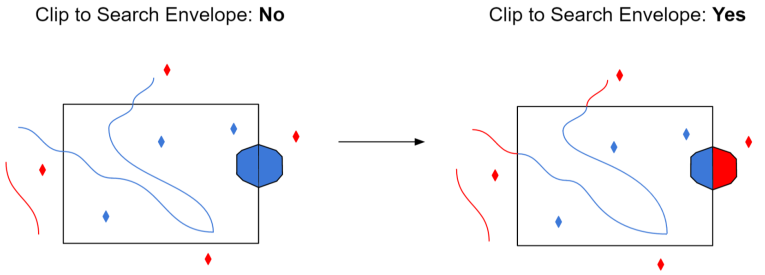
Use Network Authentication
This parameter is always visible in some formats, and visible in other formats only when the dataset is a URL.
Specify the authentication method to use when accessing a password-protected server.
- Basic: (default) Basic access authentication is designed to allow a client to provide credentials to a server on the assumption that the connection between them is trusted and secure. Note that any credentials passed from client to server can be easily intercepted through an insecure connection.
- Digest: Digest authentication is one of the agreed-upon methods a web server can use to negotiate credentials, such as username or password, with a user's web browser.
- NTLM: A challenge-response protocol that is used to provide compatibility with versions of Windows earlier than the Windows 2000 operating systems.
- Web Connection: Web connections provide a convenient and secure way to store and reuse previously established connection parameters. See Web Connection below.
- Single Sign-on: FME will use the credentials of the current user to authenticate the HTTP request. This authentication method currently works only on the Windows operating system.
Note: To access datasets using a proxy server, use the Network tools in FME Options. From the Workbench menu, select Tools > FME Options > Network. For more information, see "Network Proxy" in the FME Workbench Help.