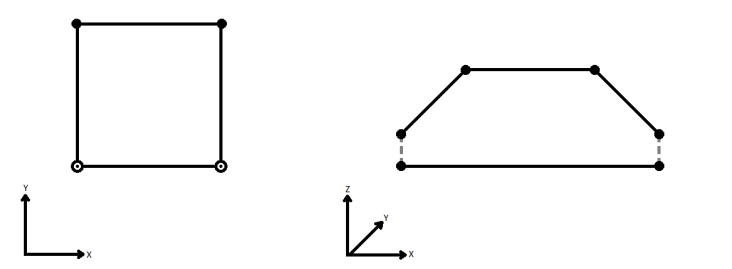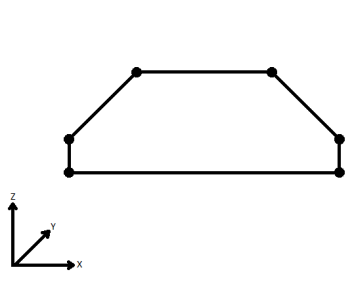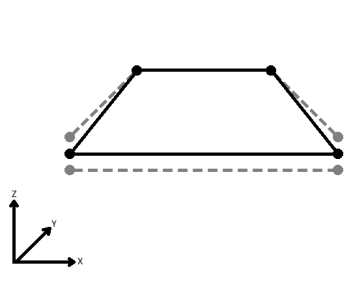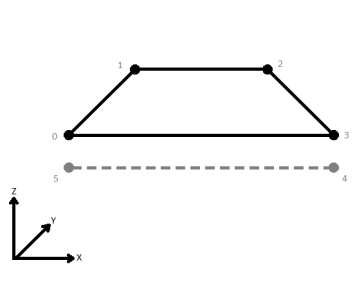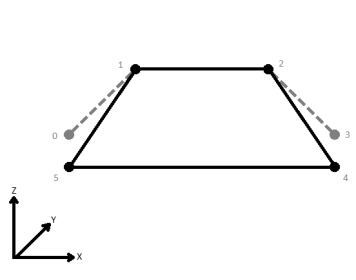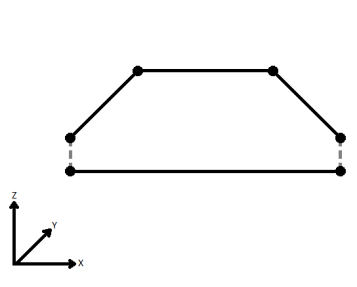Repairs area topologies by resolving gaps and overlaps between adjacent areas. An overlap occurs where two or more areas intersect each other, creating an region covered by multiple areas. A gap occurs where two or more areas fail to meet at a boundary.
How does it work?
The AreaGapAndOverlapCleaner cleans gaps and overlaps by constructing a 2D planar partition from the input areas using the specified tolerance.
Example

Usage Notes
- Requires valid area geometries. For example, self-intersecting, or degenerate areas will not be properly repaired.
- All overlaps will be cleaned, even if they are larger than the tolerance.
- The AreaGapAndOverlapCleaner resolves gaps and overlaps between adjacent areas. If a single area is input, it will be output unchanged.
- The AreaGapAndOverlapCleaner may create spikes when merging large overlaps to adjacent areas. However, spikes smaller than the tolerance will never be created. If these spikes are not desired, try increasing the tolerance.
- Donut holes, if not filled by another area, are gaps in the 2D planar partition.
Configuration
Input Ports
Only area geometries are accepted as input.
Output Ports
Features that have been cleaned are output via this port.
Geometries that collapsed within tolerance will be output via the Remnants port. Additionally, features that did not have any geometry left after overlap resolution will also be output via this port with null geometries.
Features with invalid geometries will be rejected and output via this port. Additionally, if the Repair Method parameter is Priority (Edge Preserving) or Priority (Area Enlarging), features with invalid priority attributes will also be rejected via this port.
Rejected features will have an fme_rejection_code attribute with one of the following values:
INVALID_GEOMETRY_TYPE
INVALID_PARAMETER_PRIORITY_ATTRIBUTE
Rejected Feature Handling: can be set to either terminate the translation or continue running when it encounters a rejected feature. This setting is available both as a default FME option and as a workspace parameter.
Parameters
| Group By | The default behavior is to use the entire set of features as the group. This option allows you to select attributes that define which groups to form. |
| Group By Mode |
Process At End (Blocking): This is the default behavior. Processing will only occur in this transformer once all input is present. Process When Group Changes (Advanced): This transformer will process input groups in order. Changes of the value of the Group By parameter on the input stream will trigger processing on the currently accumulating group. This may improve overall speed (particularly with multiple, equally-sized groups), but could cause undesired behavior if input groups are not truly ordered. There are two typical reasons for using Process When Group Changes (Advanced) . The first is incoming data that is intended to be processed in groups (and is already so ordered). In this case, the structure dictates Group By usage - not performance considerations. The second possible reason is potential performance gains. Performance gains are most likely when the data is already sorted (or read using a SQL ORDER BY statement) since less work is required of FME. If the data needs ordering, it can be sorted in the workspace (though the added processing overhead may negate any gains). Sorting becomes more difficult according to the number of data streams. Multiple streams of data could be almost impossible to sort into the correct order, since all features matching a Group By value need to arrive before any features (of any feature type or dataset) belonging to the next group. In this case, using Group By with Process At End (Blocking) may be the equivalent and simpler approach. Note: Multiple feature types and features from multiple datasets will not generally naturally occur in the correct order. As with many scenarios, testing different approaches in your workspace with your data is the only definitive way to identify performance gains. |
| Tolerance |
The minimum distance between geometries in 2D before they are considered equal, in ground units, during construction of the 2D planar partition. If the tolerance is Automatic, a tolerance will be estimated based on machine precision at the location of the input geometries. |
| Aggregate Handling |
Choose how aggregate geometries are to be handled. Deaggregate: Decompose aggregates into their individual components. With this setting, the transformer might output more features than were given as inputs. Reject: Do not process aggregates and output them via the <Rejected> port. |
| Connect Z Mode |
If applicable, select a method for handling z values. When viewed in 2D (ignoring Z), a path (which may define the border of a polygon) may appear to be closed as shown in the left figure below. This same path, when viewed in 3D, may appear to be open as shown in the right figure below.
To specify how (and if) paths should be closed in 3D, select one of the listed modes.
|
||||||||||||||||||
| Measures/Z Conflict Value |
This parameter specifies how to deal with geometries that have a measure, but are missing at least one value, or that have z values, but are missing at least one value. None (Drop Values): Remove incomplete measures or z values. Compute: Look at the values on either side of the missing value, and compute an estimate. Custom Value: The missing values are filled in with the specified custom default value. |
||||||||||||||||||
| Treat Measures as | When using the Compute mode to compute missing measure values, measures can be considered Continuous, and linearly interpolated from their neighbors, or they can be Discrete, and taken exactly from the nearest neighbor. |
| Fill All Gaps |
Yes: All gaps in the 2D planar partition will be filled. No: Only gaps within the tolerance will be filled. |
||||||||||||
| Repair Method |
Specifies how to resolve gaps and overlaps once the planar partition has been created. Given the following input:
|
||||||||||||
| Priority Attribute |
The Priority Attribute should be a non-negative integer value, with 0 meaning highest priority. It is enabled when the Repair Method parameter is Priority (Edge Preserving) or Priority (Area Enlarging). |
Editing Transformer Parameters
Using a set of menu options, transformer parameters can be assigned by referencing other elements in the workspace. More advanced functions, such as an advanced editor and an arithmetic editor, are also available in some transformers. To access a menu of these options, click  beside the applicable parameter. For more information, see Transformer Parameter Menu Options.
beside the applicable parameter. For more information, see Transformer Parameter Menu Options.
Defining Values
There are several ways to define a value for use in a Transformer. The simplest is to simply type in a value or string, which can include functions of various types such as attribute references, math and string functions, and workspace parameters. There are a number of tools and shortcuts that can assist in constructing values, generally available from the drop-down context menu adjacent to the value field.
Using the Text Editor
The Text Editor provides a convenient way to construct text strings (including regular expressions) from various data sources, such as attributes, parameters, and constants, where the result is used directly inside a parameter.
Using the Arithmetic Editor
The Arithmetic Editor provides a convenient way to construct math expressions from various data sources, such as attributes, parameters, and feature functions, where the result is used directly inside a parameter.
Conditional Values
Set values depending on one or more test conditions that either pass or fail.
Parameter Condition Definition Dialog
Content
Expressions and strings can include a number of functions, characters, parameters, and more - whether entered directly in a parameter or constructed using one of the editors.
| These functions manipulate and format strings. | |
| A set of control characters is available in the Text Editor. | |
| Math functions are available in both editors. | |
| These operators are available in the Arithmetic Editor. | |
| These return primarily feature-specific values. | |
| FME and workspace-specific parameters may be used. | |
| Working with User Parameters | Create your own editable parameters. |
Reference
|
Processing Behavior |
|
|
Feature Holding |
Yes |
| Dependencies | |
| FME Licensing Level | FME Professional Edition and above |
| Aliases | SliverRemover |
| History | |
| Categories |
FME Community
The FME Community is the place for demos, how-tos, articles, FAQs, and more. Get answers to your questions, learn from other users, and suggest, vote, and comment on new features.
Search for all results about the AreaGapAndOverlapCleaner on the FME Community.
Examples may contain information licensed under the Open Government Licence – Vancouver