Takes a series of features that match the input specification and performs snapping on the features that lie within the specified tolerance from other features that match the input specification. You can use this transformer to perform cleaning operations on data during a translation.
The difference between the AnchoredSnapper and the Snapper is that anchor features are considered to be accurate and consequently do not move.
Input Ports
Features that may have Candidate features snapped to them. Arcs are snapped as linear features, and ellipses are snapped as polygonal features.
Features that may be snapped to Anchor features. Arcs are snapped as linear features, and ellipses are snapped as polygonal features.
Output Ports
Candidates whose geometry is changed by the transformer.
Candidates that leave the transformer without being changed.
- If a line or area feature snaps down to a single location, it will be output as a Point geometry, through the Collapsed port.
- If an Aggregate, MultiArea, or MultiCurve geometry has any parts snap down to a single location, a Point geometry for each part will be bundled up into a MultiPoint geometry and output through the Collapsed port. The remaining parts which did not snap down to a single location (if any) will be output as a group through the Snapped port.
The anchors that were used during snapping. If a candidate was snapped to a point along the segment of an anchor, a new node is inserted into the anchor’s geometry.
Parameters
Transformer
If you select Group By attributes, only those features with the same Group By attribute values will be snapped together.
Process At End (Blocking): This is the default behavior. Processing will only occur in this transformer once all input is present.
Process When Group Changes (Advanced): This transformer will process input groups in order. Changes of the value of the Group By parameter on the input stream will trigger processing on the currently accumulating group. This may improve overall speed (particularly with multiple, equally-sized groups), but could cause undesired behavior if input groups are not truly ordered.
There are two typical reasons for using Process When Group Changes (Advanced) . The first is incoming data that is intended to be processed in groups (and is already so ordered). In this case, the structure dictates Group By usage - not performance considerations.
The second possible reason is potential performance gains.
Performance gains are most likely when the data is already sorted (or read using a SQL ORDER BY statement) since less work is required of FME. If the data needs ordering, it can be sorted in the workspace (though the added processing overhead may negate any gains).
Sorting becomes more difficult according to the number of data streams. Multiple streams of data could be almost impossible to sort into the correct order, since all features matching a Group By value need to arrive before any features (of any feature type or dataset) belonging to the next group. In this case, using Group By with Process At End (Blocking) may be the equivalent and simpler approach.
Note: Multiple feature types and features from multiple datasets will not generally naturally occur in the correct order.
As with many scenarios, testing different approaches in your workspace with your data is the only definitive way to identify performance gains.
Parameters
When Snapping Type is End Point Snapping:
- The transformer snaps endpoints of features that enter via the Candidate port to endpoints of features that enter via the Anchor port. Anchor features are not output.
- Point features can be used as Anchor or Candidate features, and Candidate points will be snapped together (or to a linear base feature) as well.
- The transformer will not alter area features.
When Snapping Type is Vertex Snapping:
- The transformer snaps vertices of features that enter via the Candidate port to vertices of features that enter via the Anchor port. Anchor features are not output.
- Point features can be used as Anchor or Candidate features, and Candidate points will be snapped together (or to a linear Anchor feature) as well.
- The transformer will alter area features.
When this parameter is set to Segment Snapping:
- The transformer snaps vertices of curves or points that enter via the Candidate port to lines of features that enter via the Anchor port, if their distances are within the specified tolerance. Anchor features are not output.
- The transformer snaps vertices of Candidate segments to Anchor segments if their distances are within the specified tolerance at any point along the segment.
- Candidate segments which cross Anchor segments will have new vertices introduced at the point of intersection, but the Candidate segments will not be split.
- Segment snapping may cause duplicate points, where segments have degenerated to a point.
- Area features are altered by this operation as its vertices and segments are snapped.
Snapping Distance specifies the distance, in ground units, that the snapping occurs between features.
When Snapping Type is Segment Snapping, this transformer performs data cleaning that is meant to improve the robustness of the results when they are used in other algorithms by ensuring that no two vertices in the snapped output are within tolerance of each other.
If Tolerance is set to Automatic, a tolerance will automatically be calculated for the cleaning operation, based on the size of the inputs. Otherwise, a custom tolerance may be used.
This parameter applies only when the end point of a feature is being snapped.
- NEVER: the endpoint of a line is moved when it is snapped and no additional vertex is added.
- ALWAYS: the original end point (start point) of the line becomes the second from the end (start) and a new vertex is added to complete the snap.
- FORWARD_ONLY: a new vertex is added only when doing so creates an angle greater than 90 degrees with the original line segment. In this case, if adding the vertex would cause a less than 90-degree angle, the old end point is still moved.
Usage Notes
- Any feature that undergoes dimensional collapse as a result of being snapped will be logged as "degenerate" and dropped. "Dimensional collapse" refers to a line or area that becomes a point, or an area that becomes a line.
- A short cleanup step is performed after snapping. This step will remove duplicate points, and may create aggregates to preserve overlapping, directed segments.
Example
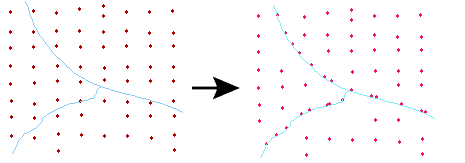
FME Licensing Level
FME Base Edition and above
Editing Transformer Parameters
Using a set of menu options, transformer parameters can be assigned by referencing other elements in the workspace. More advanced functions, such as an advanced editor and an arithmetic editor, are also available in some transformers. To access a menu of these options, click  beside the applicable parameter. For more information, see Transformer Parameter Menu Options.
beside the applicable parameter. For more information, see Transformer Parameter Menu Options.
Transformer Categories
Search FME Community
Search for samples and information about this transformer on the FME Community.
Technical History
Associated FME function or factory: SnappingFactory
Tags Keywords: FixedSnapper BaseSnapper