Activating a Single-Fixed License
If you have a serial number and an Internet connection, follow these steps to activate a fixed license from Safe Software.
If you already have a licensed installation, you will be prompted to update it.
- Open the FME Licensing Assistant
- On Windows, click the Start menu > Programs > FME Desktop > Utilities > FME Licensing Assistant.
- On Linux, log in as the same user who installed FME Desktop. Navigate to Application > FME Desktop > Utilities > FME Licensing Assistant.
- On Mac, /Library/FME/<version>/Apps/FME Licensing Assistant.
- The FME Licensing Assistant opens.
- Select Activate a single-fixed license. Enter the Serial Number in the corresponding field, and click Activate. To get your serial number, see the confirmation e-mail you received after purchasing FME Desktop.
- Click Finish.
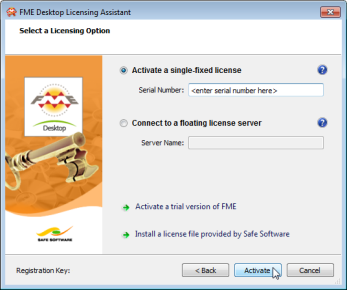
You will see a confirmation message when FME Desktop is successfully licensed.
Troubleshooting
If you change your system's hardware configuration after installation, or move your installation to a new system, your license may not work and you will need to enter your serial number into the licensing assistant as described above.
If you are unable to use the FME Licensing Assistant to activate a license, see Installing a License File Provided by Safe Software.
Other Licensing Options
- To connect to a floating license server, see Installing a Floating License Server on Microsoft Windows.
- To activate a trial version of FME, visit: http://www.safe.com/evaluation/index.php