Accesses the Google Drive file storage service to upload, download, or delete files and folders or list the contents of a folder from a Google Drive account.
Typical Uses
- Manage datasets on Google Drive by uploading, downloading, and deleting files and folders
- Transfer a file's contents (such as XML, point cloud, or raster) into or out of an attribute in FME
- Read downloaded Google Drive data using the FeatureReader, or upload data written by the FeatureWriter to Google Drive
- Retrieve file and folder names, paths, links and other information from Google Drive to use elsewhere in a workspace.
How does it work?
The GoogleDriveConnector uses your Google Drive account credentials (either via a previously defined FME web connection, or by setting up new FME web connection right from the transformer) to access the file storage service.
Depending on your choice of actions, it will upload or download files, folders, and attributes; list information from the service; or delete items from the service. On uploads, link attributes are added to the output features. On List actions, links and file/folder information are added as attributes.
In this example, the GoogleDriveConnector is used to download an Esri geodatabase from Google Drive. After creating a valid web connection to a Google Drive account (which can be done right in the Google Drive Account parameter), and browsing to the geodatabase folder, the Object ID is retrieved, and a destination for the download is selected.
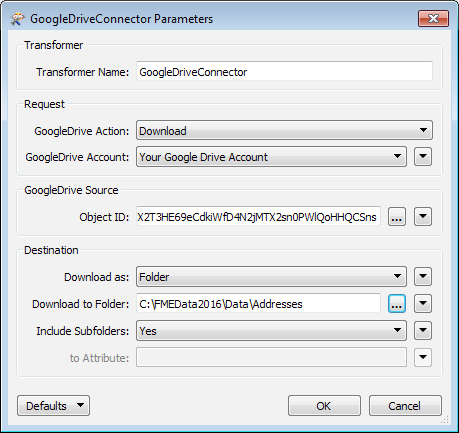
A FeatureReader is added to read the newly downloaded dataset. Here, the PostalAddress feature type will be further processed elsewhere in the workspace.
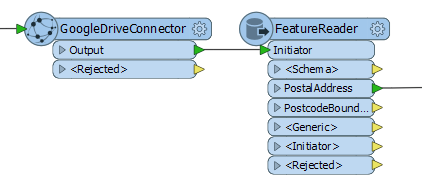
By executing the download here in the workspace, the geodatabase will be refreshed every time the workspace is run.
In this example portion of a workspace, the GoogleDriveConnector is used to download a raster orthoimage from Google Drive into an attribute.
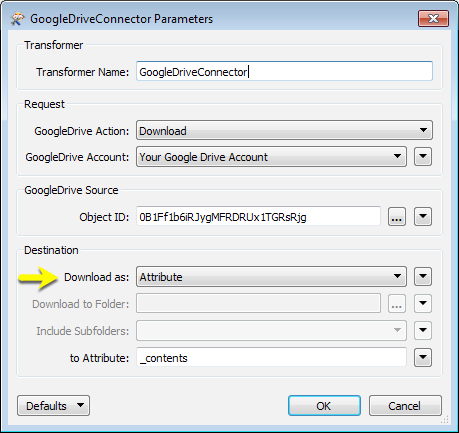
The file is read from Google Drive, and the contents stored as a blob attribute. Then a RasterReplacer is used to interpret the blob into a usable raster format.
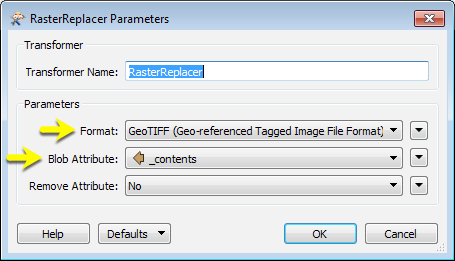
The combination of these two transformers avoids having to download the image to local storage and re-read it. A similar technique can be used for point cloud files, using the PointCloudReplacer transformer.
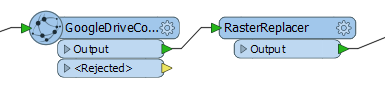
Usage Notes
-
This transformer cannot be used to directly move or copy files between different Google Drive locations. However, multiple GoogleDriveConnectors can be used to accomplish these tasks.
-
The FeatureReader can access Google Drive directly (without using the GoogleDriveConnector), however, a local copy of the dataset will not be created.
Configuration
Input Ports
This transformer accepts any feature.
Output Ports
The output of this transformer will vary depending on the Google Drive Action performed.
- After an Upload action, URLs to the file may be saved to the Sharable Link and Direct Download Link attributes, and the ID of the file will be saved to an attribute.
- A Download action can save to a file, a folder, or an attribute.
- A Delete action has no output ports.
- A List action will output a new feature for each file/folder found in the path specified. Each of these new features will have attributes listing various pieces of information about the object.
Features that cause the operation to fail are output through this port. An fme_rejection_code attribute, having the value ERROR_DURING_PROCESSING, will be added, along with a more descriptive fme_rejection_message attribute which contains more specific details as to the reason for the failure.
Rejected Feature Handling: can be set to either terminate the translation or continue running when it encounters a rejected feature. This setting is available both as a default FME option and as a workspace parameter.
Parameters
| Google Drive Action |
The type of operation to perform. Choices include:
|
| Google Drive Account | Performing operations against a Google Drive account requires the use of OAuth2 authentication using a Web Connection. To create a Google Drive connection, click the 'Google Drive Account' drop-down box and select 'Add Web Connection...'. The connection can then be managed via Tools -> FME Options... -> Web Connections. |
The remaining parameters available depend on the value of the Request > Google Drive Action parameter. Parameters for each Google Drive Action are detailed below.
Google Drive Path
|
Object ID |
The Object ID of a file or folder on Google Drive to delete. If valid credentials have been provided as a web connection, you may browse to a location. |
Google Drive Source
|
Object ID |
The Google Drive ID of the file/folder to download. If valid credentials have been provided as a web connection, you may browse to a location. |
Destination
| Download as |
Select whether to store the downloaded data in a File, Folder or Attribute.
|
| Download to Folder | Specify the path to the folder that will store the downloaded file. Valid for Download as File or Folder. |
| Include Subfolders | Choose whether to download subfolders of the Google Drive Source or not. Valid for Download as Folder only. |
| Download to Attribute |
Specify the attribute that will store the contents of the downloaded file. Valid for Download as Attribute only. Note: FME will attempt to convert the attribute's contents to a UTF-8 string. If this fails, the attribute's contents will be created as raw binary. To ensure that the original bytes are always preserved and never converted to UTF-8, use Download as File instead. |
Google Drive Path
|
Object ID |
The folder ID on Google Drive to list the contents of. If valid credentials have been provided as a web connection, you may browse to a location. |
Output Attributes
Default attribute names are provided, and may be overwritten.
|
File or Folder Name |
Specify the attribute to hold the name of an object on Google Drive. |
|
File or Folder ID |
Specify the attribute to hold the ID of an object on Google Drive. |
|
File or Folder Link |
Specify the attribute to hold the link to an object on Google Drive. |
|
File Size |
Specify the attribute to hold the size of a file object on Google Drive. |
|
Last Modified |
Specify the attribute to hold the last modified date of an object on Google Drive. |
|
File or Folder Flag |
Specify the attribute to hold the type (file or folder) of an object on Google Drive. |
Source
|
Upload |
The type of data to be uploaded.
When working with large objects, File is a better choice than Attribute Content as the data will be streamed directly from disk and not require that the object be stored entirely in memory on a feature. Google Drive treats file uploads of the same name, in a specific folder, as duplicates, so you can upload multiple files with the same name to a specific folder. When wanting to upload content from a folder, it is better to upload as a folder instead of setting a fixed path and sending multiple features into the connector to upload as a file. |
|
File to Upload |
The file to be uploaded to Google Drive if Upload from is set to File. |
|
Folder to Upload |
The folder to be uploaded to Google Drive if Upload from is set to Folder. |
|
Include Subfolders |
Choose whether to upload subfolders of the Folder to Upload or not. |
|
Attribute to Upload as File |
The data to be uploaded, supplied from an attribute if Upload is set to Attribute. |
Google Drive Destination
| Folder ID | The path on Google Drive to upload the source file to. To upload to the root directory, enter “/”. |
| Upload with File Name | The name of the file created from the data supplied in Attribute to Upload as File. The name must include a filename extension (for example, .txt, .jpg, .doc). |
Output Attributes
| Sharable Link |
Specify the output attribute that will store a temporary publicly accessible URL that links to the file on Google Drive. |
| Direct Download Link |
Specify the output attribute that will store a URL that links to the file on Google Drive. The URL can only be used by authenticated users. |
|
File or Folder Id |
Specify the output attribute that will store the ID of the file/folder that was just uploaded. |
Editing Transformer Parameters
Using a set of menu options, transformer parameters can be assigned by referencing other elements in the workspace. More advanced functions, such as an advanced editor and an arithmetic editor, are also available in some transformers. To access a menu of these options, click  beside the applicable parameter. For more information, see Transformer Parameter Menu Options.
beside the applicable parameter. For more information, see Transformer Parameter Menu Options.
Defining Values
There are several ways to define a value for use in a Transformer. The simplest is to simply type in a value or string, which can include functions of various types such as attribute references, math and string functions, and workspace parameters. There are a number of tools and shortcuts that can assist in constructing values, generally available from the drop-down context menu adjacent to the value field.
Using the Text Editor
The Text Editor provides a convenient way to construct text strings (including regular expressions) from various data sources, such as attributes, parameters, and constants, where the result is used directly inside a parameter.
Using the Arithmetic Editor
The Arithmetic Editor provides a convenient way to construct math expressions from various data sources, such as attributes, parameters, and feature functions, where the result is used directly inside a parameter.
Conditional Values
Set values depending on one or more test conditions that either pass or fail.
Parameter Condition Definition Dialog
Content
Expressions and strings can include a number of functions, characters, parameters, and more - whether entered directly in a parameter or constructed using one of the editors.
| These functions manipulate and format strings. | |
| A set of control characters is available in the Text Editor. | |
| Math functions are available in both editors. | |
| These operators are available in the Arithmetic Editor. | |
| These return primarily feature-specific values. | |
| FME and workspace-specific parameters may be used. | |
| Working with User Parameters | Create your own editable parameters. |
Reference
|
Processing Behavior |
|
|
Feature Holding |
No |
| Dependencies | Google Drive account |
| FME Licensing Level | FME Professional Edition and above |
| Aliases | |
| History | Released FME 2017.0 |
| Categories |
FME Knowledge Center
The FME Knowledge Center is the place for demos, how-tos, articles, FAQs, and more. Get answers to your questions, learn from other users, and suggest, vote, and comment on new features.
Search for all results about the GoogleDriveConnector on the FME Knowledge Center.