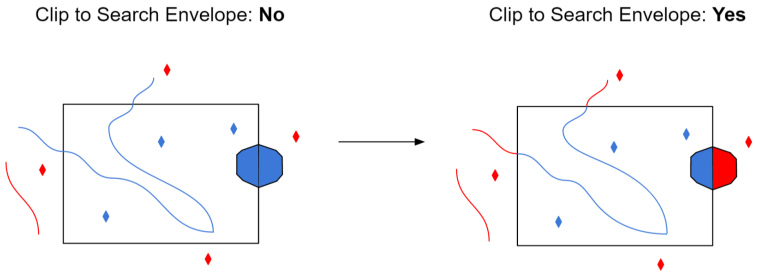Each dataset must be defined before it can be read. The definition contains the .SXF file name, followed by the names and types of the attributes.
The schema is determined by reading attribute and feature type names from an .RSC file, which can be supplied by the user. If the folder containing the .SXF file also contains an .RSC file with the same name, then that .RSC will be used. Otherwise, a default .RSC file will be used.
|
Field Type |
Description |
|
string (<width>) |
String fields store fixed length strings. The width parameter controls the maximum number of characters that can be stored by the field. No padding is required for strings shorter than this width. Notes: Strings encountered that have length greater than width will still be returned; they will not be truncated. The width parameter is only valuable if the features will be passed to another format that requires this information. |
|
real |
Real fields store double precision floating point values. Notes: Native SXF attributes can also be 8, 16 or 32 bit integers. However, these integers can be associated with an exponent byte, which could make their value too large to be represented as an integer. Therefore, FME converts all numeric attributes to reals. |
|
integer |
Integer fields store 32-bit integers. Notes: The sxf_object_class_code is the only attribute of this type. |
Layers
This area contains layer selection and naming options.
This parameter specifies the RSC file that is used to define names for feature types, and attributes, and to supply values for the sxf_object_class_name attribute.
The RSC file is used to generate the SXF reader and to read the SXF file. Therefore, it is important that the RSC file does not change location.
However, if the RSC file is in a subfolder relative to the reader workspace (for example, <workspace_dir>/<subdir>/example.rsc), FME will automatically update the RSC file path if the workspace folder is moved.
If this parameter is left empty, FME will do one of two things:
- Use a corresponding RSC file if the folder of the SXF file contains an RSC file with the same base name (for example, <dir>/example.sxf and <dir>/example.rsc).
- Use a default RSC file.
This parameter specifies which type of names to use for feature types, attributes, and sxf_object_class_name values.
- Short Names (default): The short versions of names are used. A short name is intended to be database-friendly, and is usually in ASCII-encoded English.
- Full Names: The long versions of names are used. A full name is often in Russian, and uses a Russian character encoding.
Click the Browse button and choose from the list of feature types.
Note that the names to choose from depend on the values of the preceding options in this group.
Schema Attributes
Use this parameter to expose Format Attributes in Workbench when you create a workspace:
- In a dynamic scenario, it means these attributes can be passed to the output dataset at runtime.
- In a non-dynamic scenario where you have multiple feature types, it is convenient to expose additional attributes using this one parameter. For example, if you have ten feature types and want to expose the same attribute in each one, it is easier to define it once than it is to set each feature type individually in the workspace.
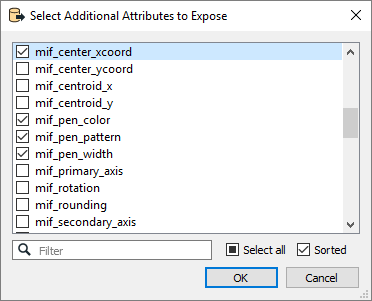
Using the minimum and maximum x and y parameters, define a bounding box that will be used to filter the input features. Only features that intersect with the bounding box are returned.
If all four coordinates of the search envelope are specified as 0, the search envelope will be disabled.
When selected, this parameter removes any portions of imported features being read that are outside the Search Envelope.
The example below illustrates the results of the Search Envelope when Clip to Search Envelope is not selected (set to No) and when it is selected (set to Yes).
- No: Any features that cross the search envelope boundary will be read, including the portion that lies outside of the boundary.
- Yes: Any features that cross the search envelope boundary will be clipped at the boundary, and only the portion that lies inside the boundary will be read. The underlying function for the Clip to Search Envelope function is an intersection; however, when Clip to Search Envelope is selected, a clipping operation is also performed in addition to the intersection.