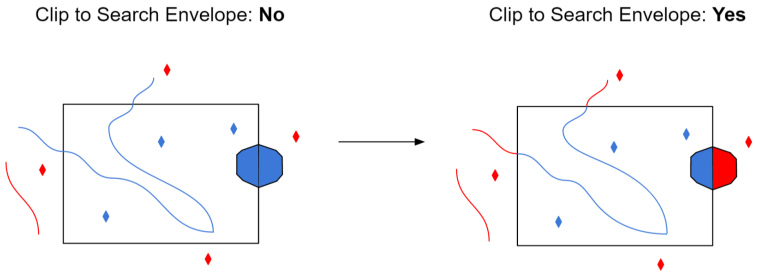Service Connection
Connections store authentication information. For general information about sharing database connections, please see Using Database Connections.
Note that different subsets of the Database Connection parameters below are made available in different contexts.
When Add Database Connection is selected as the Reader Dataset, you can create a new connection, then select the connection in the Reader Parameter Service. The new connection can be made visible only to the current user, or can be shared among multiple users.
Both Add Database Connection and Embed Database Connection require the parameters described below.
This parameter must contain the hostname or IP address of the source Cloudant server. Usually, this will be <account_name>.cloudant.com.
A port number can be specified by appending it to the end of the hostname in the form <hostname>:<port>.
This parameter may be used to specify a username for authentication on the Cloudant server. If left blank, no authentication will be attempted.
This parameter may be used to specify a password for authentication on the source Cloudant server. A password should only be specified if a username has been specified.
Constraints
Users with admin privileges can fetch a list of databases from the Cloudant server. Non-admin users must manually enter the names of the databases to be read.
After you have specified the service connection, click the Browse button to select databases for import. A connection window appears while the system compiles a table from the server.
Once the database list appears, you can select one or more databases, and then click OK to dismiss the window. The database name(s) will appear in the Database List field in the parameter box.
Advanced
This parameter specifies the number of features to be retrieved from the server for each request.
If not specified, a default value of 200 is used.
The parameter controls whether the Cloudant Reader outputs the original JSON for each document in the source database(s). If yes, then the original JSON will be read into the cloudant_json format attribute on each source feature.
If this parameter is not set, no JSON will be read.
Schema Attributes
Use this parameter to expose Format Attributes in Workbench when you create a workspace:
- In a dynamic scenario, it means these attributes can be passed to the output dataset at runtime.
- In a non-dynamic scenario where you have multiple feature types, it is convenient to expose additional attributes using this one parameter. For example, if you have ten feature types and want to expose the same attribute in each one, it is easier to define it once than it is to set each feature type individually in the workspace.
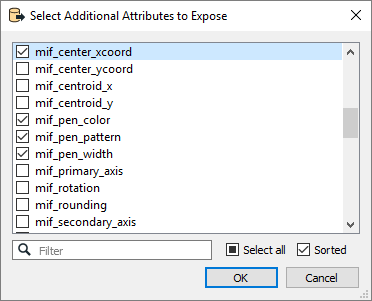
Using the minimum and maximum x and y parameters, define a bounding box that will be used to filter the input features. Only features that intersect with the bounding box are returned.
If all four coordinates of the search envelope are specified as 0, the search envelope will be disabled.
When selected, this parameter removes any portions of imported features being read that are outside the Search Envelope.
The example below illustrates the results of the Search Envelope when Clip to Search Envelope is not selected (set to No) and when it is selected (set to Yes).
- No: Any features that cross the search envelope boundary will be read, including the portion that lies outside of the boundary.
- Yes: Any features that cross the search envelope boundary will be clipped at the boundary, and only the portion that lies inside the boundary will be read. The underlying function for the Clip to Search Envelope function is an intersection; however, when Clip to Search Envelope is selected, a clipping operation is also performed in addition to the intersection.