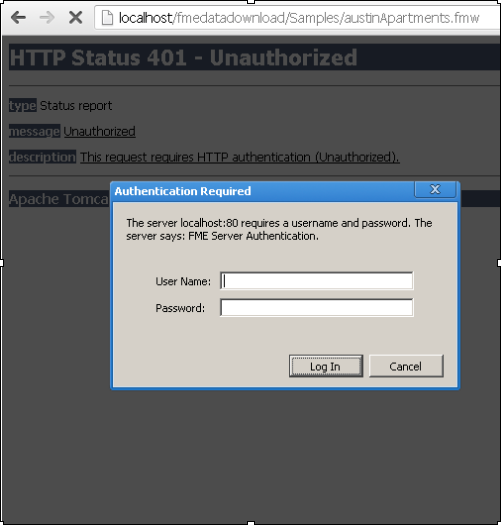
FME Server security is on by default. As a developer, you may want to remove authentication from certain transformation services so you can run workspaces without providing credentials. FME Server includes a guest user account assigned to the fmeguest role. This role removes authentication from any services to which it is allowed. The fmeguest role is allowed access to the following services by default:
This example adds authentication to the Data Download service.
Now, when you try to access the data download service, you are prompted for credentials.
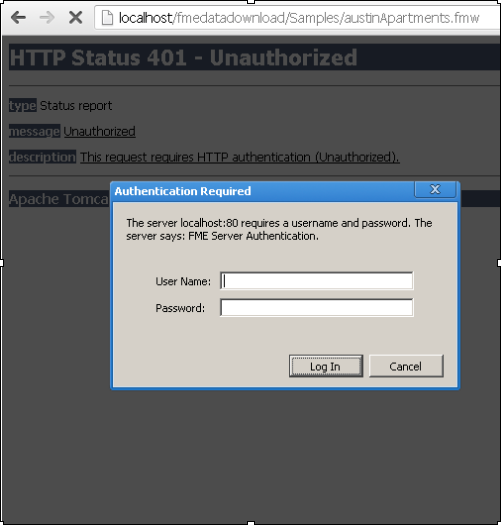
By default, FME Server uses the guest user assigned to the fmeguest role to control authentication on the web services. If you want to create your own guest user, or modify the password for the existing guest user, you must change the service’s propertiesFile.properties file.
The following example removes the guest user and then creates a new user datadownloadguest and assigns it to the fmeguest role.
If you now try access the data download service (http://localhost/fmedatadownload/Samples/austinApartments.fmw), it requires authentication because the guest user that the data download service uses to authenticate is no longer assigned to a role.
DEFAULT_USER_ID=datadownloadguest
DEFAULT_PASSWORD=<password>
Now when you access the data download service (http://localhost/fmedatadownload/Samples/austinApartments.fmw), it runs without prompting for authentication.