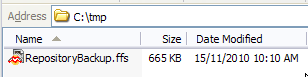Open topic with navigation
You are here: FME Server Administrator's Guide > Appendix > Backup Configuration
Backing Up an FME Server 2012 Configuration
This section explains how to back up your FME Server 2012 repository and any customizations you have done.
Export Repositories
You can use the FME Server Repository Reader/Writer in FME Workbench to back up and restore your existing workspaces, data, and templates. Use FME Desktop 2012 to back up your FME Server 2011 repository and restore it to FME Server 2012.
Note: Backing up the FME Server job history is not supported.
To back up your FME Server repository from Workbench:
- Start FME Workbench, and ensure that the version of FME Desktop matches the version of FME Server you are backing up.
For example, if you are backing up FME Server 2011, use FME Desktop 2011.
- Create a new workspace by selecting File > New.
- In the Create Workspace dialog, select Generate workspace and click Choose.
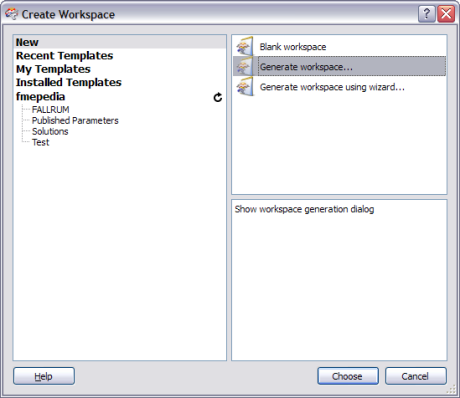
The Generate Workspace dialog opens.
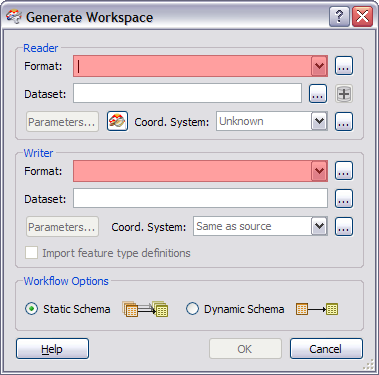
- Select FME Server Repository as the Reader Format, and click the Reader Parameters button to display the Repository parameters dialog.
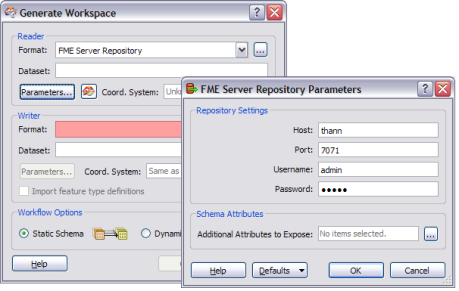
- Enter the information required to connect to a running FME Server, and then click OK.
- Select FME Feature Store (FFS) as your Writer Format, and enter a Writer Dataset file path to the FFS file where you want to store the backup.
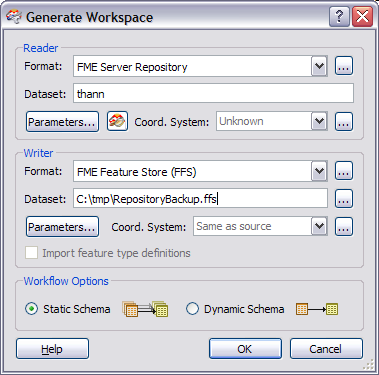
- Click OK.
The Select Feature Types dialog opens.
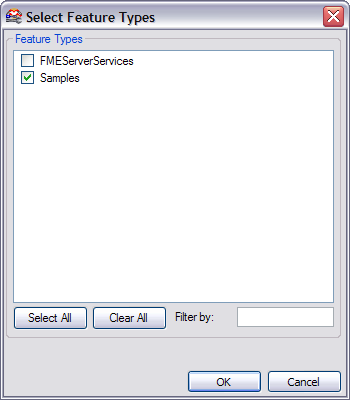
Each feature type represents an FME Server repository. The FMEServer Services
feature type contains the workspace service registration information, which you should keep, in most cases.
- Select the feature types (repositories) you want to export, and then click OK.
The initial workspace opens.

Note: When the workspace is created, you can still remove repositories that you do not need to export. Select them in the workspace, and then click Delete.
- Click
 to run the workspace.
to run the workspace.
- When the translation completes, navigate to the Writer Dataset file path to see the results:
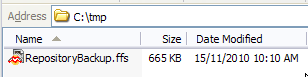
Note: For instructions for restoring your repository after you upgrade FME Server, see Restore Configuration from FME Server 2012 and Earlier.
Backing Up User Accounts
Currently, there is no way to back up and replace user accounts, roles, or configured resources. Make a note of your existing set-up, so you can reconfigure it after the upgrade.
Backing up the Web User Interface Configuration Files
This section applies if you have customized the appearance of any of the FME Server web pages.
FME Server administrators can configure the cascading style sheets (CSS), JavaServer pages (JSP), or HTML template provided with FME Server. Upgrading FME Server overwrites these files. These files may be stored in the following locations:
<Web App Install DIR>\webapps\<Servlet name>\styles\WEB-INF\jsp\*
<Web App Install DIR>\webapps\<Servlet name>\styles
All files installed by FME Server in your web server public root directory are removed on uninstall.
Backing Up the Service Configuration Files
Often, when configuring the FME Server services, changes are made to the propertiesFile.properties files. FME Server overwrites these files before install, so be sure to back them up:
<Web App Install DIR>\webapps\<Servlet name>\WEB-INF\conf\propertiesFile.properties
Backing Up the FME Server Configuration Files
It is a good idea to back up the various configuration files that are used by FME Server, in case you need to refer to them later:
- <FMEServerDir>\Server\processMonitorConfig.txt
- <FMEServerDir>\Server\fmeServerConfig.txt
- <FMEServerDir>\Server\fmeEngineConfig_#.txt
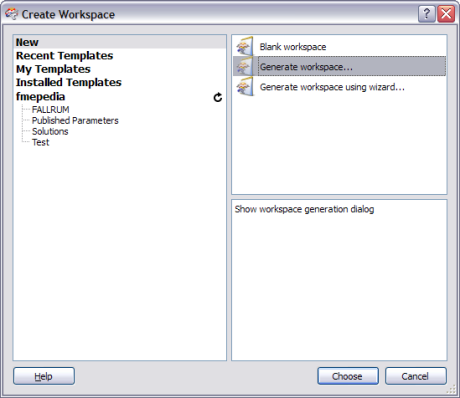
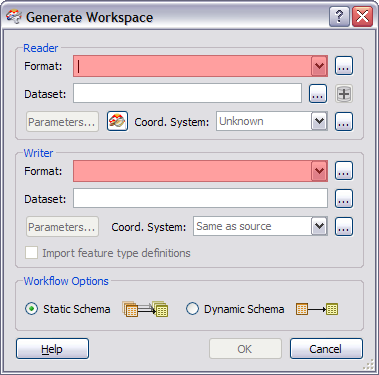
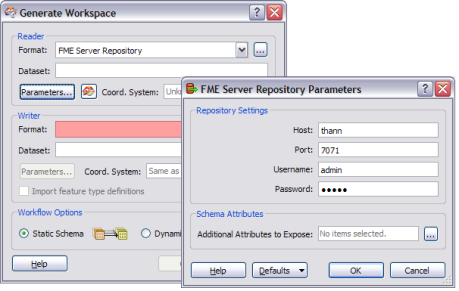
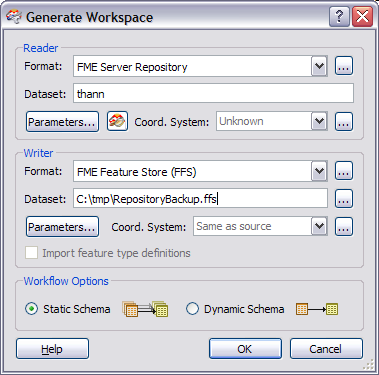
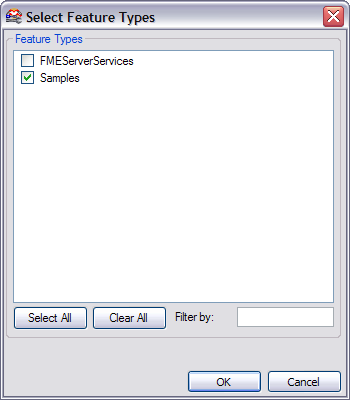

 to run the workspace.
to run the workspace.