Open topic with navigation
Migrating an FME Server 2013 (or Later) Configuration to another FME Server 2013 (or Later) Instance
To migrate the configuration of an FME Server 2013 (or later) instance, create a workspace in FME Workbench using the FME Server Configuration reader and writer. The FME Server Configuration format supports migrating repositories, services, notifications, security and scheduling.
Note: To use the FME Server Configuration format, your user account must be assigned to the fmesuperuser role. For information about configuring user roles in the Web User Interface, see Users Table. For information about configuring fmesuperuser priveleges through Active Directory, see Enabling fmesuperuser Privileges in Active Directory.
Note: The FME Server Configuration format does not migrate or backup the contents of the FME Server configuration files: fmeEngineConfig.txt, fmeServerConfig.txt, processMonitorConfig.txt
Note: The FME Server Configuration format is not compatible with FME Server version 2012 or earlier.
Note: The FME Server Configuration reader is available in FME Desktop 2013 or later. For more information, see the FME Readers and Writers Help, included with your FME Desktop installation
To migrate your FME Server 2013 (or later) configuration to another FME Server 2013 (or later) instance:
- Start FME Workbench and create a new workspace by selecting Generate Workspace.
The Generate Workspace dialog opens.
- Select FME Server Configuration as the Reader Format, and click the Reader Parameters button to display the FME Server parameters dialog.
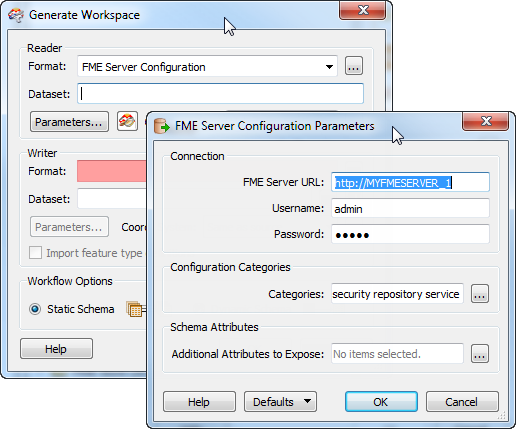
- Enter the information required to connect to a running FME Server.
- Specify the FME Server configuration categories to read. FME Workbench reads these "categories" as "feature types." Click OK.
- In the Generate Workspace dialog, select FME Server Configuration as the Writer Format.
-
Click the Writer Parameters button to open the Repository Parameters dialog.
-
Specify the information required to connect to your running FME Server, and then click OK.
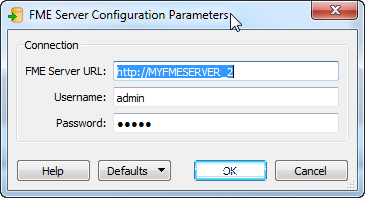
-
In the Generate Workspace dialog, click OK.
When the workspace is created, you can still remove categories that you do not want to import. Select them in the workspace, and press the Delete button.
-
Click  to run the workspace.
to run the workspace.
This creates the specified configuration categories in the FME Server being written to.
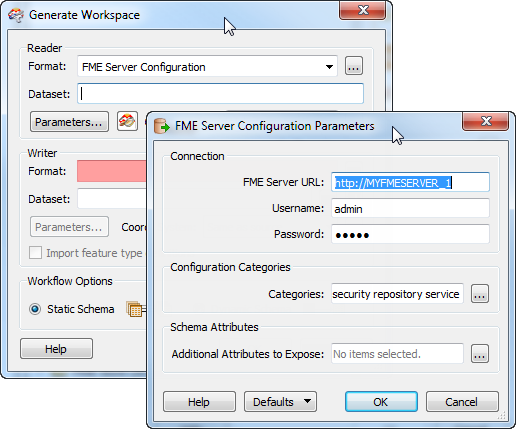
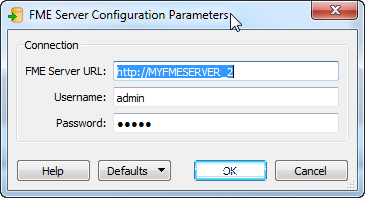
 to run the workspace.
to run the workspace.