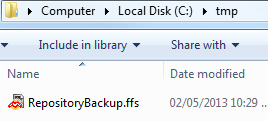You can use FME Workbench and the FME Server Configuration reader to back up your existing configuration.
Note: The FME Server Configuration reader is available in FME Desktop 2013 or later. For more information, see the FME Readers and Writers Help, included with your FME Desktop installation
To back up your FME Server configuration from Workbench:
- Start FME Workbench and create a new workspace by selecting Generate Workspace.
- Select FME Server Configuration as the Reader Format, and click the Reader Parameters button to display the FME Server parameters dialog.
- Enter the information required to connect to a running FME Server.
- Specify the FME Server configuration categories to read. FME Workbench reads these "categories" as "feature types."
- Click OK.
- Select FME Feature Store (FFS) as your Writer Format, and enter a Writer Dataset file path to the FFS file where you want to store the backup.
- Click OK.
- Click
 to run the workspace.
to run the workspace. - When the translation completes, navigate to the Writer dataset file path to see the results:
The Generate Workspace dialog opens.
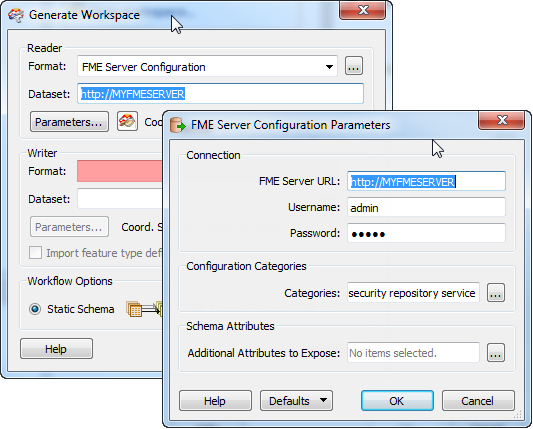
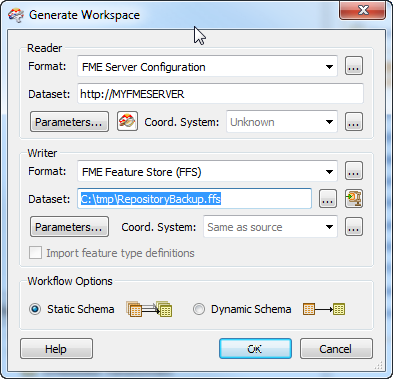
The initial workspace opens.
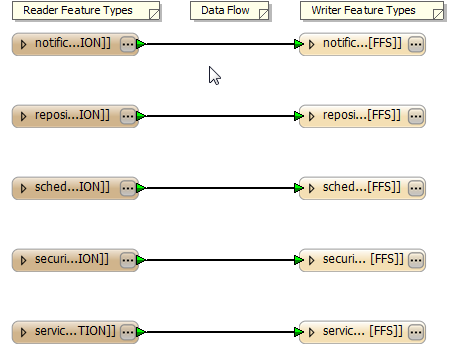
Note: When the workspace is created, you can still remove categories (feature types) that you do not need to export. Select them in the workspace, and then click Delete.