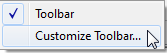
The pull-down menus on the top of the Workbench window contain commands that will affect the entire workspace. Individual command menus within the graphical interface (displayed by clicking the right mouse button after making a selection) are applicable to separate workspace components.
The toolbar gives you quick access to various commands. To see what a toolbar button does without actually selecting it, float your cursor over the button to view a short description of its function.
Right-click in an empty spot on the Workbench toolbar, and click Customize Toolbar.
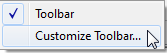
This opens the FME Options dialog, and displays the Toolbar options.
Status Bar
The area at the bottom left-hand side of the Workbench window displays progress information, as well as short descriptions of selected menu items or toolbar buttons. This area also displays the FME version and build number.
To quickly move through a workspace, use keyboard navigation.