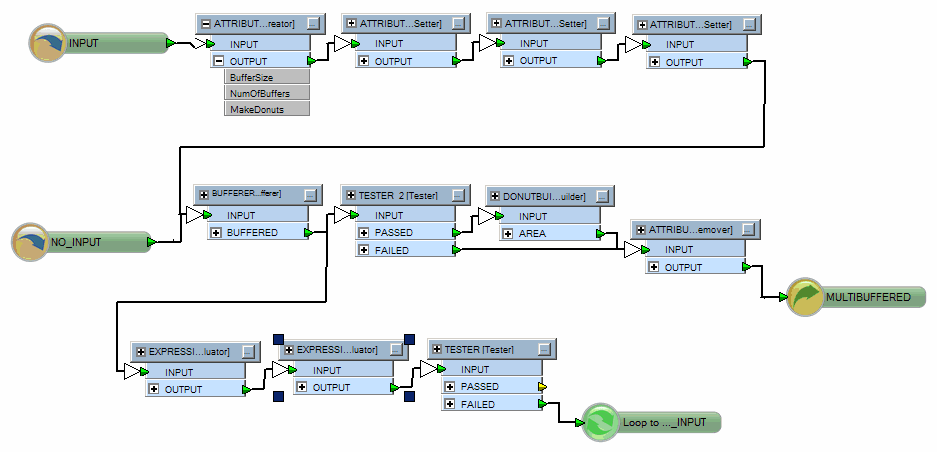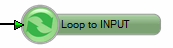
Looping a custom transformer is useful for users who want to leverage existing transformers (Testers, Filters, etc) to determine end conditions.
For example, instead of rerunning a workspace many times and resetting transformer properties, you can set a transformer to "loop" until the conditions are met. This means that any features that enter the transformer will be sent back to its given input if the conditions don't yet match.
These transformers also work well if you want create values for the
fme_color (or fme_fill_color) attribute, which would spread color evenly
from dark to light independently on the number of input features.
To set up looping with group-based (or blocking) transformers, see Looping with a Blocking Transformer.
Steps
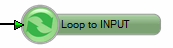
When you want to set a number of iterations as a transformer's parameter, you might want to connect the Loop to another input port. In this case, this input port should not receive any external input features. To do this, right-click on the applicable port in the Navigator pane, and uncheck the Publish option.
In this example, the NOINPUT input port should not receive any features.