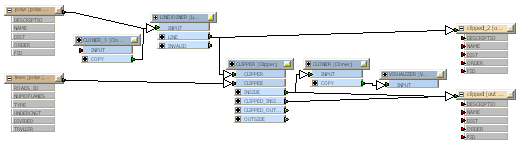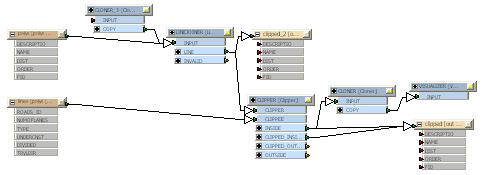
Click Tools > Auto Layout.
Note: If you have existing annotations associated with any parts of your workspace, you should attach them to their source; otherwise, they will move to a different area of the canvas.
These are preset layout configurations that can be useful if you have a very large workspace. You might have to experiment to see which one works best for your particular workspace. You can choose one of these selections and leave the default values in the fields below, or adjust the values below to fine-tune the layout.
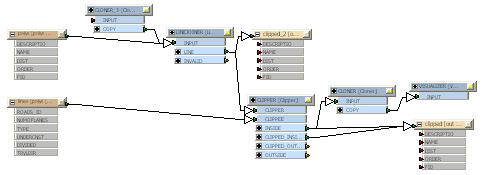
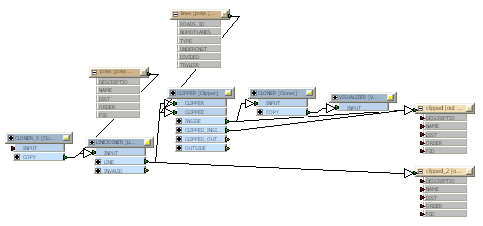
If you choose Squeeze Left or Squeeze right, it will squeeze objects to either side if there is extra blank space in the view. Choosing Neither means that the objects will be spread out.
If you choose Squeeze Up or Squeeze Down, it will squeeze objects to the top or bottom if there is extra blank space in the view. Choosing Neither means that the objects will be spread out.
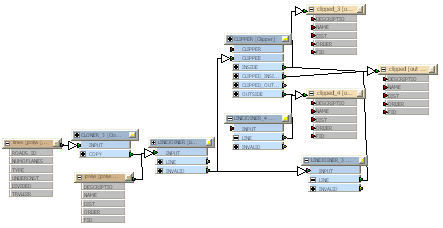
The spacing is the minimum space between adjacent objects, so even if you have Squeezing enabled, you can specify a lot of space between objects. The squeeze parameters are really to specify where to place objects if there is extra blank space in the workspace.