FME Flow publishes content about significant activity and events, such as when a workspace run from FME Flow succeeds or fails, or when a repository is created.
FME Flow exposes some event content without the explicit use of Notification Service topics. Other content is exposed to the user directly through topics.
Monitoring FME Flow System Events
FME Flow publishes content about significant events, such as when a repository is created, or a system backup is performed. You can see all events and their descriptions on the System Events Configuration page (select System Events > Configuration).
You can monitor these events in the following ways:
- On the System Events page. Use the Configuration page to send emails when events occur, and enable or disable which events are monitored. Use the History page to see a history of all enabled events.
- In an Automations workflow that is initiated by one or more FME Flow System Event triggers. For example, this workflow notifies an Amazon SQS queue every time a repository is created:
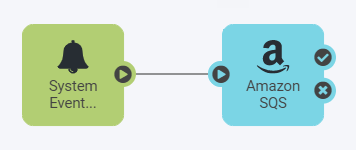
Monitoring FME Flow Events from Topics
FME Flow publishes some event content to a set of pre-existing Notification Service topics that are exposed to the user. This content includes:
- When workspaces run from FME Flow succeed or fail.
- When a backup or restore operation succeeds or fails.
- When workspaces run to generate Dashboard statistics.
You can use these topics in the following ways:
- (Preferred) In an Automations workflow that is initiated by an FME Flow Topic trigger.
- In Subscriptions: FME Flow includes a set of subscribers that are already subscribed to these topics. When configured completely, these subscribers can deliver their content over the specified protocol.
For example, this workflow can deliver an email whenever the DATADOWNLOAD_ASYNC_JOB_FAILURE topic is notified:
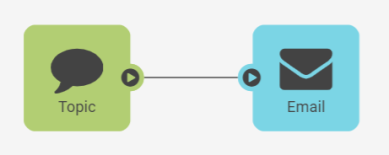
Pre-Configured Topics
- When you publish a workspace to FME Flow to the Data Download or Job Submitter services.
- In an Automations workflow that contains a FME Flow Topic external action.
In these cases, the corresponding topics below are not notified, unless they are also explicitly specified.
| Topic Name | Description |
|---|---|
| DATADOWNLOAD_ASYNC_JOB_FAILURE | A notification for this topic is generated following a Data Download Service FME transformation that fails. |
| DATADOWNLOAD_ASYNC_JOB_SUCCESS | A notification for this topic is generated following a Data Download Service FME transformation that succeeds. |
| JOBSUBMITTER_ASYNC_JOB_FAILURE | A notification for this topic is generated following a Job Submitter Service FME transformation that fails. |
| JOBSUBMITTER_ASYNC_JOB_SUCCESS | A notification for this topic is generated following a Job Submitter Service FME transformation that succeeds. |
| MIGRATION_ASYNC_JOB_FAILURE | A notification for this topic is generated following a backup or restore request that fails. |
| MIGRATION_ASYNC_JOB_SUCCESS | A notification for this topic is generated following a backup or restore request that succeeds. |
| GENERATE_DASHBOARD | A notification for this topic is generated when job history statistics are available for Dashboards. |
| SAMPLE_TOPIC | This is a sample topic. By default, no notifications are generated for this topic. It is used for testing notifications. |
Pre-Configured Subscribers
| Subscriber Name | Topic(s) Subscribed To | Protocol | Description |
|---|---|---|---|
| DataDownload_Email_JobFailure | DATADOWNLOAD_ASYNC_JOB_FAILURE | Email Subscriber | Sends emails to specified recipients following a Data Download FME transformation that fails. |
| DataDownload_Email_JobSuccess | DATADOWNLOAD_ASYNC_JOB_SUCCESS | Email Subscriber | Sends emails to specified recipients following a Data Download Service FME transformation that succeeds. |
| JobSubmitter_Email_JobFailure | JOBSUBMITTER_ASYNC_JOB_FAILURE | Email Subscriber | Sends emails to specified recipients following a Job Submitter Service FME transformation that fails. |
| JobSubmitter_Email_JobSuccess | JOBSUBMITTER_ASYNC_JOB_SUCCESS | Email Subscriber | Sends emails to specified recipients following a Job Submitter Service FME transformation that succeeds. |
| Logger_Default | All default topics | Logger Subscriber | Logs all notifications of the topics to which it is subscribed. |
| Migration_Email_JobFailure | MIGRATION_ASYNC_JOB_FAILURE | Email Subscriber | Sends emails to specified recipients following a backup or restore operation that fails. |
| Migration_Email_JobSuccess | MIGRATION_ASYNC_JOB_SUCCESS | Email Subscriber | Sends emails to specified recipients following a backup or restore operation that succeeds. |
| Dashboards_AverageRunningTime | GENERATE_DASHBOARD | FME Workspace Subscriber | Runs a workspace that writes the AverageRunningTime.html to the Dashboards\dashboards folder on the Resources page. This report is then displayed on the Dashboards page. |
| Dashboards_DailyTotalJobs | GENERATE_DASHBOARD | FME Workspace Subscriber | Runs a workspace that writes DailyTotalJobs.html to the Dashboards\dashboards folder on the Resources page. This chart is then displayed on the Dashboards page. |
| Dashboards_DailyAverageQueuedTime | GENERATE_DASHBOARD | FME Workspace Subscriber | Runs a workspace that writes DailyAverageQueuedTime.html to the Dashboards\dashboards folder on the Resources page. This chart is then displayed on the Dashboards page. |
| Dashboards_DailyTotalRunningTime | GENERATE_DASHBOARD | FME Workspace Subscriber | Runs a workspace that writes DailyTotalRunningTime.html to the Dashboards\dashboards folder on the Resources page. This chart is then displayed on the Dashboards page. |
| Dashboards_FailuresByWorkspace | GENERATE_DASHBOARD | FME Workspace Subscriber | Runs a workspace that writes FailuresByWorkspace.html to the Dashboards\dashboards folder on the Resources page. This chart is then displayed on the Dashboards page. |
Attaching Log Files to Notification Emails
You can configure the following subscribers to attach an FME job log file with each email:
- DataDownload_Email_JobFailure
- DataDownload_Email_JobSuccess
- JobSubmitter_Email_JobFailure
- JobSubmitter_Email_JobSuccess
- Open the following files:
- <FMEFlowDir>\Utilities\tomcat\webapps\fmedatadownload\WEB-INF\conf\propertiesFile.properties
- <FMEFlowDir>\Utilities\tomcat\webapps\fmejobsubmitter\WEB-INF\conf\propertiesFile.properties
- In each file, locate the ATTACH_TRANSFORMATION_LOG parameter.
- To attach a job log file, set this parameter to
true. To stop the subscribers from attaching job log files, set this parameter tofalse. (This is the default setting.) - Restart the FME Flow Application Server.