Managing Feature Type Connections
The Feature Type Connections window lets you quickly connect numerous transformers to a single input, without having to manually connect them. This feature is good for mass connections and disconnections – for example, if you have many input feature types and you want to connect them all to a single output feature type.
To open the Feature Type Connections pane, select View > Windows > Feature Type Connections. Follow the instructions in the example below.
Example
You have several input feature types and you want to connect them to one or more output feature types. Manually connecting each one would take some time:
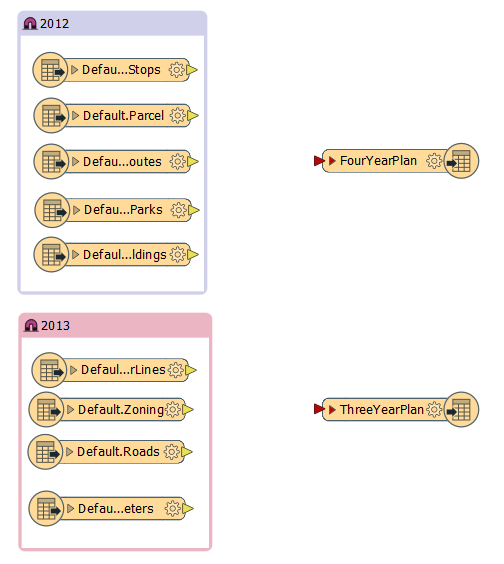
In the Feature Type Connections window, under Sources, select the input feature types you want to connect (Shift+click to select multiple lines at one time, or Ctrl+click to select individual sources). Under Destinations, select the destination feature type to which you want to connect the source feature types.
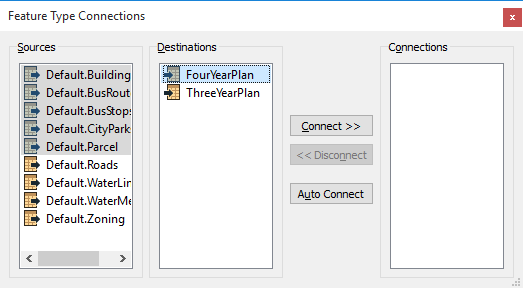
All the feature types are connected in the workspace:
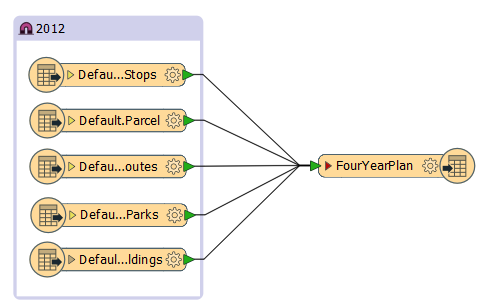
To disconnect, select connections and click Disconnect.
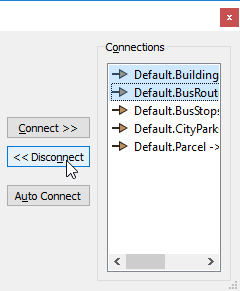
To quickly delete connections from the workspace: Click directly on one connection and press the Delete key, or hold down the Ctrl key and click numerous connections. To quickly select many connections, hold down the left mouse key, drag the cursor around an area, release the mouse button, and press the Delete key.