Note For an introduction to dataset and feature type fanout, see About Fanout.
The Feature Type dialog allows you to use a feature type as a template for dynamically creating multiple feature types.
Feature type fanout means that many feature types are created from one template feature type. How this actually appears as output depends entirely on the format. For example:
- AutoCAD is a file-based format, so each feature type created will be a different layer in the AutoCAD file.
- Esri Shapefile is a folder-based format, so each feature type created is a new Shapefile.
- Oracle is a database format, so each new feature type is created as a new table in the database.
Steps
- Click the gear icon
 on a destination feature type.
on a destination feature type. - On the Parameters tab, click the arrow beside the feature type Name field.
- Move the pointer over Attribute Value and select the attribute on which you want to base the fanout. A new feature type will be created for each unique value of the fanout attribute, and all features with that value will be written to the resulting new feature type.
- Click OK to apply the properties to the feature type from which you initiated the properties dialog. Click Apply to... if you want to apply these properties to all feature types in your output dataset.
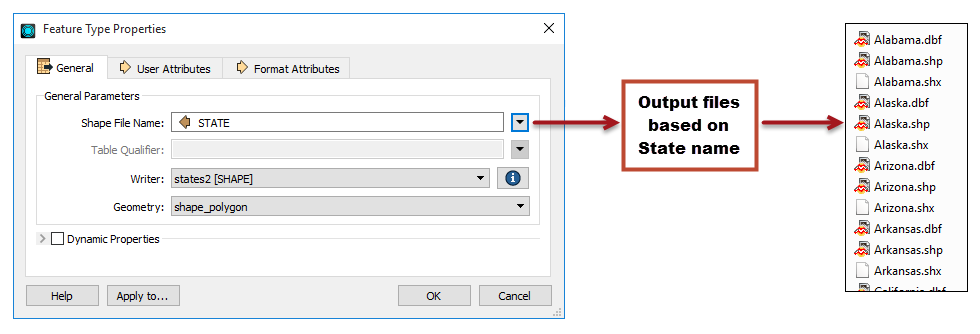
Combining Feature Type and Dataset Fanouts
You can combine feature type and dataset fanout.
For example, if you are working with a folder-based format and you perform a feature type fanout on attribute A and a dataset fanout on attribute B, then you'll end up with multiple folders of files, with the filenames dependent on the values of attribute A.