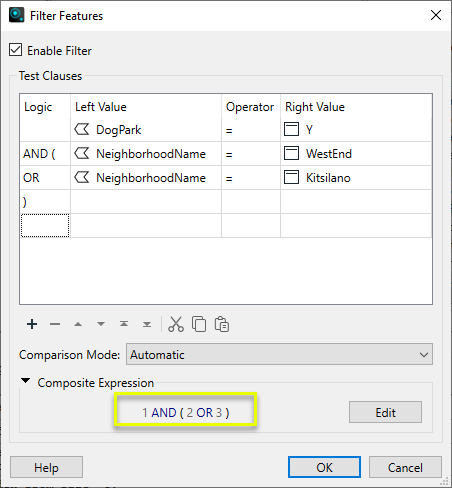FME Form: 2025.0
In 2D or 3D view mode, you can apply a filter to a view to display only the features you want. With the Filter Features tool, you can create expressions—from simple to highly complex—to define your filtering criteria.
To Apply Filters
- Click the Filter Features tool on the toolbar
,or select Tools > Filter Features from the menu bar.
- On the Filter Features dialog, check Enable Filters.
- Specify Test Clauses: The filter criteria expressions. The Filter Feature dialog provides a variety of operands for building expressions, along with a set of functions you can perform on feature attributes to further refine your expression.
- Click OK.
For a detailed description of the fields in the Filter Features dialog, see Filter Features Dialog.
To Remove Filters
- Click the Filter Features tool on the toolbar
,or select Tools > Filter Features from the menu bar.
- On the Filter Features dialog, uncheck Enable Filters.
- Click OK.
Example: Apply a Simple Filter
In the following example applied on a dataset of city parks, a filter is created to prevent golf courses from being displayed in the FME Data Inspector. The filter tests the SpecialFeatures attribute of features in the city_parks feature type to determine if it contains the string "golf." If it does, the feature is filtered out and not displayed.
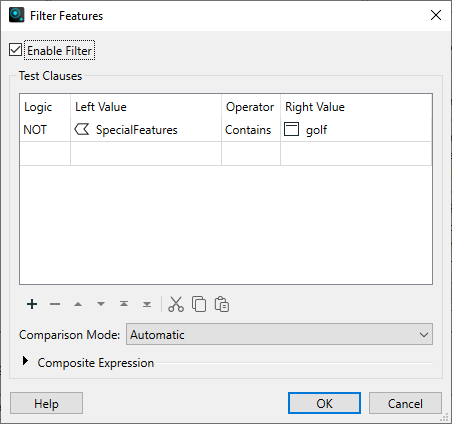
Example: Create a Filter from a Composite Expression
The following filter displays only parks that are designated for dogs and are located in the West End or Kitsilano neighborhoods.