FME Transformers: 2025.2
Concatenates the values of any number of attributes, user parameters and/or constants, and stores the result in a new attribute.
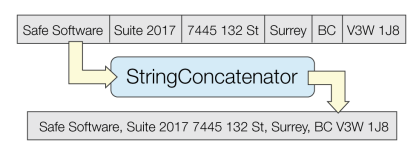
Usage Notes
- If you require setting more than one attribute, consider using the AttributeManager.
- The ExpressionEvaluator calculates numeric expressions, which can be embedded within string expressions. Note that in string expressions, leading and trailing white spaces are preserved, whereas in a numeric context, such as within ExpressionEvaluator, leading and trailing white spaces are ignored.
Configuration
Input Ports
This transformer accepts any feature.
Output Ports
Features with the concatenated attributes.
Parameters
|
Expression Results |
Choose Create New Attribute to evaluate the specified expression and have the calculated results put in the specified attribute. Choose Overwrite Existing Attributes to evaluate the specified expression once per selected attribute. The result of the evaluation will be put back into the attribute. |
|
New Attribute |
This is the attribute that will contain the result. Use the default name, or type a new name. |
|
Attributes To Overwrite |
This parameter allows the same expression to be evaluated, once per selected attribute. For each attribute specified, the result of the expression will be stored into that attribute. If the concatenation needs the value of the current attribute, retrieve it using the function @CurrentAttribute(). For example, if the incoming feature has attributes X and Y, and we wish to prefix them with string prefix_, select both attributes, and set the expression to prefix_@CurrentAttribute(). |
Defines the items to be concatenated. For each item, you can select either an attribute value, constant, newline, user parameter, or FME parameter. A preview of the resulting string is shown in the Concatenated Result window.
To switch to a more advanced text editor, click the Switch to Advanced button.
In this editor, you can compose a string in the String Expression section. The string can contain attribute value references, function references, or user parameter references.
Editing Transformer Parameters
Transformer parameters can be set by directly entering values, using expressions, or referencing other elements in the workspace such as attribute values or user parameters. Various editors and context menus are available to assist. To see what is available, click  beside the applicable parameter.
beside the applicable parameter.
Defining Values
There are several ways to define a value for use in a Transformer. The simplest is to simply type in a value or string, which can include functions of various types such as attribute references, math and string functions, and workspace parameters.
Using the Text Editor
The Text Editor provides a convenient way to construct text strings (including regular expressions) from various data sources, such as attributes, parameters, and constants, where the result is used directly inside a parameter.
Using the Arithmetic Editor
The Arithmetic Editor provides a convenient way to construct math expressions from various data sources, such as attributes, parameters, and feature functions, where the result is used directly inside a parameter.
Conditional Values
Set values depending on one or more test conditions that either pass or fail.
Parameter Condition Definition Dialog
Content
Expressions and strings can include a number of functions, characters, parameters, and more.
When setting values - whether entered directly in a parameter or constructed using one of the editors - strings and expressions containing String, Math, Date/Time or FME Feature Functions will have those functions evaluated. Therefore, the names of these functions (in the form @<function_name>) should not be used as literal string values.
| These functions manipulate and format strings. | |
|
Special Characters |
A set of control characters is available in the Text Editor. |
| Math functions are available in both editors. | |
| Date/Time Functions | Date and time functions are available in the Text Editor. |
| These operators are available in the Arithmetic Editor. | |
| These return primarily feature-specific values. | |
| FME and workspace-specific parameters may be used. | |
| Creating and Modifying User Parameters | Create your own editable parameters. |
Table Tools
Transformers with table-style parameters have additional tools for populating and manipulating values.
|
Row Reordering
|
Enabled once you have clicked on a row item. Choices include:
|
|
Cut, Copy, and Paste
|
Enabled once you have clicked on a row item. Choices include:
Cut, copy, and paste may be used within a transformer, or between transformers. |
|
Filter
|
Start typing a string, and the matrix will only display rows matching those characters. Searches all columns. This only affects the display of attributes within the transformer - it does not alter which attributes are output. |
|
Import
|
Import populates the table with a set of new attributes read from a dataset. Specific application varies between transformers. |
|
Reset/Refresh
|
Generally resets the table to its initial state, and may provide additional options to remove invalid entries. Behavior varies between transformers. |
Note: Not all tools are available in all transformers.
For more information, see Transformer Parameter Menu Options.
Reference
|
Processing Behavior |
|
|
Feature Holding |
No |
| Dependencies | None |
| Aliases | |
| History |
FME Online Resources
The FME Community and Support Center Knowledge Base have a wealth of information, including active forums with 35,000+ members and thousands of articles.
Search for all results about the StringConcatenator on the FME Community.
Examples may contain information licensed under the Open Government Licence – Vancouver, Open Government Licence - British Columbia, and/or Open Government Licence – Canada.




