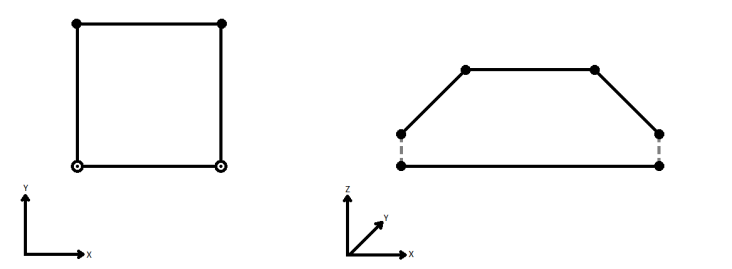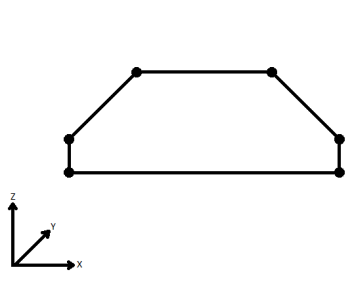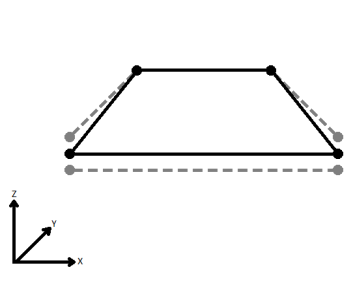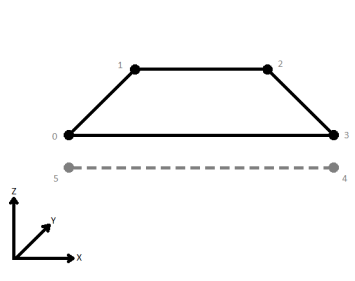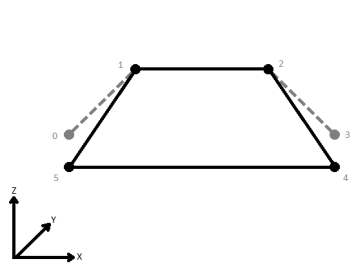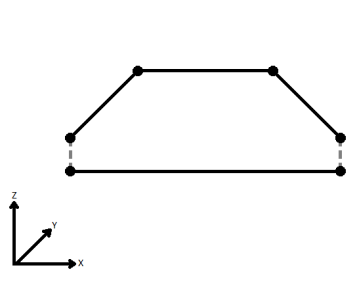FME Transformers: 2025.1
Connects sequential line and/or arc features to create path geometry, preserving input segments.
Typical Uses
-
Combining geometry when input features are arcs
-
Combining geometry while preserving the input segments
How does it work?
The PathBuilder receives features with line or arc geometry and connects them in the order received.
Gaps between input features are connected as follows:
-
Line to line or arc: the first line is extended to to start point of the next feature.
-
Arc to line: the line is extended from its start point to the end point of the arc.
-
Arc to arc: a two-point line connects the end of the first arc to the start of the second arc.
Z coordinates are supported. Features with matching x and y coordinates but differing z values at their connection points are handled according to the Connect Z Mode parameter.
Attributes may be collected as a list attribute, preserving attribute values for every segment which can later be reconstructed as individual geometries with a PathSplitter.
Note that path geometry is not supported in all output formats. See also: Line , Arc, and Path geometry.
Examples
In this example, a transit line is represented by a number of line segments, each approximately 1,000 meters in length, with varying numbers of coordinates per segment.
We want to combine these into a single geometry but keep the segment information intact.

The features are routed into a PathBuilder.

In the parameters dialog, the default settings are kept.

One feature is output with Path geometry. Note that the original segments are intact within the path and could be recreated using a PathSplitter.

If the features are processed using a LineBuilder, the segments are merged into a single line containing all coordinates of the input features. The input segmentation is lost.

If the individual segments of a longer line have varying attributes - fluctuating speed limits on a highway, for example - those attribute values can be preserved as a list attribute on path geometry and later retrieved when the path is split back into its component segments.
Creating a path and preserving attributes
In this example, we have a set of short lines that make up a bike path. The attribute values can vary from segment to segment.
We want to treat the bike path as a single piece of geometry, but retain the original segment details - both geometry and attribution.

The lines are routed into a PathBuilder.

In the parameters dialog, Generate List is enabled, the list is named SegmentAttributes, and All Attributes are added to list.

The output path has a SegmentAttributes list with 11 list items, and its geometry is a Path with 11 segments.
Note the difference between the attribute values on list items 9 and 10.

Splitting a path and recovering attributes
In this example, we want to recover the original geometry and attribution from the path with a list attribute created in the example above.
Note the path geometry with 11 segments and the SegmentAttributes list with 11 items.

The path is routed into a PathSplitter.

In the parameters dialog, Segment List is set to the list attribute SegmentAttributes.

The output features receive attribute values according to path segment and list item pairs.

Usage Notes
-
The Sorter may be useful for ordering features before using the PathBuilder.
-
It is possible to create self-intersecting paths with this transformer, which will not be rejected.
-
As the PathBuilder fills in gaps between features, it can produce unexpected results if the input features are not sorted correctly. To combine adjoining lines (without creating new geometry to connect gaps), use a LineCombiner (and ArcStroker, if arcs are present).
-
Aggregate geometry also treats multiple geometries as a single unit, but path geometry ensures that the components are contiguous and connected.
-
The PathSplitter will undo PathBuilder output.
Creating and Modifying Linear Features
These transformers work with lines in a variety of ways.
|
Transformer |
Use this to... |
Transformer Description |
|---|---|---|
|
Create one or more new features with box geometry of a specific size and position (when Geometry Object is Line). |
Creates features using the parameters supplied, and sends them into the workspace for processing. |
|
|
Create simple lines from lines and/or points. |
Connects sequential point and/or line features to create line or area geometry. |
|
|
Combine adjoining lines into longer lines or complex paths, with more advanced geometry handling options than the LineBuilder. |
Connects line features that meet at common start or end points to create longer lines or paths. |
|
|
Combine arcs and lines into longer paths. |
Connects sequential line and/or arc features to create path geometry, preserving input segments. |
|
|
Convert linear features into areas. |
Converts a linear feature to an area by connecting the end point to the start point. |
|
|
Extend linear geometry. |
Extends line, arc, or path features at both ends by a specified length. |
|
|
Chop features into smaller features, breaking them at their existing vertices. |
Chops line, arc, path, or area features into smaller features based on number of vertices or approximate length. |
|
|
Break a path into its component segments (lines and arcs). |
Splits path geometry into its component line and/or arc segments. |
|
|
Shorten linear geometry. |
Shortens linear geometry by cutting off the ends. |
|
|
Intersect lines and areas. |
Overlays lines and areas, intersecting geometry and sharing attributes. |
|
|
Intersect lines and lines. |
Overlays lines on lines, intersecting geometry, sharing attributes, and producing intersection points. |
|
|
Find where points lay on lines. |
Overlays points on lines, splitting lines and sharing attributes. |
Configuration
Input Ports
This transformer accepts features with line, arc, or path geometry. Where paths are input, they remain intact and other geometry is prepended or appended according to order of input.
Output Ports
Input segments combined into path features are output here.
Features with geometry other than valid line, arc, or path geometry are output via this port.
Rejected features will have an fme_rejection_code attribute with one of the following values:
INVALID_GEOMETRY_TYPE
Rejected Feature Handling: can be set to either terminate the translation or continue running when it encounters a rejected feature. This setting is available both as a default FME option and as a workspace parameter.
Parameters
|
Group By |
The default behavior is to use the entire set of input features as the group. This option allows you to select attributes that define which groups to form – each set of features that have the same value for all of these attributes will be processed as an independent group. The feature being created is output whenever a Group By value changes. When this happens, the feature with the differing attribute is not added to the current output feature; instead, it begins the next feature to be output. |
||||
|
Complete Groups |
Select the point in processing at which groups are processed:
There are two typical reasons for using When Group Changes (Advanced) . The first is incoming data that is intended to be processed in groups (and is already so ordered). In this case, the structure dictates Group By usage - not performance considerations. The second possible reason is potential performance gains. Performance gains are most likely when the data is already sorted (or read using a SQL ORDER BY statement) since less work is required of FME. If the data needs ordering, it can be sorted in the workspace (though the added processing overhead may negate any gains). Sorting becomes more difficult according to the number of data streams. Multiple streams of data could be almost impossible to sort into the correct order, since all features matching a Group By value need to arrive before any features (of any feature type or dataset) belonging to the next group. In this case, using Group By with When All Features Received may be the equivalent and simpler approach. Note Multiple feature types and features from multiple datasets will not generally naturally occur in the correct order.
As with many scenarios, testing different approaches in your workspace with your data is the only definitive way to identify performance gains. |
|
Connect Z Mode |
Where connection points have matching x and y coordinates but differing z values, select a method for handling z. When viewed in 2D (ignoring Z), a path (which may define the border of a polygon) may appear to be closed as shown in the left figure below. This same path, when viewed in 3D, may appear to be open as shown in the right figure below.
To specify how (and if) paths should be closed in 3D, select one of the listed modes.
|
||||||||||||||||||
|
Aggregate Handling |
Select how aggregate geometries are to be handled:
|
|
Accumulation Mode |
Specify how attributes are accumulated on paths:
|
||||||
|
Generate List |
When enabled:
|
Editing Transformer Parameters
Transformer parameters can be set by directly entering values, using expressions, or referencing other elements in the workspace such as attribute values or user parameters. Various editors and context menus are available to assist. To see what is available, click  beside the applicable parameter.
beside the applicable parameter.
Defining Values
There are several ways to define a value for use in a Transformer. The simplest is to simply type in a value or string, which can include functions of various types such as attribute references, math and string functions, and workspace parameters.
Using the Text Editor
The Text Editor provides a convenient way to construct text strings (including regular expressions) from various data sources, such as attributes, parameters, and constants, where the result is used directly inside a parameter.
Using the Arithmetic Editor
The Arithmetic Editor provides a convenient way to construct math expressions from various data sources, such as attributes, parameters, and feature functions, where the result is used directly inside a parameter.
Conditional Values
Set values depending on one or more test conditions that either pass or fail.
Parameter Condition Definition Dialog
Content
Expressions and strings can include a number of functions, characters, parameters, and more.
When setting values - whether entered directly in a parameter or constructed using one of the editors - strings and expressions containing String, Math, Date/Time or FME Feature Functions will have those functions evaluated. Therefore, the names of these functions (in the form @<function_name>) should not be used as literal string values.
| These functions manipulate and format strings. | |
|
Special Characters |
A set of control characters is available in the Text Editor. |
| Math functions are available in both editors. | |
| Date/Time Functions | Date and time functions are available in the Text Editor. |
| These operators are available in the Arithmetic Editor. | |
| These return primarily feature-specific values. | |
| FME and workspace-specific parameters may be used. | |
| Creating and Modifying User Parameters | Create your own editable parameters. |
Table Tools
Transformers with table-style parameters have additional tools for populating and manipulating values.
|
Row Reordering
|
Enabled once you have clicked on a row item. Choices include:
|
|
Cut, Copy, and Paste
|
Enabled once you have clicked on a row item. Choices include:
Cut, copy, and paste may be used within a transformer, or between transformers. |
|
Filter
|
Start typing a string, and the matrix will only display rows matching those characters. Searches all columns. This only affects the display of attributes within the transformer - it does not alter which attributes are output. |
|
Import
|
Import populates the table with a set of new attributes read from a dataset. Specific application varies between transformers. |
|
Reset/Refresh
|
Generally resets the table to its initial state, and may provide additional options to remove invalid entries. Behavior varies between transformers. |
Note: Not all tools are available in all transformers.
For more information, see Transformer Parameter Menu Options.
Reference
|
Processing Behavior |
|
|
Feature Holding |
Yes |
| Dependencies | None |
| Aliases | |
| History |
FME Community
The FME Community has a wealth of FME knowledge with over 20,000 active members worldwide. Get help with FME, share knowledge, and connect with users globally.
Search for all results about the PathBuilder on the FME Community.
Examples may contain information licensed under the Open Government Licence – Vancouver, Open Government Licence - British Columbia, and/or Open Government Licence – Canada.