FME Transformers: 2025.0
Compresses and (optionally) encrypts the values of the specified attributes. The compressed and encrypted attribute values can be decompressed and decrypted using the AttributeDecompressor.
This transformer is particularly useful for compressing large blocks of XML, or geometry-storing attributes.
Typical Uses
- Password-encrypt a value for storage in a database, for decryption with the AttributeDecompressor
- Compress large blocks of XML to optimize storage
- Compress large geometry for storage as blob fields to optimize storage
How does it work?
The AttributeCompressor lets you pick one, some, or all attributes to be compressed, and select the level of compression to apply. You can choose to encrypt the compressed attributes with a user-provided password, or leave them unencrypted.
Features passing through the transformer are output with their attribute names unchanged, but the selected values compressed. The AttributeDecompressor can be used to read them, either elsewhere within the workspace or in a different workspace.
Examples
In this portion of a workspace, an input dataset with complex boundary polygons is to be loaded to a non-spatial database.
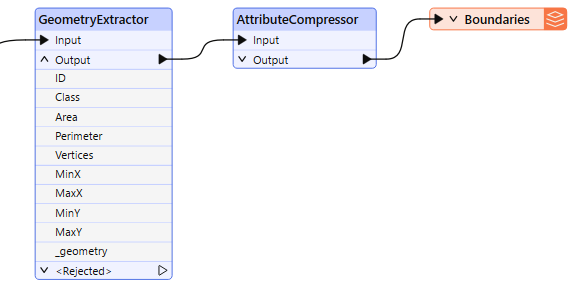
The first step is to extract the geometry and convert it to an attribute with the GeometryExtractor. Having selected WKT as the encoding type, the geometry is stored in the new attribute _geometry.
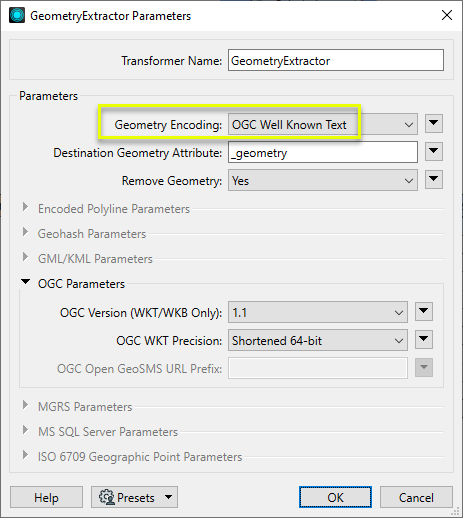
The features are then passed to the AttributeCompressor to optimize them for storage prior to writing to the database.
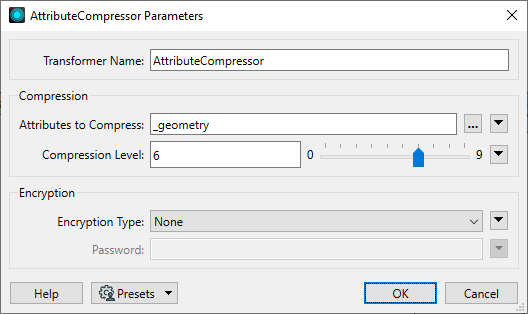
The features are then sent to the database writer, where the compressed attributes will be written as blobs and stored.
In this portion of a workspace, a table of owners is written to a database.
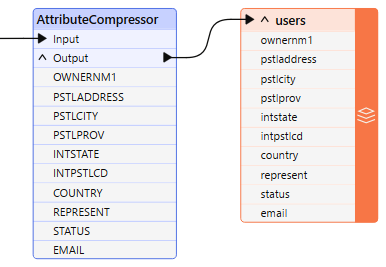
Using the AttributeCompressor, the names and email addresses are password-encrypted for an added layer of personal information protection in the database.
In this example, the password is being created by a published user parameter that the user can assign as the workspace is run.
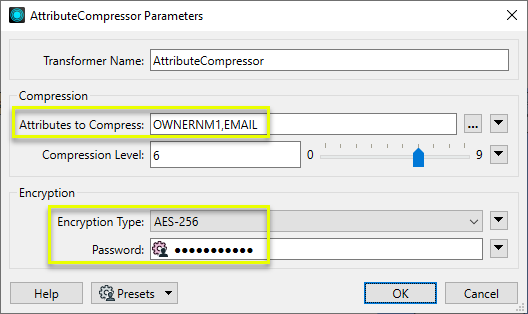
Usage Notes
- The AttributeCompressor uses the zlib library to provide basic compression, and the OpenSSL library to provide encryption.
- Different datasets have varying degrees of compressibility, and so results will vary.
- When writing encrypted data to a database, it's best to use a Blob data type. That way the data is always stored in a binary data type and can be decrypted by the AttributeDecompressor. If the database field type is a string, then you should use the BinaryEncoder transformer before writing (to convert the binary value to a string) and the BinaryDecoder transformer after reading (to convert the string back to a binary value capable of being decrypted by the AttributeDecompressor).
Configuration
Input Ports
Features with attributes.
Output Ports
All attributes, compressed and uncompressed.
Parameters
|
Attributes to Compress |
After connecting the transformer, click the browse button to select the attributes to be compressed and/or encrypted. |
|
Compression Level |
The value of this parameter controls the compression level which will be applied to the attributes. A value of 0 indicates that no compression should be used, while a value of 9 indicates that maximum compression should be used. The default value is 6. |
|
Encryption Type |
Use this parameter to select an encryption type. Currently, only the AES-256 encryption algorithm is supported. |
|
Password |
If encryption is being used, the value of this parameter will be used to generate an encryption key. The same value may then be used to decrypt the attribute values in the AttributeDecompressor transformer. |
Editing Transformer Parameters
Transformer parameters can be set by directly entering values, using expressions, or referencing other elements in the workspace such as attribute values or user parameters. Various editors and context menus are available to assist. To see what is available, click  beside the applicable parameter.
beside the applicable parameter.
Defining Values
There are several ways to define a value for use in a Transformer. The simplest is to simply type in a value or string, which can include functions of various types such as attribute references, math and string functions, and workspace parameters.
Using the Text Editor
The Text Editor provides a convenient way to construct text strings (including regular expressions) from various data sources, such as attributes, parameters, and constants, where the result is used directly inside a parameter.
Using the Arithmetic Editor
The Arithmetic Editor provides a convenient way to construct math expressions from various data sources, such as attributes, parameters, and feature functions, where the result is used directly inside a parameter.
Conditional Values
Set values depending on one or more test conditions that either pass or fail.
Parameter Condition Definition Dialog
Content
Expressions and strings can include a number of functions, characters, parameters, and more.
When setting values - whether entered directly in a parameter or constructed using one of the editors - strings and expressions containing String, Math, Date/Time or FME Feature Functions will have those functions evaluated. Therefore, the names of these functions (in the form @<function_name>) should not be used as literal string values.
| These functions manipulate and format strings. | |
|
Special Characters |
A set of control characters is available in the Text Editor. |
| Math functions are available in both editors. | |
| Date/Time Functions | Date and time functions are available in the Text Editor. |
| These operators are available in the Arithmetic Editor. | |
| These return primarily feature-specific values. | |
| FME and workspace-specific parameters may be used. | |
| Creating and Modifying User Parameters | Create your own editable parameters. |
Table Tools
Transformers with table-style parameters have additional tools for populating and manipulating values.
|
Row Reordering
|
Enabled once you have clicked on a row item. Choices include:
|
|
Cut, Copy, and Paste
|
Enabled once you have clicked on a row item. Choices include:
Cut, copy, and paste may be used within a transformer, or between transformers. |
|
Filter
|
Start typing a string, and the matrix will only display rows matching those characters. Searches all columns. This only affects the display of attributes within the transformer - it does not alter which attributes are output. |
|
Import
|
Import populates the table with a set of new attributes read from a dataset. Specific application varies between transformers. |
|
Reset/Refresh
|
Generally resets the table to its initial state, and may provide additional options to remove invalid entries. Behavior varies between transformers. |
Note: Not all tools are available in all transformers.
For more information, see Transformer Parameter Menu Options.
Reference
|
Processing Behavior |
|
|
Feature Holding |
No |
| Dependencies | None |
| Aliases | |
| History |
FME Community
The FME Community has a wealth of FME knowledge with over 20,000 active members worldwide. Get help with FME, share knowledge, and connect with users globally.
Search for all results about the AttributeCompressor on the FME Community.
Examples may contain information licensed under the Open Government Licence – Vancouver, Open Government Licence - British Columbia, and/or Open Government Licence – Canada.




