Connection
Site
Enter the domain of the SharePoint site (for example, https://contoso.sharepoint.com).
Authentication Method
Indicates the method by which the user credentials are validated to the SharePoint site.
- SharePoint Online: Select Web Connection.
- SharePoint Server: Select Basic, NTLM, or Kerberos authentication, depending on the configuration of the specified SharePoint site.
FME supports Kerberos authentication, also known as Windows Authentication (which is only supported on Windows). When Kerberos authentication is selected and supported by the server, the current user’s domain account is used, and the Username and Password fields are ignored.
Web Connection
Specifies the SharePoint Online OAuth 2.0 connection to use.
FME includes a Web Service template for connecting to SharePoint Online. The template cannot be used as-is with this format. Use the template to create a Web Service with a permission scope specific to your SharePoint Online tenant, which can then be used to create a connection.
Instructions are available in the Connection dialog. Open the Microsoft SharePoint Online (Template) Description.
Username
Enter a SharePoint account username.
When using Basic or NTLM authentication for connecting to a SharePoint Server site, providing the domain of the machine along with the username is optional, but recommended. The reader will attempt to automatically find the domain if it is not initially provided.
The username format for Basic and NTLM is domain\user (for example, safe\developer1).
Password
Enter the password for the specified user.
Constraints
Include Hidden Lists
Indicates whether hidden (system-generated) Lists will be included when clicking the browse button beside the Lists reader parameter. These Lists typically contain metadata pertaining to the SharePoint site and are not created by a user.
For example, there might be a hidden List called User Information List which contains information about user activity and permissions. The Items of this List would be generated by SharePoint automatically and not manually edited by a user.
Lists
Click the browse button and select the SharePoint List(s) to be read.
If multiple Lists share the same name, then FME will append the internal ID of the List to its title for uniqueness. For example, two Lists titled “MyList” will appear as follows:
“MyList (3e7c7d90-627b-47da-a560-2e6930b327c8)”
“MyList (1a04e9ed-5efb-4aff-8130-530f4a54edf9)”
In this case, specifying “MyList” for this parameter would result in an error message, since “MyList” is ambiguous and refers to two different Lists. It is recommended to use the browse button to select List(s) that have already been disambiguated. It is also possible to input the ID of the List for this reader parameter, as the ID of the List is unique and takes precedence over the name.
Show All Fields
Indicates whether the reader will generate attributes from all Fields of the selected List(s), or just the Fields visible in the Default View of the List(s).
When Show All Fields is set to No, the schema for each feature type will match the set of Fields that are included in the very first View (also known as the Default View) of the corresponding List on the SharePoint site.
When viewing a List on a SharePoint site, the Fields that are included in a specific View can be changed. To see all Fields of a List, select the Modify this View button on the List page of the SharePoint site:
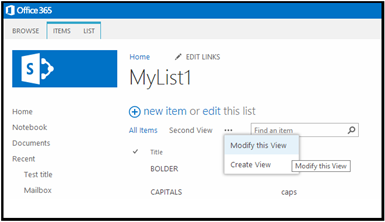
The Fields with check marks are the ones that will be displayed in that View; however, there is usually a superset of at least 15-20 Fields that can be selected for a given List, as shown below:
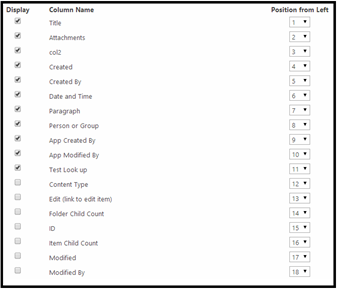
The following Fields are unsupported and automatically excluded from the schema:
- App Created By
- App Modified By
- Edit
- Facilities
- Folder Child Count
- Item Child Count
- MyAuthor
- MyEditor
- Parent Version String
- Parent Leaf Name
The above list is not exhaustive. Fields with an entity property name starting with OData__ are also unsupported. Refer to the Field Types section for a list of supported fields.
Use this parameter to expose Format Attributes in FME Workbench when you create a workspace:
- In a dynamic scenario, it means these attributes can be passed to the output dataset at runtime.
- In a non-dynamic scenario, this parameter allows you to expose additional attributes on multiple feature types. Click the browse button to view the available format attributes (which are different for each format) for the reader.
Advanced
Indicates the number of SharePoint Items to be retrieved from the server through the SharePoint REST API.
The SharePoint server will paginate the Items in multiple HTTP requests when the number of Items in a List is greater than the “Features Per Request” parameter value.
Prior to FME 2022.0, web access through this format would automatically disable HTTPS Certificate verification when an SSL Error was received from the server. Now, this behavior must be explicitly enabled or disabled by this parameter.
The value of this parameter takes priority over the value of the Verify SSL Certificates parameter which might be defined by the Web Connection used with this format.