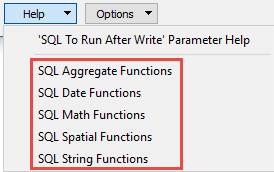|
About Database Connections |
|---|
|
Database formats include a Database Connection parameter that defines and stores authentication information. For general information about sharing database connections, please see Note that Database Connection parameters differ slightly, depending on context and/or database format. |
|
Connection From the Connection parameter in a database format, you can do one of the following: Select an existing, previously defined connection. See the section Reusing a Database Connection in Using Database Connections Select Add Database Connection to define a new connection. See database-specific parameters below, as well as the section Adding a Database Connection in a Workspace in Using Database Connections The new connection can be made visible only to the current user, or can be shared among multiple users. |
|
Connection Parameters (Add Database Connection dialog) |
|---|
|
Server The host name of the Microsoft SQL Server or Azure SQL Database. (It is not necessary to specify a port if a default configuration is used.) If you have configured your Microsoft SQL Server database to use a non-standard port number, you can specify this port here. The correct syntax is: <Host>[\<Instance>][:<port>] Database To initiate a database connection, enter (or browse for) the database name. Authentication
Username and Password Enter the username and password to access the service. Encrypt Connection Note This parameter is not present in the Azure SQL Database reader and writer. The Azure SQL Database reader and writer will always request Secure Sockets Layer (SSL) encrypted connections.
When selected, this parameter requests Secure Sockets Layer (SSL) encryption for the connection. If the server does not have a certificate trusted by the client machine, the connection will fail. Otherwise, data will be encrypted before traveling over the network. There are multiple ways to trust a server certificate on a client machine. If this parameter is not selected, encryption behavior will be determined by encryption properties set for SQL Server Native Client, and for SQL Server. Tip When Encrypt Connection is selected, please provide a fully qualified Server name. For example, a server named safe-sql-server might have a fully qualified name of safe-sql-server.dev.safe. This fully qualified name should be an exact match for the server name on the trusted certificate.
Multi-Subnet Failover Enable this option if you are connecting to a SQL Server that has been configured for High Availability (HA). |
The time, in seconds, after which to terminate a query to the database if it has not yet returned a result.
If set to 0, there is no timeout. The default is 30.
Advanced
Bulk Insert
When set to Yes, this parameter changes the insert mode from feature-by-feature to batch. This can result in anywhere from six to ten times greater insertion speed. The compromise is reduced granularity in errors, with one invalid feature potentially causing the failure of a complete transaction.
In Microsoft Azure SQL Database Non-Spatial (MSSQL_AZURE), Bulk Insert is very important, as the insertion speed increase is on the order of 300x. However, for Bulk mode to work with Azure, the Server and Username parameters must be changed:
- Server: tcp:SERVERNAME.database.windows.net
- Username: USERNAME@SERVERNAME
The remaining parameters can be left unchanged.
This parameter specifies the transaction number of the last successful transaction. When loading data for the first time, set this value to 0.
This parameter tells the writer when to start actually writing features into the database. The writer does not write any features until the incoming feature belongs to a transaction whose transaction number is one past the specified transaction number.
Specifying a value of 0 (which is the usual setting) causes every feature to be output. A non-zero value is only specified when a data load operation is being resumed after failing partway through.
This parameter is useful for resuming writing after a transaction fails. The log will print a message similar to this:
Translation aborted – rerun by setting the writer parameter “Transaction to Start Writing At” to n
where n is the transaction number. Transaction numbers are an integer sequence (0, 1, 2, 3, etc.). All features written in the transaction whose number is logged will have been rolled back.
At this point, you might discover a server access issue or an issue in the input features, such as features that violate the primary key constraint of the destination table. If you can resolve the issue without changing the ordering of input features (for example, restore access to the server, or regenerate the primary key attribute values on the features), you can then rerun translation by following the instruction in the log message.
During the rerun, all features in transactions prior to the transaction whose number is logged are processed by the translation, enter into the writer, and then become ignored. Features belonging to transactions whose number is equal to or greater than the transaction number logged will be written to the destination table.
Features Per Transaction
This parameter sets the number of features to be placed in each transaction before a transaction is committed to the database.
A default value of 500 is used as the transaction interval.
If this parameter is set to 0, then feature-based transactions are used. As each feature is processed by the writer, it is checked for an attribute called fme_db_transaction. The value of this attribute specifies whether the writer should commit or roll back the current transaction.
The value of the attribute can be one of COMMIT_BEFORE, COMMIT_AFTER, ROLLBACK_AFTER or IGNORE. If the fme_db_transaction attribute is not set in any features, then the entire write operation occurs in a single transaction.
This parameter allows for the execution of SQL statements before writing to a table. For example, it may be necessary to clean up a table before attempting to write to it. The statements will be executed only when the first feature arrives at the writer.
For detailed information about SQL functions, click the corresponding menu item in the .
Available menu options depend on the format.
Multiple SQL commands can be delimited by a character specified using the FME_SQL_DELIMITER directive, embedded at the beginning of the SQL block. The single character following this directive will be used to split the SQL block into SQL statements, which will then be sent to the database for execution. Note: Include a space before the character.
For example:
FME_SQL_DELIMITER ; DELETE FROM instructors ; DELETE FROM people WHERE LastName='Doe' AND FirstName='John'
Multiple delimiters are not allowed and the delimiter character will be stripped before being sent to the database.
Any errors occurring during the execution of these SQL statements will normally terminate the reader or writer (depending on where the SQL statement is executed) with an error. If the specified statement is preceded by a hyphen (“-”), such errors are ignored.
This parameter allows for the execution of SQL statements after a set of tables has been written. For example, it may be necessary to clean up a temporary view after creating it.
For detailed information about SQL functions, click the corresponding menu item in the .
Available menu options depend on the format.
Multiple SQL commands can be delimited by a character specified using the FME_SQL_DELIMITER directive, embedded at the beginning of the SQL block. The single character following this directive will be used to split the SQL block into SQL statements, which will then be sent to the database for execution. Note: Include a space before the character.
For example:
FME_SQL_DELIMITER ; DELETE FROM instructors ; DELETE FROM people WHERE LastName='Doe' AND FirstName='John'
Multiple delimiters are not allowed and the delimiter character will be stripped before being sent to the database.
Any errors occurring during the execution of these SQL statements will normally terminate the reader or writer (depending on where the SQL statement is executed) with an error. If the specified statement is preceded by a hyphen (“-”), such errors are ignored.