Install the FME Server Database
Install a PostgreSQL FME Server Database on a separate machine on your network.
Note: Complete this step only if you wish to install a PostgreSQL database that is included with the FME Server installer, and do not wish to configure the FME Server Database on your own database server. For more information, see Provide a Database Server.
Start the FME Server installer.
(Windows only) Installation Extractor
On the Installation Extractor dialog, specify a Destination folder in which to extract installation files. Note that this folder only specifies where installation files are extracted—it does not specify where FME Server program files are installed. That location is specified later in the installer.
Tip: Take note of the specified Destination folder location. Following installation, you may wish to:
 Review the installation .log file.
Review the installation .log file.
 Remove these files. Doing so saves almost 2 GB disk space.
Remove these files. Doing so saves almost 2 GB disk space.

Click Install.
When extraction is complete, the installer opens. Proceed through the installer to the Choose Setup Type dialog.
Choose Setup Type
Select the Distributed/Fault Tolerant install option.

Custom Setup
Specify FME Server Database. Unselect all other components.
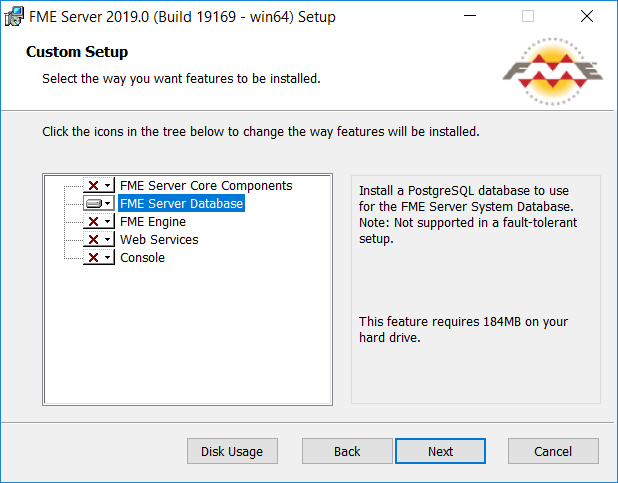
Destination Folder
Specify the installation directory for the FME Server Database.
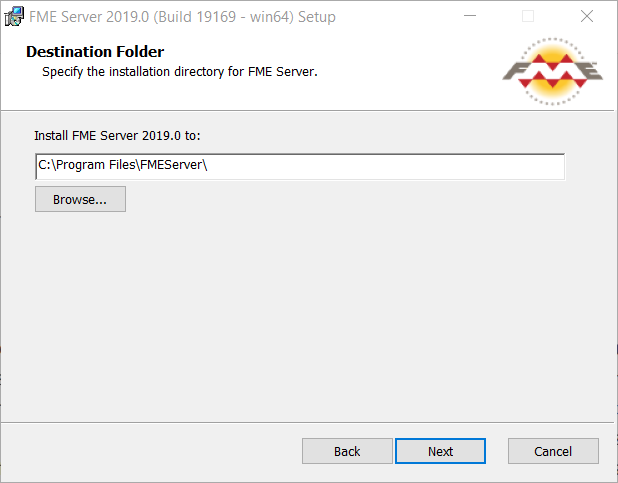
Database Parameters
- Install the FME Server Database files to: Specify a directory to install the database files.
- Port: Specify the port that the database will listen on. Port 7082 is the default.
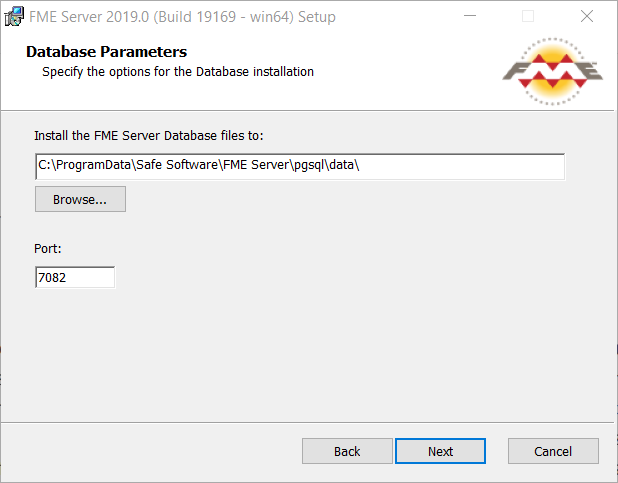
Database User
Specify a User Name (defaults to fmeserver) and Password for the database user account.
Note: The password for the FME Server Database user account is encrypted in FME Server installation files. Take note of the User Name and Password that you specified. You may need to reference it later.

Follow the remaining dialogs to complete the installation.
What's Next?