Geodatabase Source
Select the Esri Geodatabase source file.
Constraints
Tables
After specifying the database connection, click the Browse button (...) to select tables for import. A connection window appears while the system retrieves the tables from the database.
Once the Select Tables dialog appears, you can select one or more tables. Click OK to dismiss the window and add the selected table name(s) to the Tables parameter.
Mosaic Parameters
A Mosaic Dataset is a collection of rasters that can be combined to produce a single raster image for viewing or analysis. This parameter provides options to combine the rasters to produce the desired result. They do not apply to raster datasets. The options are based on the mosaic options provided for mosaic datasets in ArcGIS. See Esri documentation for a more detailed explanation.
The following values are supported:
- None – Rasters will be ordered in the order they appear in the mosaic dataset catalog table.
- By Attribute – Rasters will be ordered by how close the value of the attribute given by Order Field is to the value supplied in Order Base Value.
- Closest to Center – Rasters are ordered by how close they are to the center of the combined image.
- Lock Raster – Only those rasters given in Lock Raster ID will be combined in the order listed
- North-west (default) – Rasters are ordered by how close they are to the north-west of the combined image.
- Seamline – Rasters will be combined using the existing seamlines.
When the value of Mosaic Method is set to By Attribute then this parameter specifies which field in the mosaic dataset’s attribute table will be used to compare values.
When the value of Mosaic Method is set to By Attribute then rasters will be ordered by how close the value of the field given by Order Field is to the value given in this parameter.
This parameter lists the ObjectIDs as a comma-separated list that will be used to give the order of the rasters when the value of Mosaic Method is set to Lock Raster.
Gives the option to reverse the order the rasters will be combined.
- Ascending – Those ordered first will be placed on top.
- Descending – Those ordered first will be placed on the bottom.
It is possible for more than one raster to overlap in any given area. The mosaic operator specifies how the cells in the overlapping area are combined:
- First – The cell from the first raster is chosen.
- Last – The cell from the last raster is chosen.
- Min – The cell with the smallest value is chosen.
- Max – The cell with the largest value is chosen.
- Mean – The average of all the cells is chosen.
- Blend – Overlapping cells will blended together based on a weight-based algorithm that uses the distance of the cells to the edge within the overlapping area.
- Sum – The total value of all the pixels added together from overlapping raster datasets.
Additional Attributes to Expose
Use this parameter to expose Format Attributes in Workbench when you create a workspace:
- In a dynamic scenario, it means these attributes can be passed to the output dataset at runtime.
- In a non-dynamic scenario, this parameter allows you to expose additional attributes on multiple feature types. Click the browse button to view the available format attributes (which are different for each format) for the reader.
Using the minimum and maximum x and y parameters, define a bounding box that will be used to filter the input features. Only features that intersect with the bounding box are returned. (Note that this is the bounding box intersection only, and not a full geometry intersection that would be returned by a transformer like the SpatialFilter.)
If all four coordinates of the search envelope are specified as 0, the search envelope will be disabled.
Clip to Search Envelope
When selected, this parameter removes any portions of imported features being read that are outside the Search Envelope.
The example below illustrates the results of the Search Envelope when Clip to Search Envelope is not selected (set to No) and when it is selected (set to Yes).
- No: Any features that cross the search envelope boundary will be read, including the portion that lies outside of the boundary.
- Yes: Any features that cross the search envelope boundary will be clipped at the boundary, and only the portion that lies inside the boundary will be read. The underlying function for the Clip to Search Envelope function is an intersection; however, when Clip to Search Envelope is selected, a clipping operation is also performed in addition to the intersection.
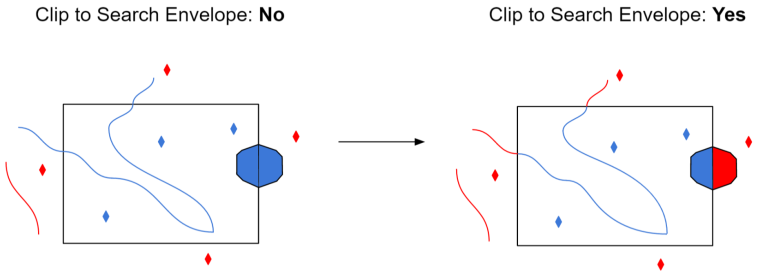
Advanced
Managed rasters, rasters stored within the Geodatabase, represent nodata as a bit mask on each band. This parameter specifies how to handle these nodata bit masks.
- None – Nodata bit masks will be ignored
- Single Alpha Band (default) – Nodata bit masks for each band are merged into a single additional alpha band named geodb_nodata.
If merged into a single alpha band, then the alpha band will contain a value of 0 (nodata) at a given cell if and only if the corresponding cell of all the other bands is nodata.
This parameter only affects managed rasters. Unmanaged rasters, rasters stored in files outside the Geodatabase, have nodata represented as a nodata value per band and do not have nodata bitmasks.