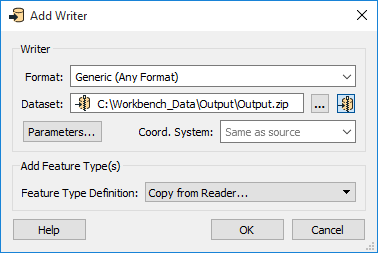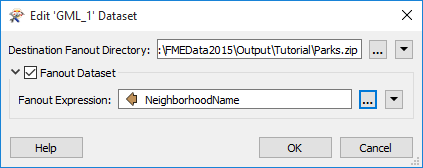Writing to a Zip File
FME can write output datasets directly into a zip folder. This is useful for when the output needs to be compressed to a smaller storage size, or when a folder-based dataset (such as Esri Shapefile) is comprised of several files that need to be stored together.
Defining a zipped output dataset is as simple as setting a .zip extension in the output dataset name. For convenience, when the chosen format supports this feature, a Zip button  is displayed beside the Dataset parameter.
is displayed beside the Dataset parameter.
- Set the output format.
- Type the Dataset name with a
.zipextension, or click the Zip button:
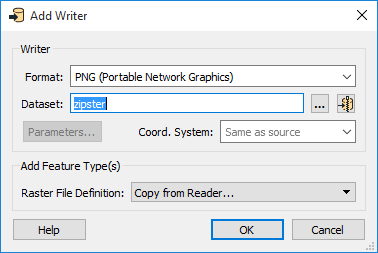
The Zip button automatically adds the .zip extension to the Dataset parameter.

Existing Workspace Writer: Creating Zipped Output
- Locate and double-click the Destination dataset parameter in the Navigator window.

- Choose the Zip option. The option will appear either as a button on the dialog, or, if the dataset is linked to a user parameter, as an option in the parameter menu:

Usage Notes
Multiple File Extensions
Formats that support multiple file extensions may require that you specify a file extension following the zip filename.
.dwg datasets inside the zip file. To write .dxf files instead, enter filename.zip\filename.dxf as the Dataset parameter.
Using the Generic Writer
The Generic Writer integrates with zip writing by creating a zip file that contains any specified file/folder format.
Using Dataset Fanout
Dataset Fanout integrates with zip writing by allowing you to write multiple datasets to the same zip file. To create a fanned-out zip file, simply ensure that the Destination Fanout Directory parameter ends with the .zip file extension.
Password Protection
Writing a password-protected zip file is not currently supported.