Customizing Connections
You can configure how connections appear on the canvas. Tailoring the look and feel of connections is a good way to distinguish data streams in a large workspace.
To customize the appearance of connections
- Select one or more connections that you want to customize.
- Do one of the following to open the Edit Connection Properties dialog:
- Press Enter.
- Right-click and select Properties.
- View the properties in the Parameter Editor.
- Under Connection Style, select the desired style. If Custom Style is specified, you must also specify Color, Width, and Line Type.
- Under Apply Connection Style To, specify:
- Selected Connections: The style is applied only to the selected connections.
- Matching Upstream Connections: The style is applied to all connections upstream of the data flow that match the current Connection Style. For example, if the selected connection(s) are currently Connection Style <Default>, and you want to change Connection Style to Thick, all upstream connections that are currently Connection Style <Default> will update to Thick.
- Matching Downstream Connections: The style is applied to all connections downstream of the data flow that match the current Connection Style.
- Matching Upstream and Downstream Connections: The style is applied to all connections upstream and downstream of the data flow that match the current Connection Style.
- All Upstream Connections: The style is applied to all connections upstream of the data flow, regardless of the current Connection Style.
- All Downstream Connections: The style is applied to all connections downstream of the data flow, regardless of the current Connection Style.
- All Upstream and Downstream Connections: The style is applied to all connections upstream and downstream of the data flow, regardless of the current Connection Style.
- Click OK (or Apply ).
You can adjust the Connection Styles and create new ones on the Appearance page.
What Happens to Connections that You Add Later?
Customizing connections affects the default appearance of connections that you add later. FME attempts to match the Connection Style of newly-added connections to the following, in order:
- Any existing connections that originate from the same output port.
- Any incoming connections.
- Any connections that originate from the same object, but a different output port.
If none exist, or there are conflicts, FME applies the <Default> style to new connections. You can always update the style as described above.
Adding Vertices to Connections
Do you have many connections that you'd like to route around other transformers and feature types? Select the connection, right-click, and select Insert Vertex on Connection. Alternatively, double-click on the connection. You can drag the vertices anywhere on the link, and use them to route objects around parts of your workspace.
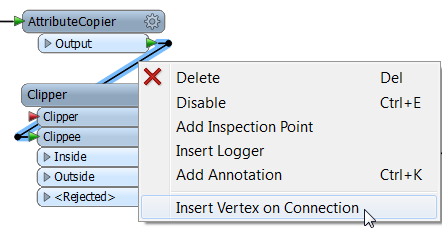
To remove vertices, select the connection, right-click, and select Remove Extra Vertices.