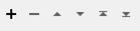This transformer can be used to ensure that the representation of null, empty, and missing attributes on the feature matches the representation expected by the output format, or downstream transformer.
In addition, some users might use a special value to represent null, missing, or empty. This transformer will allow you to map to and from that special value.
Parameters
Attributes To Map
Whether to map All Attributes or Selected Attributes. All Attributes will operate on all attributes present on the feature, including format attributes. Please note that All Attributes will not operate on missing attributes. To map missing attributes, users must choose Selected Attributes.
Users must explicitly specify attributes to be mapped. Please note that checking ‘Select all’ within the ‘Select Selected Attributes Items’ dialog is not generally the same as choosing All Attributes for the Map parameter. For example, many existing attributes on the feature may not be exposed. In this case, All Attributes will process these unexposed attributes, while Selected Attributes will not be able to.
Mapping Rule
For the specified attributes, check the value of the attribute in the input feature and if it is one of the specified values, take the action specified by the Map To parameter. Values that can be matched are:
- Empty – The attribute exists and has an empty string as its value.
- Null – The attribute exists and has a value of null.
- Missing (Selected Attributes Only) – The attribute does not exist.
If this parameter has a value and the attribute value matches the specified value, the Map To action will be applied.
If this parameter has a value and the attribute value contains the specified regular expression, then the Map To action will be applied. The containment check is case-sensitive. Advanced regular expression (AREs) are supported. If the attribute value matches the specified regular expression, then the Map To action will be applied.
This table lists the special characters:
| Special Character | Description |
|---|---|
| | | separates "branches" (or choices) |
| * | a sequence of 0 or more matches of what precedes it |
| + | a sequence of 1 or more matches of what precedes it |
| ? | a sequence of 0 or 1 matches of what precedes it |
| . | matches any single character |
| ^ | matches the start of the value |
| $ | matches the end of the value |
| [ ] | enclose a set of character choices |
| ( ) | enclose a "subexpression" |
| a | any character can be listed to be matched |
This parameter specifies how to map matching attributes. Possible actions are:
- Null – This will cause the attribute to be set to a null value.
- Missing – The attribute will be deleted.
- Empty String – The attribute value will be set to an empty string (which has length 0).
- New Value – The attribute will be set to the value specified by the New Value parameter.
This parameter specifies the value to set an attribute to if New Value is specified as the Map To action.
Editing Transformer Parameters
Using a set of menu options, transformer parameters can be assigned by referencing other elements in the workspace. More advanced functions, such as an advanced editor and an arithmetic editor, are also available in some transformers. To access a menu of these options, click  beside the applicable parameter. For more information, see Transformer Parameter Menu Options.
beside the applicable parameter. For more information, see Transformer Parameter Menu Options.
Defining Values
There are several ways to define a value for use in a Transformer. The simplest is to simply type in a value or string, which can include functions of various types such as attribute references, math and string functions, and workspace parameters. There are a number of tools and shortcuts that can assist in constructing values, generally available from the drop-down context menu adjacent to the value field.
Using the Text Editor
The Text Editor provides a convenient way to construct text strings (including regular expressions) from various data sources, such as attributes, parameters, and constants, where the result is used directly inside a parameter.
Using the Arithmetic Editor
The Arithmetic Editor provides a convenient way to construct math expressions from various data sources, such as attributes, parameters, and feature functions, where the result is used directly inside a parameter.
Conditional Values
Set values depending on one or more test conditions that either pass or fail.
Parameter Condition Definition Dialog
Content
Expressions and strings can include a number of functions, characters, parameters, and more.
When setting values - whether entered directly in a parameter or constructed using one of the editors - strings and expressions containing String, Math, Date/Time or FME Feature Functions will have those functions evaluated. Therefore, the names of these functions (in the form @<function_name>) should not be used as literal string values.
| These functions manipulate and format strings. | |
|
Special Characters |
A set of control characters is available in the Text Editor. |
| Math functions are available in both editors. | |
| Date/Time Functions | Date and time functions are available in the Text Editor. |
| These operators are available in the Arithmetic Editor. | |
| These return primarily feature-specific values. | |
| FME and workspace-specific parameters may be used. | |
| Creating and Modifying User Parameters | Create your own editable parameters. |
Dialog Options - Tables
Transformers with table-style parameters have additional tools for populating and manipulating values.
|
Row Reordering
|
Enabled once you have clicked on a row item. Choices include:
|
|
Cut, Copy, and Paste
|
Enabled once you have clicked on a row item. Choices include:
Cut, copy, and paste may be used within a transformer, or between transformers. |
|
Filter
|
Start typing a string, and the matrix will only display rows matching those characters. Searches all columns. This only affects the display of attributes within the transformer - it does not alter which attributes are output. |
|
Import
|
Import populates the table with a set of new attributes read from a dataset. Specific application varies between transformers. |
|
Reset/Refresh
|
Generally resets the table to its initial state, and may provide additional options to remove invalid entries. Behavior varies between transformers. |
Note: Not all tools are available in all transformers.
FME Community
The FME Community is the place for demos, how-tos, articles, FAQs, and more. Get answers to your questions, learn from other users, and suggest, vote, and comment on new features.
Search for samples and information about this transformer on the FME Community.
Keywords: NullAttributeReplacer NullAttributeRemover BulkAttributeMapper