Detects coplanar regions of input surfaces and dissolves them into single faces. The output faces retain the attributes, traits, and appearances of the input.
All surfaces are broken down into faces. For example, a mesh is broken into faces, one face per mesh part. Non-surface input features are not supported.
Input Ports
Surface features.
Output Ports
Surface features are output here.
Non-surface features are output here.
Parameters
The Dissolve Count Attribute is equal to 1 plus the number of faces which have been dissolved into another. This count will be 1 if the input is unchanged or greater than 1 if faces were dissolved.
No: The transformer will operate in a blocking mode which collects all inputs and dissolves them together.
Yes: The transformer will operate in a non-blocking mode which dissolves each input individually. The output geometry type in this mode will try to match the type of the input. Note that attribute accumulation will not be applied in this case because each feature is handled separately.
Deaggregate: Aggregate geometries will be split and their parts will be handled individually.
Reject: Aggregate geometries will be immediately rejected.
Faces must be coplanar before they are allowed to dissolve together. If two faces are nearly coplanar with normals that are slightly apart, use this parameter to set a tolerance in degrees. The larger the value, the less coplanar the faces would have to be while still considered coplanar to each other.
Faces must be coplanar before they are allowed to dissolve together. If two faces are nearly coplanar, but are a small offset from each other, use this parameter to set a tolerance in ground units. The larger the value, the farther away the faces could be while still considered coplanar.
No: It is assumed that either input faces are not properly noded, or they have areal overlaps. Two faces that do not have an areal overlap can still be improperly noded if their boundaries overlap but do not have the same coordinates. In this case, a cleaning operation will precede the dissolve operation.
Yes: It is assumed that input faces are properly noded and contain no areal overlaps, so the cleaning operation will not be performed. If the input faces are not clean, this transformer may produce unexpected results.
No: Faces which are within tolerance will be dissolved regardless of their appearances, the appearance for the output face will be chosen from one of the inputs.
Yes: Faces which have different appearances will not be dissolved together. Side matters, so faces with the same front and back appearance will not be dissolved if they are oriented in different directions.
Attribute Accumulation
Specifies how attributes should be accumulated. If Drop Incoming Attributes is selected, all incoming attributes are removed from the features. Merge Incoming Attributes merges all attributes from overlapping features. Use Attributes From One Feature takes all attributes from one representative feature.
Allows you to specify a List Name.
If a List Name is supplied, for each output feature, a list is created of all the attributes of input features that contain the output feature. A list with the same name is created for traits.
Note: List attributes are not accessible from the output schema in Workbench unless they are first processed using a transformer that operates on them, such as ListExploder or ListConcatenator. Alternatively, AttributeExposer can be used.
All Attributes: Every attribute from all input features that created an output surface will be added to the list specified in List Name.
Selected Attributes: Only the attributes specified in the Selected Attributes parameter will be added to the list specified in List Name.
The attributes to be added to the list when Add To List is Selected Attributes.
Example:
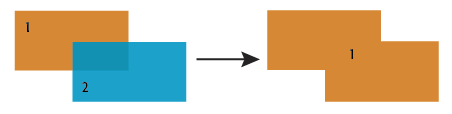
Editing Transformer Parameters
Using a set of menu options, transformer parameters can be assigned by referencing other elements in the workspace. More advanced functions, such as an advanced editor and an arithmetic editor, are also available in some transformers. To access a menu of these options, click  beside the applicable parameter. For more information, see Transformer Parameter Menu Options.
beside the applicable parameter. For more information, see Transformer Parameter Menu Options.
Transformer Categories
FME Licensing Level
FME Professional edition and above
FME Community
The FME Community is the place for demos, how-tos, articles, FAQs, and more. Get answers to your questions, learn from other users, and suggest, vote, and comment on new features.
Search for samples and information about this transformer on the FME Community.