LineCombiner
Takes lines and connects them to form longer lines. Each connecting line must meet at the exact same start/end point, but otherwise they must not intersect.
Any nodes with only two lines connecting to them (sometimes called pseudonodes) are removed. Lines remain broken at points where three or more converge.
Note: Duplicate lines passed into the transformer will be consumed by the transformer.
Output Ports
All linear features produced by this transformer are sent to the Line port.
Parameters
Parameters
Combine lines based on their attribution.
Input lines with different values for these attributes will not be combined.
This transformer will not connect lines if more than two lines meet at the same node, and form a complex "Junction". This parameter helps users decide if a "Junction" should exist from lines with different attribute values chosen above.
If this parameter is set to Ignore Attribute Values, lines with any attribute values will contribute to a "Junction", through which lines will not be combined. For example, in this case, two lines with the same values for the attributes selected above will not be combined if the node at which they meet is also connected to another line with different values for these attributes.
Otherwise, if this parameter is set to Consider Attribute Values, then nodes will only be considered "Junctions" if there are more than two lines with the same attribute values connected to it. In the previous example, two lines with the same values for the attributes selected above will be combined even if the node at which they meet is also connected to another line with different values for these attributes.
Input Feature Topology indicates the type of vertices the input features contain:
- End noded means only the start and end points will be considered for combining lines, and other vertices will be ignored.
- Vertex noded means all vertices will be considered when combining lines.
Attribute Accumulation
Specifies how attributes should be accumulated. If Drop Incoming Attributes is selected, all incoming attributes are removed from the features. Merge Incoming Attributes merges all attributes from overlapping features. Use Attributes From One Feature takes all attributes from one representative feature.
Allows you to specify a List Name.
If a List Name is supplied, for each output feature, a list is created of all the attributes of input features that contain the output feature. A list with the same name is created for traits.
Note: List attributes are not accessible from the output schema in Workbench unless they are first processed using a transformer that operates on them, such as ListExploder or ListConcatenator. Alternatively, AttributeExposer can be used.
All Attributes: Every attribute from all input features that created an output surface will be added to the list specified in List Name.
Selected Attributes: Only the attributes specified in the Selected Attributes parameter will be added to the list specified in List Name.
The attributes to be added to the list when Add To List is Selected Attributes.
An optional attribute to include in the generated list, which indicates whether the direction of that input feature has been preserved (using same) or reversed (using opposite) in the output feature.
Advanced Parameters
This parameter controls whether or not lines can be reversed in order to create longer lines. If the direction of the lines is significant, then choose Yes.
This parameter indicates whether any resulting (or input) closed rings should ever be broken into two segments:
- If you choose Yes and the input data contained a set of lines that formed a ring and did not interact with any other lines, no closed ring will be formed and the two lines will be returned, broken at two arbitrary end vertices of the original input.
- If you choose No, then if a set of lines independent from any other set of lines would form a ring, they will be connected into a single linear feature whose start and end point is the same. The feature will be considered as having a geometry type of line and not polygon (however, you could use the LineCloser to promote its geometry type to polygon).
This parameter specifies whether to consider the node elevation when combining lines. Nodes that share the same location but have different elevations will not be combined if this option is set to Yes. If set to No, then the Connect Z Mode parameter will specify how to combine nodes that lie on top of each other but have differing elevations.
When viewed in 2D (ignoring Z), a path (which may define the border of a polygon) may appear to be closed as shown in the left figure below. This same path, when viewed in 3D, may appear to be open as shown in the right figure below.
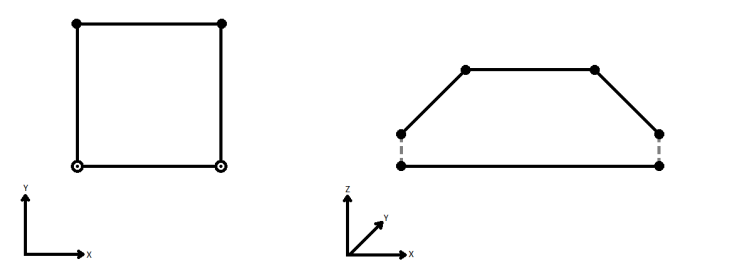
To specify how (and if) paths should be closed in 3D, select one of the listed modes.
| Mode | Description | Example |
|---|---|---|
| Extend | The Curve is extended so that all vertices are left at their original location. |

|
| Average | Subsequent vertices that are not connected, but share an x and a y value are combined into one vertex, whose Z value is the average of the original two. |
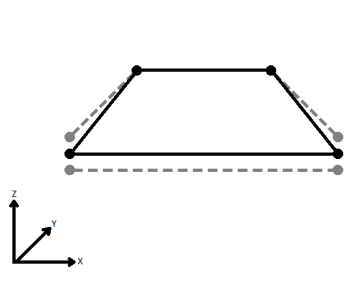
|
| First Wins | Subsequent vertices that are not connected, but share an x and a y value are combined into one vertex, whose Z value is taken from the first encountered vertex. |
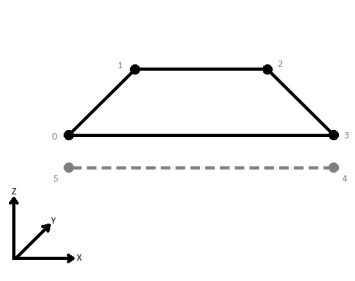
|
| Last Wins | Subsequent vertices that are not connected, but share an x and a y value are combined into one vertex, whose Z value is taken from the last encountered vertex. |
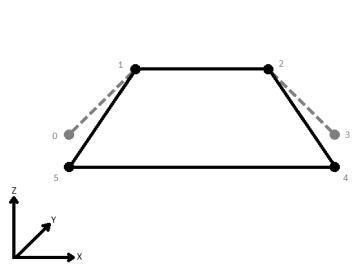
|
| Ignore | Z values are ignored. No change is made to the way the nodes are connected. |
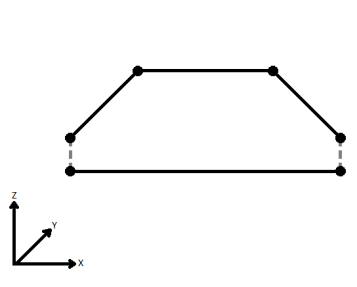
|
If set to Yes, then when lines originating from different input curves are concatenated into a longer curve in the output, they will be left as separate segments in a path. The default is No, which means that such lines will be joined into longer lines in the output unless they have different properties (for example, traits, measures, geometry name).
Choose how aggregate geometries are to be handled.
Deaggregate: Decompose aggregates into their individual components.
Reject: Do not process aggregates and output them via the <Rejected> port.
Usage Notes
- If the data might contain intersecting lines, consider running it through the Intersector before connecting this transformer.
- On common vertices between combined lines, the LineCombiner maintains z-values and measures from the subsequent line.
Example
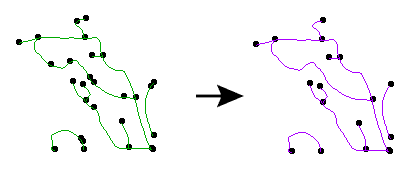
Editing Transformer Parameters
Using a set of menu options, transformer parameters can be assigned by referencing other elements in the workspace. More advanced functions, such as an advanced editor and an arithmetic editor, are also available in some transformers. To access a menu of these options, click  beside the applicable parameter. For more information, see Transformer Parameter Menu Options.
beside the applicable parameter. For more information, see Transformer Parameter Menu Options.
Transformer Categories
FME Community
The FME Community is the place for demos, how-tos, articles, FAQs, and more. Get answers to your questions, learn from other users, and suggest, vote, and comment on new features.
Search for samples and information about this transformer on the FME Community.
Keywords: connectivity ring PseudoNodeRemover LineJoiner