Retrieves the value of all the feature's coordinates into an attribute, separated by the delimiter characters.
Parameters
This parameter can contain either an arbitrary string or a character, which is inserted between each coordinate set.
This parameter can also contain either an arbitrary string or a character, which is inserted between each x/y/z element of each coordinate.
Characters can be expressed as regular characters but they can also include any number of control characters.
Special character sequences are interpreted as shown below:
| Sequence | Description |
|---|---|
|
Ctrl+Shift+h (^H) |
Backspace (0x08) |
|
Ctrl+Shift+l (^L) |
Form feed (0x0c) |
|
Ctrl+Shift+j (^J) |
Newline (0x0a) |
|
Ctrl+Shift+r (^M) |
Carriage return (0x0d) |
|
Ctrl+Shift+i (^I) |
Tab (0x09) |
|
Ctrl+Shift+k (^K) |
Vertical tab (0x0b) |
Defining Special Characters
You can define special characters through the Text Editors. Click Open Text Editor from the parameter menu:
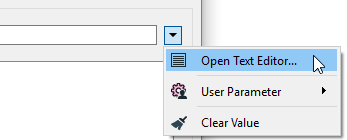
Text Editor
Enter characters using the shortcuts from the table above.
Note: To see tab characters, click the Options menu on the bottom left and select Show Spaces/Tabs.
This parameter specifies which elements in the coordinate to output. For example, if the coordinate has a value of Z, only the z coordinate will be output.
This attribute stores the value of the feature's coordinates.
Usage Notes
- This transformer works only for point, line, area, and donut features. Aggregate features will give invalid values.
- If Coordinate Element(s) to Include contains Z and the features contain two-dimensional data, only the x and y coordinates will be stored.
Editing Transformer Parameters
Using a set of menu options, transformer parameters can be assigned by referencing other elements in the workspace. More advanced functions, such as an advanced editor and an arithmetic editor, are also available in some transformers. To access a menu of these options, click  beside the applicable parameter. For more information, see Transformer Parameter Menu Options.
beside the applicable parameter. For more information, see Transformer Parameter Menu Options.
Transformer Categories
FME Community
The FME Community is the place for demos, how-tos, articles, FAQs, and more. Get answers to your questions, learn from other users, and suggest, vote, and comment on new features.
Search for samples and information about this transformer on the FME Community.