This parameter specifies which attributes will have substrings replaced.
This parameter specifies which attributes will have substrings replaced.
This parameter specifies whether the Text To Replace parameter specifies a regular expression or text pattern to search for.
This parameter specifies the string or regular expression that will be replaced if it is found in an attribute value.
The Replacement Text parameter specifies the substring that will replace instances of the Text To Replace parameter.
If replacement text contains \#, where # is a digit between 1 and 9, then it is replaced in the substitution with the portion of string that matched the n-th parenthesized subexpression of the regular expression.
Special character sequences can be used in both the Text to Replace and Replacement Text parameters.
If the Mode parameter is set to Replace Regular Expression, Advanced Regular Expressions (AREs) are supported. An ARE is one or more branches, separated by "|", matching anything that matches any of the branches.
This table lists the special characters:
| Special Character | Description |
|---|---|
| | | separates "branches" (or choices) |
| * | a sequence of 0 or more matches of what precedes it |
| + | a sequence of 1 or more matches of what precedes it |
| ? | a sequence of 0 or 1 matches of what precedes it |
| . | matches any single character |
| ^ | matches the start of the value |
| $ | matches the end of the value |
| [ ] | enclose a set of character choices |
| ( ) | enclose a "subexpression" |
| a | any character can be listed to be matched |
Characters can be expressed as regular characters but they can also include any number of control characters.
Special character sequences are interpreted as shown below:
| Sequence | Description |
|---|---|
|
Ctrl+Shift+h (^H) |
Backspace (0x08) |
|
Ctrl+Shift+l (^L) |
Form feed (0x0c) |
|
Ctrl+Shift+j (^J) |
Newline (0x0a) |
|
Ctrl+Shift+r (^M) |
Carriage return (0x0d) |
|
Ctrl+Shift+i (^I) |
Tab (0x09) |
|
Ctrl+Shift+k (^K) |
Vertical tab (0x0b) |
You can define special characters through the Text Editors. Click Open Text Editor from the parameter menu:
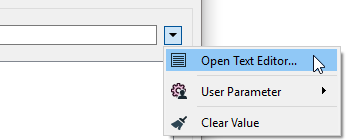
Text Editor
Enter characters using the shortcuts from the table above.
Note: To see tab characters, click the Options menu on the bottom left and select Show Spaces/Tabs.
If the Text To Replace parameter is not found, the attribute value will be set to the value specified by this parameter.
Examples
In this example, a pure substitution of text is made without any use of regular expression functionality. This is the simplest kind of substring replacement.
Source String: Bobby
Text to Find: obb
Replacement Text: ill
Use Regular Expression: no
Case Sensitive: yes
Result: Billy
In this example, a pattern matching zero or more ’b’ characters is replaced with nothing.
Source String: Bobby
Text to Find: b*
Replacement Text:
Use Regular Expression: yes
Case Sensitive: yes
Result: Boy
In this example, a pattern matching zero or more ’b’ characters followed by a y is duplicated in the result (prepended by hyphens)
Source String: Bobby
Text to Find: (b*y)
Replacement Text: --\1-\1
Use Regular Expression: yes
Case Sensitive: yes
Result: Bo--bby-bby
See the StringSearcher transformer help for additional regular expression examples.
To replace pairs of substrings, use the StringPairReplacer transformer.
To search for regular expression matches in a string without doing any replacement, use the StringSearcher transformer.
Test regular expressions with the Regular Expression Editor in the parameter menu.
For more information on regular expression syntax, see http://perldoc.perl.org/perlre.html#Regular-Expressions.
Using a set of menu options, transformer parameters can be assigned by referencing other elements in the workspace. More advanced functions, such as an advanced editor and an arithmetic editor, are also available in some transformers. To access a menu of these options, click  beside the applicable parameter. For more information, see Transformer Parameter Menu Options.
beside the applicable parameter. For more information, see Transformer Parameter Menu Options.
Associated FME function or factory: @Tcl2 (string map and regsub functions)
Search for samples and information about this transformer on the FME Community.