Features whose geometry is changed by the transformer.
Brings lines, segments, end points or vertex points of features together if they are within a certain distance of each other and (optionally) if they have one or more attributes in common.
The difference between the AnchoredSnapper and the Snapper is that anchor features are considered to be accurate and consequently do not move.
Features whose geometry is changed by the transformer.
Features that leave the transformer without being changed.
If Group By attributes are selected, features are only snapped to other features with the same values in the group by attributes.
Process At End (Blocking): This is the default behavior. Processing will only occur in this transformer once all input is present.
Process When Group Changes (Advanced): This transformer will process input groups in order. Changes of the value of the Group By parameter on the input stream will trigger processing on the currently accumulating group. This may improve overall speed (particularly with multiple, equally-sized groups), but could cause undesired behavior if input groups are not truly ordered.
There are two typical reasons for using Process When Group Changes (Advanced) . The first is incoming data that is intended to be processed in groups (and is already so ordered). In this case, the structure dictates Group By usage - not performance considerations.
The second possible reason is potential performance gains.
Performance gains are most likely when the data is already sorted (or read using a SQL ORDER BY statement) since less work is required of FME. If the data needs ordering, it can be sorted in the workspace (though the added processing overhead may negate any gains).
Sorting becomes more difficult according to the number of data streams. Multiple streams of data could be almost impossible to sort into the correct order, since all features matching a Group By value need to arrive before any features (of any feature type or dataset) belonging to the next group. In this case, using Group By with Process At End (Blocking) may be the equivalent and simpler approach.
Note: Multiple feature types and features from multiple datasets will not generally naturally occur in the correct order.
As with many scenarios, testing different approaches in your workspace with your data is the only definitive way to identify performance gains.
When this parameter is set to End Point Snapping, the transformer:
When this parameter is set to Vertex Snapping, the transformer does the following:
When this parameter is set to Segment Snapping, the transformer does the following:
Snapping Distance specifies the distance, in ground units, that the snapping occurs between features.
When Snapping Type is Segment Snapping, this transformer performs data cleaning that is meant to improve the robustness of the results when they are used in other algorithms by ensuring that no two vertices in the snapped output are within tolerance of each other.
If Tolerance is set to Automatic, a tolerance will automatically be calculated for the cleaning operation, based on the size of the inputs. Otherwise, a custom tolerance may be used.
This parameter applies only when the end point of a feature is being snapped. It controls how lines are modified when they are snapped.
Any features entering the transformer whose length is less than or equal to the tolerance will be treated specially: they will be output as Untouched, and other features (but not other short features) will not be able to snap to them. If the option is not selected, features like this will collapse to a single point and will be dropped.
A short cleanup step is performed after snapping. This step will remove duplicate points, and may create aggregates to preserve overlapping, directed segments.
Any feature that undergoes dimensional collapse as a result of being snapped will be logged as "degenerate" and dropped. Dimensional collapse refers to a line or area that becomes a point, or an area that becomes a line.
The example below illustrates end points of two line features snapping together.
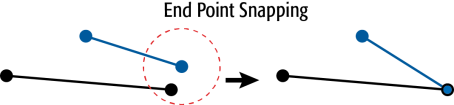
The example below illustrates an endpoint and a vertex of a line snapping together.
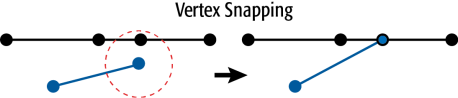
The example below illustrates vertices of a segment snapping to another segment.
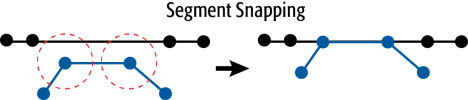
Using a set of menu options, transformer parameters can be assigned by referencing other elements in the workspace. More advanced functions, such as an advanced editor and an arithmetic editor, are also available in some transformers. To access a menu of these options, click  beside the applicable parameter. For more information, see Transformer Parameter Menu Options.
beside the applicable parameter. For more information, see Transformer Parameter Menu Options.
FME Base edition and above
Associated FME function or factory: SnappingFactory
Search for samples and information about this transformer on the FME Community.