Connects input point features in the order they enter, forming linear or polygonal features.
The output features will contain a merged set of attributes from all the features that were connected together, where the value for an attribute in the resulting feature comes from the first feature that had an attribute with that name that was part of the resulting feature.
For some datasets, it may be necessary to use a Sorter to order the data correctly before it enters this transformer.
Input Ports
Output Ports
If the resulting feature is a single point, it will be output through this port.
If the resulting feature does not begin and end at the same point, it is output through this port.
If the resulting feature forms a ring (begins and ends at the same point), it is output through this port.
Any features that are not points or lines are output through this port.
Parameters
Transformer
The default behavior is to use the entire set of input features as the group. This option allows you to select attributes that define which groups to form – each set of features that have the same value for all of these attributes will be processed as an independent group.
If only one point feature was received with a given value for the Group By value, it will be output as a Point.
If the feature output forms a ring (begins and ends at the same point), it is output as a Polygon.
Anything else is output as a Line.
Process At End (Blocking): This is the default behavior. Processing will only occur in this transformer once all input is present.
Process When Group Changes (Advanced): This transformer will process input groups in order. Changes of the value of the Group By parameter on the input stream will trigger processing on the currently accumulating group. This may improve overall speed (particularly with multiple, equally-sized groups), but could cause undesired behavior if input groups are not truly ordered.
There are two typical reasons for using Process When Group Changes (Advanced) . The first is incoming data that is intended to be processed in groups (and is already so ordered). In this case, the structure dictates Group By usage - not performance considerations.
The second possible reason is potential performance gains.
Performance gains are most likely when the data is already sorted (or read using a SQL ORDER BY statement) since less work is required of FME. If the data needs ordering, it can be sorted in the workspace (though the added processing overhead may negate any gains).
Sorting becomes more difficult according to the number of data streams. Multiple streams of data could be almost impossible to sort into the correct order, since all features matching a Group By value need to arrive before any features (of any feature type or dataset) belonging to the next group. In this case, using Group By with Process At End (Blocking) may be the equivalent and simpler approach.
Note: Multiple feature types and features from multiple datasets will not generally naturally occur in the correct order.
As with many scenarios, testing different approaches in your workspace with your data is the only definitive way to identify performance gains.
Parameters
If Yes, duplicate coordinates from input features are removed. That is, if two point features, both at (0,0,0) are input, one point at (0,0,0) is output. If No, duplicate coordinates from input features are not removed. That is, if two point features at (0,0,0) are input, a line is output with two coordinates, both at (0,0,0).
If Drop Incoming Attributes is chosen, the output feature will not preserve any input attributes. If Merge Incoming Attributes is chosen, the output feature will merge all input attributes. If Use Attributes From One Feature is chosen, the output feature will get attributes from only one input feature.
Generate List
Enter a List Name to be created on each output feature, containing an element for each input feature which contributed to that geometry, in order of appearance.
This parameter can also be used to preserve attributes from input features.
Note: List attributes are not accessible from the output schema in Workbench unless they are first processed using a transformer that operates on them, such as ListExploder or ListConcatenator. Alternatively, AttributeExposer can be used.
All Attributes: Every attribute from all input features that created an output feature will be added to the list specified in List Name.
Selected Attributes: Only the attributes specified in the Selected Attributes parameter will be added to the list specified in List Name.
The attributes to be added to the list when Add To List is Selected Attributes.
Example
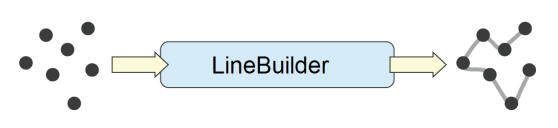
Editing Transformer Parameters
Using a set of menu options, transformer parameters can be assigned by referencing other elements in the workspace. More advanced functions, such as an advanced editor and an arithmetic editor, are also available in some transformers. To access a menu of these options, click  beside the applicable parameter. For more information, see Transformer Parameter Menu Options.
beside the applicable parameter. For more information, see Transformer Parameter Menu Options.
Transformer Categories
Search FME Community
Search for samples and information about this transformer on the FME Community.
Keywords: "point joiner" "line creator" PointConnector