Constructs a Delaunay triangulation based on input points and breaklines. Contour lines are then generated from the triangulation.
Input
These input features must be 3D. Other than points, lines and area geometries, they may also be raster, point cloud, and aggregate geometries. Raster features must represent a DEM (that is, they have a single band with no palette).
A minimum of 3 unique points are required to construct a surface model. Points with duplicate x and y values will be dropped.
These input features must be 3D, and may reside inside an aggregate structure.
Breakline edges will be found in the edge pool of the underlying surface model. Sometimes, a breakline edge will be split up to allow an optimal triangulation of the surface model. Points with duplicate x and y values will be dropped.
Output
This output port produces contour lines. Each contour is 2D or 3D depending on Output Contour Dimension, and stores its elevation in the attribute specified in Output Elevation Attribute. If contours are 3D, then their z values are equivalent to their elevation attribute values.
Tip: The parameter Conflict Resolution can filter out a subset of input Points/Lines to ensure a well-constructed surface model.
Features containing point(s) with invalid z value(s) are output to this port.
Rejected features will have an fme_rejection_code attribute with one of the following values: INVALID_BREAKLINES_GEOMETRY_VERTICES, INVALID_GEOMETRY_DIMENSION, INVALID_GEOMETRY_VERTICES, INVALID_POINT_GEOMETRY_VERTICES, INVALID_POINTS_GEOMETRY_RASTER_NUM_BANDS, INVALID_POINTS_GEOMETRY_RASTER_NUM_PALETTES.
Parameters
Transformer
This parameter allows groups to be formed by attribute values. Zero or more attributes may be specified.
Input features with the same attribute values are placed into the same group. The transformer then operates independently on each group of input features.
If this parameter is left blank, the transformer will treat the entire set of input features as one group.
Process At End (Blocking): This is the default behavior. Processing will only occur in this transformer once all input is present.
Process When Group Changes (Advanced): This transformer will process input groups in order. Changes of the value of the Group By parameter on the input stream will trigger processing on the currently accumulating group. This may improve overall speed (particularly with multiple, equally-sized groups), but could cause undesired behavior if input groups are not truly ordered.
There are two typical reasons for using Process When Group Changes (Advanced) . The first is incoming data that is intended to be processed in groups (and is already so ordered). In this case, the structure dictates Group By usage - not performance considerations.
The second possible reason is potential performance gains.
Performance gains are most likely when the data is already sorted (or read using a SQL ORDER BY statement) since less work is required of FME. If the data needs ordering, it can be sorted in the workspace (though the added processing overhead may negate any gains).
Sorting becomes more difficult according to the number of data streams. Multiple streams of data could be almost impossible to sort into the correct order, since all features matching a Group By value need to arrive before any features (of any feature type or dataset) belonging to the next group. In this case, using Group By with Process At End (Blocking) may be the equivalent and simpler approach.
Note: Multiple feature types and features from multiple datasets will not generally naturally occur in the correct order.
As with many scenarios, testing different approaches in your workspace with your data is the only definitive way to identify performance gains.
Parameters
This parameter is used to determine which input points to add to the surface model as vertices. Specifying a value of 0 turns off vertex filtering.
Tip: A larger value will speed up surface model construction. The larger the value, the more input points will be filtered out. For input files with millions – or even billions – of points, it becomes essential to increase this value.
When a positive value for surface tolerance is specified, it works as follows. For each vertex that is being added to the model:
- If the x,y location is outside the 2D convex hull of the existing surface model, it is added to the model.
- If the x,y location is inside the 2D convex hull of the existing surface model:
- The difference between the z value from the existing surface model and the z value of the vertex is calculated.
- This difference is compared to the surface model tolerance.
- The vertex is only added to the surface model if the difference is greater than the surface tolerance; otherwise, the vertex is discarded.
This parameter specifies the name of an elevation attribute for the output ports Contours and DEMPoints, when these output ports exist on the transformer.
This parameter specifies the elevation separation of the output contours.
This parameter specifies whether the output contours are 2D or 3D. 2D contours are equivalent to 3D contours, except that the z coordinates are dropped.
Tip: When the input dataset is large enough, setting this parameter to 2D will result in a visible performance improvement.
This parameter controls whether input points on the contour interval are dropped, or perturbed. Not dropping or perturbing these points would result in topologically invalid contours.
- Perturb Input Points on Contour Interval: Contours are negatively offset in the z direction. The perturbation amount is 1% of the contour interval.
- Remove Input Points on Contour Interval: Input points on the contour interval are not added to the underlying surface model.
Example
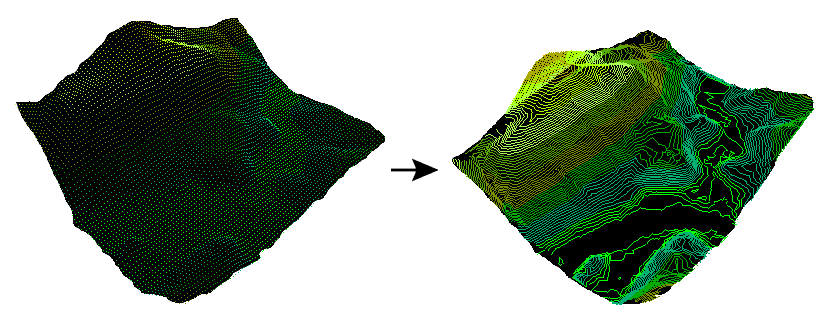
FME Licensing Level
FME Professional edition and above
Editing Transformer Parameters
Using a set of menu options, transformer parameters can be assigned by referencing other elements in the workspace. More advanced functions, such as an advanced editor and an arithmetic editor, are also available in some transformers. To access a menu of these options, click  beside the applicable parameter. For more information, see Transformer Parameter Menu Options.
beside the applicable parameter. For more information, see Transformer Parameter Menu Options.
Transformer Categories
Search FME Community
Search for samples and information about this transformer on the FME Community.
Keywords: pointcloud