Install the FME Server Core and FME Engines
Start the FME Server Installer.
(Windows only) Installation Extractor
On the Installation Extractor dialog, specify a Destination folder in which to extract installation files. Note that this folder only specifies where installation files are extracted—it does not specify where FME Server program files are installed. That location is specified later in the installer.
Tip: Take note of the specified Destination folder location. Following installation, you may wish to:
 Review the installation .log file.
Review the installation .log file.
 Remove these files. Doing so saves almost 2 GB disk space.
Remove these files. Doing so saves almost 2 GB disk space.
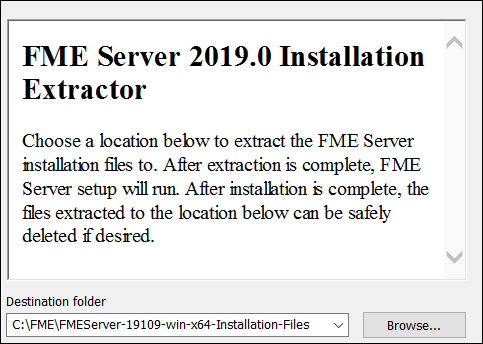
Click Install.
When extraction is complete, the installer opens. Proceed through the installer to the Choose Setup Type dialog.
Choose Setup Type
Select the Distributed/Fault Tolerant install option.
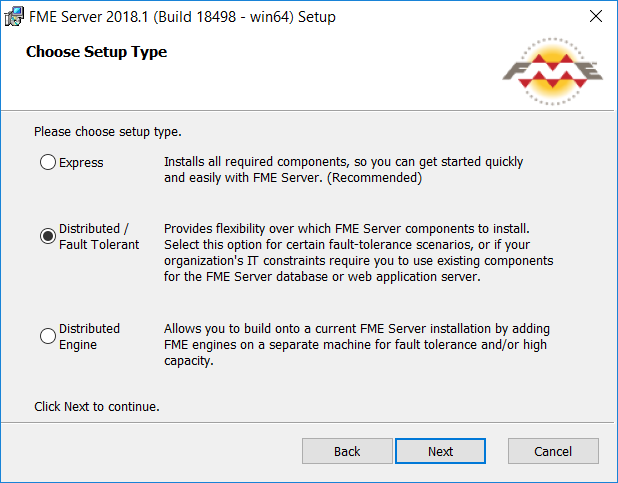
Custom Setup
Select FME Server Core Components and FME Engine. Do not select FME Server Database or Web Services. (Optionally, select Console. For more information, see FME Server Console.)
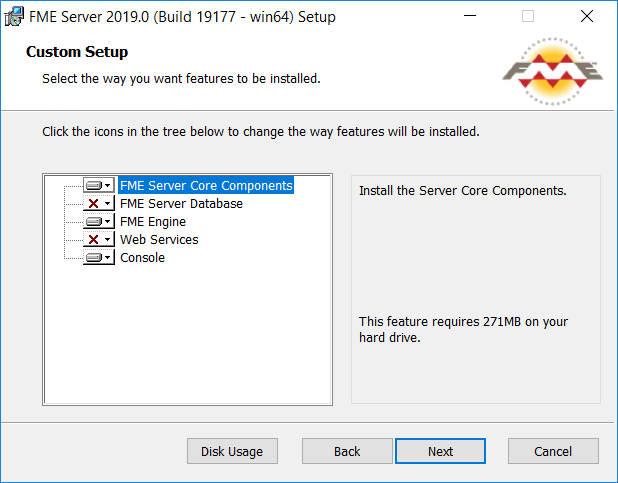
Destination Folder
Specify the installation directory for FME Server.
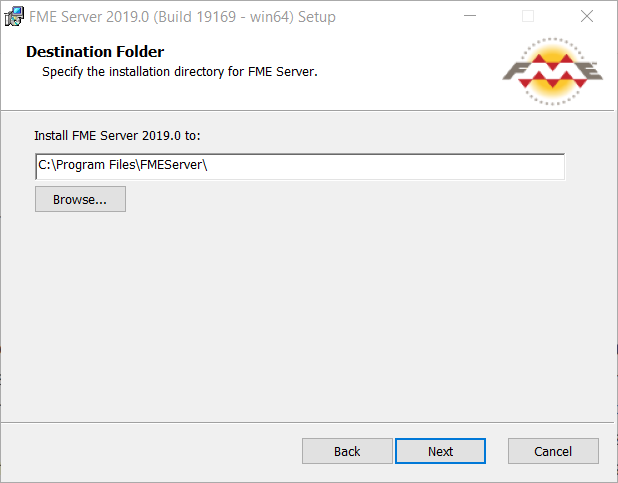
User Account
Specify the Windows user account that will run the FME Server System Services. This account must have:
- Read/Write access to the FME Server System Share that you specify in the next dialog. The System Share is the location where FME Server stores Repositories and Resources files. (For more information, see Provide a Remote File System for the FME Server System Share.)
- Read/Write access to the FME Server installation directory that you specified in the previous dialog.
- "Log on as a service" rights on this machine. For more information, see this Microsoft Docs article.
Note: If unsure, you can update account settings for the FME Server system services after installation in the Services manager (Windows) or Linux equivalent.
Note: The FME Server Database service always runs under the local system account.
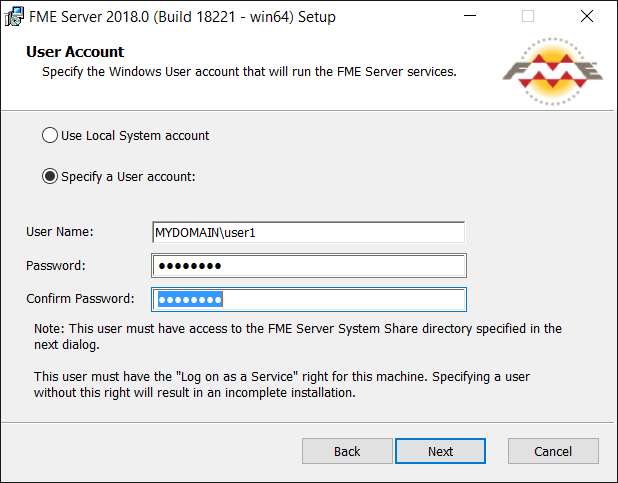
FME Server System Share
Specify a directory on another machine to store FME Server System Share files, which include Repositories and Resources. If this is a Linux installation, specify the mounted directory. For more information, see Provide a Remote File System for the FME Server System Share.
Tip: As a best practice, specify the full UNC path to the FME Server System Share, even if it is on the same (local) machine where you are running the installer.
Note: If you are upgrading to a newer version of FME Server, make sure the specified directory is empty of files from the previous installation. Otherwise, conflicts may occur that can produce unexpected results in performance.
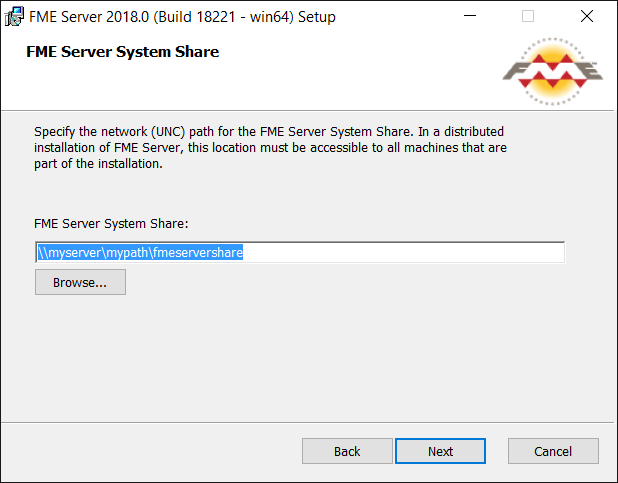
FME Server Hostname
Specify the host that will run the FME Server Core.
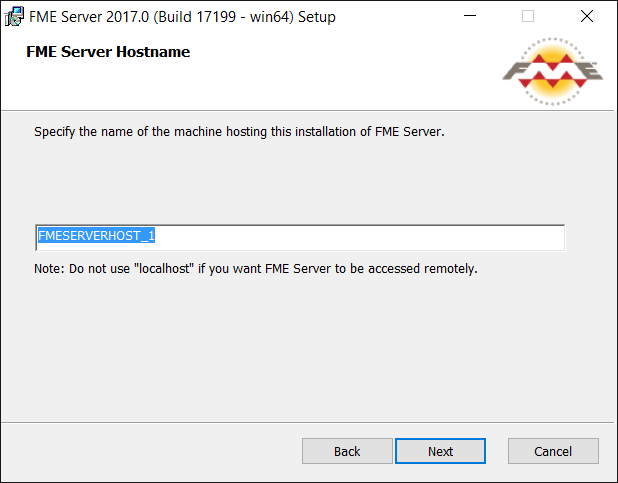
Database Server Type
Specify the type of database for the FME Server Database. If you installed the PostgreSQL database included with the FME Server installer, select FME Server Database. If you are configuring the FME Server Database on your own database server, select the database server type: Microsoft SQL Server, Oracle, or PostgreSQL. For more information, see Provide a Database Server.
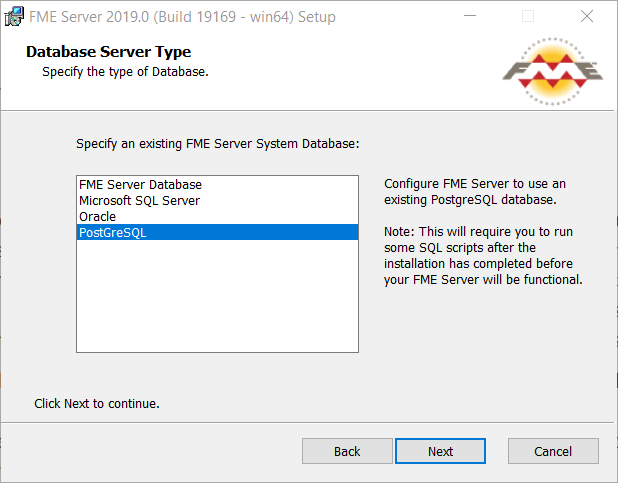
Database Server Parameters
Specify the connection parameters for the FME Server Database.
Note: If Oracle was specified in the previous dialog, you must check Use Custom JDBC Driver and specify the JDBC Driver.
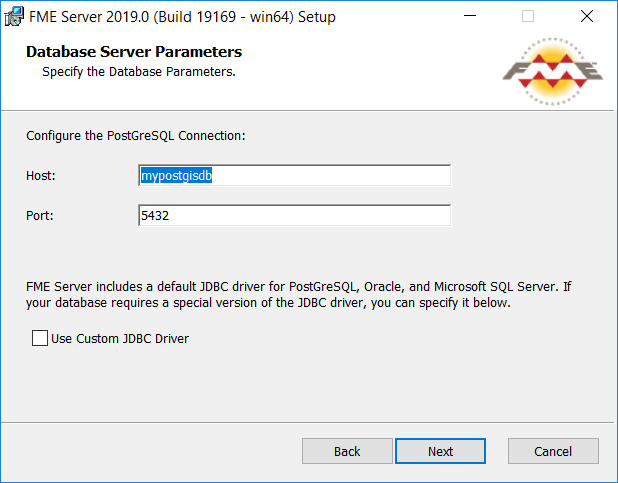
Web Application Server Hostname
Specify the connection parameters for the web application server. For more information, see Provide a Web Application Server.
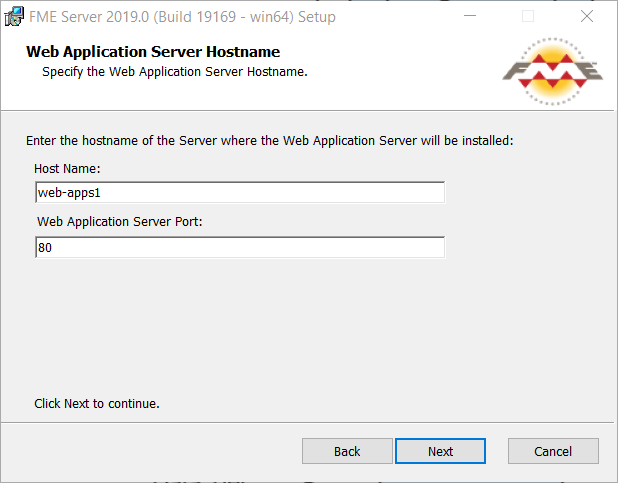
Install Python 2.7
This dialog asks if you want to include an optional Python 2.7 interpreter with the installation. (A Python 3.7 interpreter is installed by default.)
WARNING: The Python 2.7 interpreter relies on the Visual Studio 2008 runtime, which has security vulnerabilities. If you will run existing FME Desktop workspaces from FME Server that reference Python 2.7, we strongly recommend upgrading them to reference Python 3.x in lieu of installing the Python 2.7 interpreter.
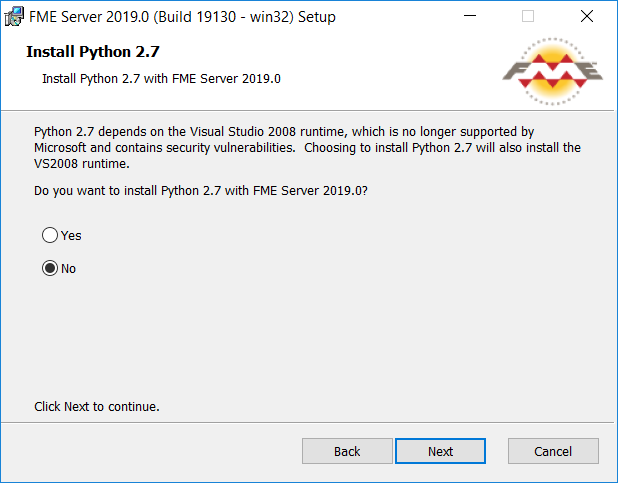
Follow the remaining dialogs to complete the installation.
What's Next?
- Proceed to Install the FME Server Web Services