Combines feature geometries into heterogeneous or homogeneous aggregates. Alternatively, combines feature attributes without any geometry.
Features are aggregated in the order they are received by this transformer. If the order of individual geometry parts within the resulting aggregate is important, you can first route the features through a Sorter.
Feature geometries and attributes can also be deaggregated using a similar transformer, the Deaggregator.
Parameters
Transformer
If you do not select Group By attributes, then all features fall into the same group.
When you select Group By attributes, this transformer will aggregate the geometries of the input features, based on the selection in the Group By parameter. Each group of features that have the same values for the Group By attributes will be processed independently of other groups.
Process At End (Blocking): This is the default behavior. Processing will only occur in this transformer once all input is present.
Process When Group Changes (Advanced): This transformer will process input groups in order. Changes of the value of the Group By parameter on the input stream will trigger processing on the currently accumulating group. This may improve overall speed (particularly with multiple, equally-sized groups), but could cause undesired behavior if input groups are not truly ordered.
There are two typical reasons for using Process When Group Changes (Advanced) . The first is incoming data that is intended to be processed in groups (and is already so ordered). In this case, the structure dictates Group By usage - not performance considerations.
The second possible reason is potential performance gains.
Performance gains are most likely when the data is already sorted (or read using a SQL ORDER BY statement) since less work is required of FME. If the data needs ordering, it can be sorted in the workspace (though the added processing overhead may negate any gains).
Sorting becomes more difficult according to the number of data streams. Multiple streams of data could be almost impossible to sort into the correct order, since all features matching a Group By value need to arrive before any features (of any feature type or dataset) belonging to the next group. In this case, using Group By with Process At End (Blocking) may be the equivalent and simpler approach.
Note: Multiple feature types and features from multiple datasets will not generally naturally occur in the correct order.
As with many scenarios, testing different approaches in your workspace with your data is the only definitive way to identify performance gains.
Parameters
Attributes Only: Allows for attribute aggregation and accumulation without aggregation of the feature geometries. Output features will have no geometry.
Geometry - Assemble Hierarchy: Reconstructs the hierarchical geometries defined by the input features. In this mode, a single group can output multiple heterogeneous and/or homogeneous collections. Note that this means that non-leaf nodes should have null geometries. Input features should define one or more hierarchical geometries. Remnants of the hierarchy reconstruction process are considered parts of corrupt aggregates and are therefore output via the Aggregate output port.
Geometry - Assemble One Level: Combines all features within a group into a single heterogeneous or homogeneous collection.
If a Count Attribute is entered, then an attribute with this name will be added to each output aggregate, containing the number of features that were combined to form the aggregate.
Attribute Accumulation
If Keep Input Attributes is set to Yes, the attributes from the original features will be merged onto the output Aggregate features.
If Keep Input Attributes is set to No, all attributes not specified in other parameters will be removed.
If a List Name is specified, then all attributes of an input feature will be stored as part of a list attribute entry in the output Aggregate feature.
Note: List attributes are not accessible from the output schema in Workbench unless they are first processed using a transformer that operates on them, such as ListExploder or ListConcatenator. Alternatively, AttributeExposer can be used.
Attributes can be concatenated so that the resulting Aggregate feature preserves multiple source attribute values under the same attribute name. For example, if input feature 1 has an “id” attribute of 1 and input feature 2 has an “id” attribute of 2, specifying “id” for this parameter together with a separate character of “,” will cause the output Aggregate feature to have an “id” with value “1, 2”.
The Separator Character is used to separate elements within an attribute value string. For example, if features with attribute values of “River Rd”, “Marine Dr” and “HWY 1” for the attribute named “Road Name” respectively, and the Separator Character is “, ” (a comma followed by a space) on the output aggregate feature, the attribute “Road Name” will contain “River Rd, Marine Dr, HWY 1” as a value.
The separator character can be expressed as a regular character but it can also reference parameters and contain special characters.
Any attributes specified in this field will undergo statistical accumulation.
For example, if two input polygons have an attribute “salary” set to 30000 and 50000, then summing them would result in a “salary” of 80000 on the aggregate output.
Any attributes specified in this field will undergo statistical accumulation.
For example, if two input polygons have an attribute “salary” set to 30000 and 50000, then averaging them would result in a “salary” of 40000 on the aggregate output.
Any attributes specified in this field will undergo statistical accumulation.
For example, if two input polygons have an attribute “salary” set to 30000 and 50000, and the second polygon was 3 times larger than the first polygon, then the weighted average would be 45000.
Attributes to Average, Weighted by Area may produce non-numeric results if some input features have zero, or no area.
Assemble One Level
Heterogeneous Collection: the output geometry will be an IFMEAggregate.
Homogeneous Collection (If Possible): if the output geometry can be made into a homogeneous collection without changing the geometry type of any of its parts, then this option will perform the conversion.
If Geometry Name Attribute is specified, each incoming feature will store the value of this attribute as the name of the geometry it owns. This way, as the input geometries are combined to form the output Aggregate feature, we will have transferred the geometry names onto the output features.
Assemble Hierarchy
When the Mode is Geometry - Assemble Hierarchy, the user may reconstruct hierarchical geometries either using ID and Parent ID, ID and Child ID, or all three sets of ID information (All). If a hierarchical geometry were to be represented as a tree, then each tree node would have a unique ID. Each node would refer to its parent by Parent ID and its children by child IDs.
The attribute that uniquely identifies each input node feature. This value must be unique across all input features for the Aggregator to function properly.
The attribute that identifies a node feature’s parent node.
The list attribute that identifies all child nodes of a node.
If set to Yes, then attributes on an input feature will be stored as traits on the geometry owned by the feature. This way as geometries are combined to form aggregates, the input attribute information is preserved.
If set to No, then no input attributes are saved, except the input attributes of the root node feature.
IDs are used to reconstruct hierarchical geometries and may be removed after the reconstruction. Specify Yes to keep these IDs as traits. Specify No to remove these IDs.
If specified, an attribute with this name will be added to each output feature if a cycle with no root node is detected, containing the ID of one of the features in the cycle.
Usage Notes
This transformer will not dissolve adjacent area boundaries – it simply creates a collection of all that it is given. Use the Dissolver if adjacent areas are to be merged into a single area.
Example
Geometric Representation
The example below illustrates a geometric feature of diverse attributes on the left and its aggregated output on the right.
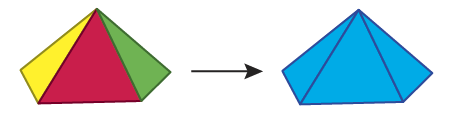
Data Structure Representation
The example below illustrates a set of points representing a non-aggregated data structure on the left and its corresponding aggregated output on the right.
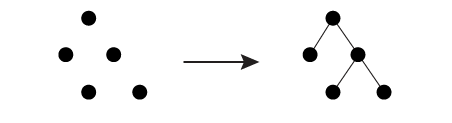
Editing Transformer Parameters
Using a set of menu options, transformer parameters can be assigned by referencing other elements in the workspace. More advanced functions, such as an advanced editor and an arithmetic editor, are also available in some transformers. To access a menu of these options, click  beside the applicable parameter. For more information, see Transformer Parameter Menu Options.
beside the applicable parameter. For more information, see Transformer Parameter Menu Options.
Transformer Categories
Search FME Community
Search for samples and information about this transformer on the FME Community.
Technical History
Associated FME function or factory: AggregateFactory
Tags Keywords: AttributeAccumulator