The resulting donut and hole features will be output through this port.
Cuts holes in polygonal features by making polygons completely enclosed in other polygons into holes of the containing polygon.
The DonutBuilder assumes that the input area features are topologically clean. Further, it is assumed that any two input polygons within a group either have a strict containment relationship, or are not overlapping.
Aggregate features are decomposed recursively to their components and non-area features will be output via the <Rejected> port.
The resulting donut and hole features will be output through this port.
Features with non-area or null geometry will be output through this port.
Rejected features will have an fme_rejection_code attribute with the value INVALID_GEOMETRY_TYPE.
The default behavior is to use the entire set of input features as the group. This option allows you to select attributes that define which groups to form. Each set of features which have the same value for all of these attributes will be processed as an independent group.
Note: How parallel processing works with FME: see About Parallel Processing for detailed information.
This parameter determines whether or not the transformer should perform the work across parallel processes. If it is enabled, a process will be launched for each group specified by the Group By parameter.
For example, on a quad-core machine, minimal parallelism will result in two simultaneous FME processes. Extreme parallelism on an 8-core machine would result in 16 simultaneous processes.
You can experiment with this feature and view the information in the Windows Task Manager and the Workbench Log window.
No: This is the default behavior. Processing will only occur in this transformer once all input is present.
By Group: This transformer will process input groups in order. Changes of the value of the Group By parameter on the input stream will trigger batch processing on the currently accumulating group. This will improve overall speed if groups are large/complex, but could cause undesired behavior if input groups are not truly ordered.
Using Ordered input can provide performance gains in some scenarios, however, it is not always preferable, or even possible. Consider the following when using it, with both one- and two-input transformers.
Single Datasets/Feature Types: Are generally the optimal candidates for Ordered processing. If you know that the dataset is correctly ordered by the Group By attribute, using Input is Ordered By can improve performance, depending on the size and complexity of the data.
If the input is coming from a database, using ORDER BY in a SQL statement to have the database pre-order the data can be an extremely effective way to improve performance. Consider using a Database Readers with a SQL statement, or the SQLCreator transformer.
Multiple Datasets/Feature Types: Since all features matching a Group By value need to arrive before any features (of any feature type or dataset) belonging to the next group, using Ordering with multiple feature types is more complicated than processing a single feature type.
Multiple feature types and features from multiple datasets will not generally naturally occur in the correct order.
One approach is to send all features through a Sorter, sorting on the expected Group By attribute. The Sorter is a feature-holding transformer, collecting all input features, performing the sort, and then releasing them all. They can then be sent through an appropriate filter (TestFilter, AttributeFilter, GeometryFilter, or others), which are not feature-holding, and will release the features one at a time to the transformer using Input is Ordered By, now in the expected order.
The processing overhead of sorting and filtering may negate the performance gains you will get from using Input is Ordered By. In this case, using Group By without using Input is Ordered By may be the equivalent and simpler approach.
In all cases when using Input is Ordered By, if you are not sure that the incoming features are properly ordered, they should be sorted (if a single feature type), or sorted and then filtered (for more than one feature or geometry type).
As with many scenarios, testing different approaches in your workspace with your data is the only definitive way to identify performance gains.
When viewed in 2D (ignoring Z), a path (which may define the border of a polygon) may appear to be closed as shown in the left figure below. This same path, when viewed in 3D, may appear to be open as shown in the right figure below.
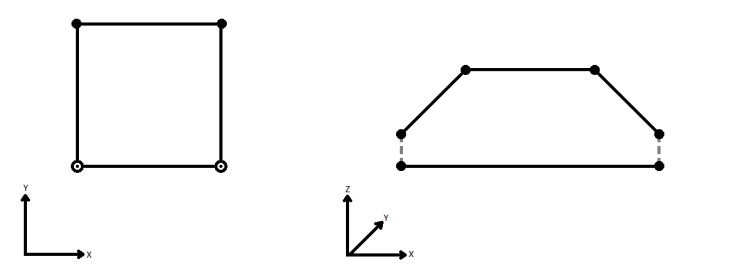
To specify how (and if) paths should be closed in 3D, select one of the listed modes.
| Mode | Description | Example |
|---|---|---|
| Extend | The Curve is extended so that all vertices are left at their original location. |
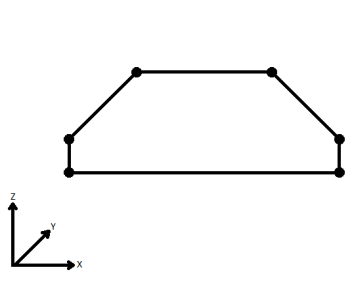
|
| Average | Subsequent vertices that are not connected, but share an x and a y value are combined into one vertex, whose Z value is the average of the original two. |
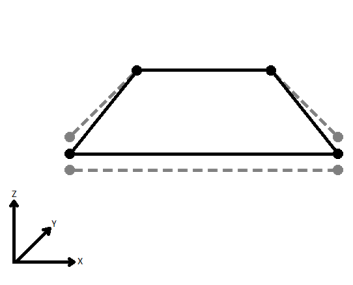
|
| First Wins | Subsequent vertices that are not connected, but share an x and a y value are combined into one vertex, whose Z value is taken from the first encountered vertex. |
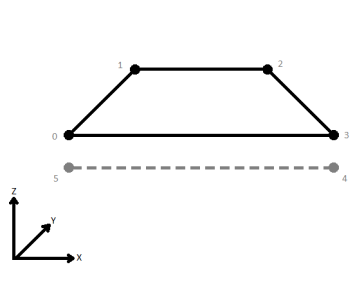
|
| Last Wins | Subsequent vertices that are not connected, but share an x and a y value are combined into one vertex, whose Z value is taken from the last encountered vertex. |
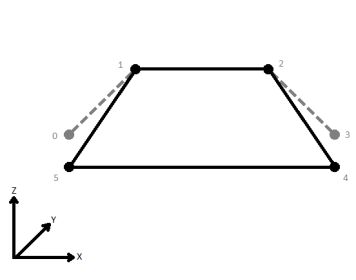
|
| Ignore | Z values are ignored. No change is made to the way the nodes are connected. |
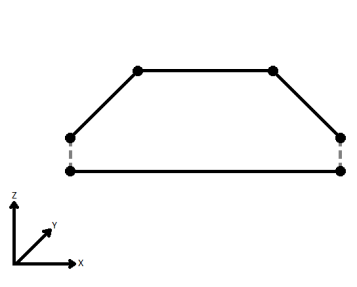
|
The Drop Holes parameter indicates whether or not features used to cut holes in containing features should themselves be dropped or output.
This parameter will be added to each output feature and will contain "yes" if that feature was used to cut a hole into some containing feature, and "no" if that feature was not used as a hole.
Area features may be considered in groups based on the value of one or more attributes. Only features in the same group are then considered for hole nesting.
Preserve Internal Edges (for advanced FME users) specifies that coordinate "cycles" within a polygon are allowable and will be preserved. A "cycle" is a line segment that occurs twice in the same polygon's boundary (once in each direction).
If Merge Hole is chosen, attributes from all features will be merged, and in case of conflicts, the value of the Conflict Resolution parameter will be used. If Prefix Hole is chosen, then all hole attributes will be presented with a prefix set in the Prefix parameter. If Only Use Hole is chosen, only attributes from hole features will be used.
This parameter is enabled when Accumulation Mode is set to Merge Hole. Use Outer Shell and Use Hole will give priority to outer shells and holes respectively in case of attribute conflicts.
The value is used as a prefix for hole attributes when Accumulation Mode is Prefix Hole.
If you specify a Hole List Name, a list will be created on each output donut containing an element for each input feature that became a hole, in the order that the holes appear on the donut.
Note: List attributes are not accessible from the output schema in Workbench unless they are first processed using a transformer that operates on them, such as ListExploder or ListConcatenator. All list attribute transformers are displayed in the Contents pane of the Transformer Help under Lists. Alternatively, AttributeExposer can be used.
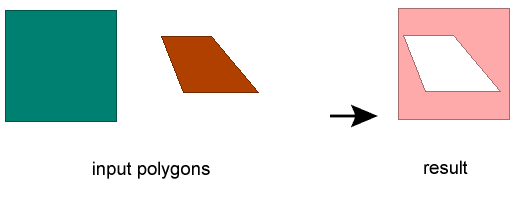
Using a set of menu options, transformer parameters can be assigned by referencing other elements in the workspace. More advanced functions, such as an advanced editor and an arithmetic editor, are also available in some transformers. To access a menu of these options, click  beside the applicable parameter. For more information, see Transformer Parameter Menu Options.
beside the applicable parameter. For more information, see Transformer Parameter Menu Options.
Associated FME function or factory: DonutFactory
Search for samples and information about this transformer on the FME Knowledge Center.
Tags Keywords: island Donutizer