Application Schema
This parameter enables the reader to determine the schema features without an existing dataset. The default is v3.1.4.
An explicit path to the schema can be specified by setting the value of this parameter to Other and by using the Application Schema parameter.
Tip: When reading schema features or importing feature type definitions into the writer, the reader dataset parameter may be left unset.
A GML instance document specifies the namespace and the location of its application schema through its root element xsi:schemaLocation attribute. This field allows the GML reader to use a different GML schema document from the one specified in the xsi:schemaLocation attribute.
The XML Schema specification states that the xsi:schemaLocation attribute value consists of a set of pairs: The first member of each pair is the namespace for which the second member is the hint describing where to find an appropriate schema document. The presence of this hint does not require the processor to obtain or use the cited schema document, however, the processor is free to use other schemas obtained by other suitable means.
Note: This only takes effect if the target namespace of the dataset is not in the Safe fixed schema namespace http://www.safe.com/xml/schemas/FMEFeatures. The GML2 writer in Fixed Schema Mode writes out documents that belong to that namespace.
Determines whether the reader should validate the specified dataset file.
Specifies how the reader obtains feature types:
- XSD Schema: FME reads feature types from the XSD.
- Dataset Only: FME reads feature types from the dataset.
- Dataset Only with Attributes Merged from XSD: FME reads feature types from the dataset, and includes any attributes in the XSD that are associated with a particular feature type.
This parameter can be used to tell the reader to ignore the schema files that are specified in the xsi:schemaLocation attribute of the root element in the dataset. This is particularly useful if the file locations specified in xsi:schemaLocation are not valid file paths.
GML SRS/Geometry Parameters
Overrides the axis order when reading a coordinate tuple in a GML element.
Valid values for this parameter:
- 1,2
- 2,1
- 1,2,3
- 2,1,3
There is no default value for most GML formats; however, for IndoorGML, there is a default blank value (which is the same as 1,2,3).
For WFS 1.0, the value is assumed to be 1,2. For WFS 1.1.0 and 2.0.0, the SRS order is determined by the SRS specified. For example, the default axis order for EPSG:4326 is 2,1.
If the srsName in the GML document is set to urn:ogc:def:crs:EPSG:6.6.4326, and you know that the coordinate order in the GML document is lon-lat and not lat-lon order, set this parameter to 1,2 so that the reader reads the data in lon-lat order.
This parameter affects the interpretation of the start and end angles for gml:ArcByCenterPoint.
The parameter overrides the default interpretation for the 0 axis location and angle direction regardless of the dataset SRS.
By default, if the SRS axis order is 1,2 or 1,2,3, then the angle direction is assumed to run counterclockwise starting from the horizontal axis. Otherwise, when the x and y axes are flipped, the angles run clockwise starting from the vertical axis.
This parameter controls how segments in a path are joined together when the segments' end points are not connected:
- Inserting New Segment connects the path by inserting a new connecting segment between the original segments.
- Snapping End Points forces the first point of each segment to equal the last point of the previous segment.
Note: For backwards compatibility, Inserting New Segment is assumed when the Enforce Path Continuity By parameter is not present.
Feature Properties
Specifies whether the default and optional GML feature properties, name and description, should be read.
This parameter specifies whether the GML geometric properties should be represented as attributes in the FME feature type definitions.
In FME data features, the GML geometric properties are represented as a single named geometry – or, if multiple geometries are present, as an aggregate geometry with multiple named geometry components. The name and the position for these geometric elements can also be controlled through the GML User Attributes
- If this parameter is checked (which is the default), then the feature type definitions will contain the geometry names as attributes, and their type is set to xml_geometry. If an attribute X has its type set to xml_geometry, this attribute X becomes a placeholder in the feature type definition. It is a placeholder because actual data features for the feature type definitions will not have this attribute; instead, the data features will have a geometry named “X”.
- If this parameter is unchecked, then the feature type definition will not contain geometry names.
(Version and) Namespace
When selected, this parameter instructs the GML reader to use the older GML v3.1.1 code base to read GML v3.1.1 and v2.1.2 documents.
Note: This parameter is enabled only for GML and WFS readers.
When selected, this parameter disables automatic reader selection/switching.
When the GML reader is reading OS MasterMap or CityGML data, FME analyzes the namespace header for URIs that indicate format, and then passes the data on to that reader. The reader then automatically switches to the OS(GB) MasterMap or CityGML reader.
When selected, this parameter disables XML Namespace processing for the underlying XML parser.
Note that this may cause reading errors if the GML schema and the GML data use different prefixes for the same namespace URI. This parameter may be useful for datasets that are not XML-Namespace-valid.
Schema Attributes
Use this parameter to expose Format Attributes in Workbench when you create a workspace:
- In a dynamic scenario, it means these attributes can be passed to the output dataset at runtime.
- In a non-dynamic scenario, you can use this parameter to expose additional attributes on multiple feature types.
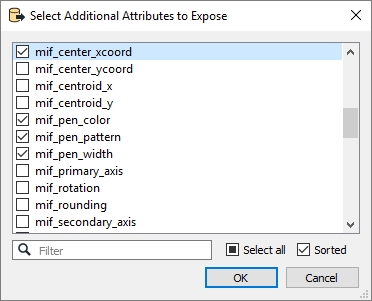
Use Search Envelope
Using the minimum and maximum x and y parameters, define a bounding box that will be used to filter the input features. Only features that intersect with the bounding box are returned.
If all four coordinates of the search envelope are specified as 0, the search envelope will be disabled.
When selected, this parameter removes any portions of imported features being read that are outside the Search Envelope.
The example below illustrates the results of the Search Envelope when Clip to Search Envelope is not selected (set to No) and when it is selected (set to Yes).
- No: Any features that cross the search envelope boundary will be read, including the portion that lies outside of the boundary.
- Yes: Any features that cross the search envelope boundary will be clipped at the boundary, and only the portion that lies inside the boundary will be read. The underlying function for the Clip to Search Envelope function is an intersection; however, when Clip to Search Envelope is selected, a clipping operation is also performed in addition to the intersection.
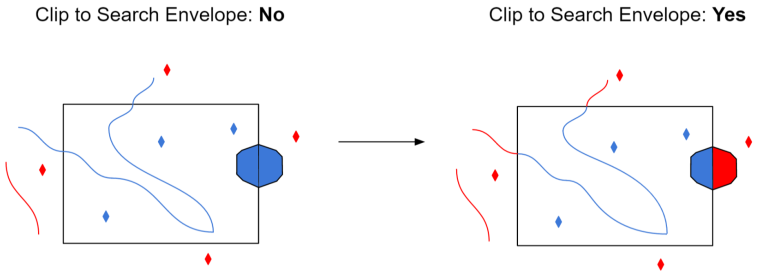
Use Network Authentication
This parameter is always visible in some formats, and visible in other formats only when the dataset is a URL.
Specify the authentication method to use when accessing a password-protected server.
- Basic: (default) Basic access authentication is designed to allow a client to provide credentials to a server on the assumption that the connection between them is trusted and secure. Note that any credentials passed from client to server can be easily intercepted through an insecure connection.
- Digest: Digest authentication is one of the agreed-upon methods a web server can use to negotiate credentials, such as username or password, with a user's web browser.
- NTLM: A challenge-response protocol that is used to provide compatibility with versions of Windows earlier than the Windows 2000 operating systems.
- Web Connection: Web connections provide a convenient and secure way to store and reuse previously established connection parameters. See Web Connection below.
- Single Sign-on: FME will use the credentials of the current user to authenticate the HTTP request. This authentication method currently works only on the Windows operating system.
Note: To access datasets using a proxy server, use the Network tools in FME Options. From the Workbench menu, select Tools > FME Options > Network. For more information, see "Network Proxy" in the FME Workbench Help.