The Google Fusion Tables Writer produces a Google Fusion Table with a row for each feature. New tables can be created for each specified feature type or, alternatively, rows can be written to existing tables that match the feature type names. In both cases, features may cause rows to be inserted into the table, and existing tables can have rows updated or deleted based on matching input features, which are based on key update columns.
Google Fusion Tables formats allow you to easily upload and manage data in the cloud (for example, spreadsheets and comma-separated value [CSV] files).
Google Fusion Tables makes it easy to create visualizations like maps, timelines and other charts, and either share these with collaborators or make them publicly accessible. Users can also merge datasets that belong to different owners.
It offers a REST API to run SQL-like queries to manage tables (create, delete), manage data rows (insert, update, delete), and query the table for all rows that match spatial or data conditions. The results of queries can be output to a CSV file, or used in the Google Maps API or Google Chart Tools.
There are two versions:
- Google Fusion Tables Non-spatial, which supports all the column types as attributes,
- Google Fusion Tables Spatial which, for convenience, creates geometry from location columns
Both versions can read from and write to private and public tables.
Please note that the Google Fusion Tables Spatial writer will only write KML geometry as attributes of the feature.
Google Fusion Tables allows for blank and duplicate column names. Blank columns cannot be written to with a writer and duplicate columns will receive the same value. Unique named columns are always used when creating tables.
Note: It is recommended that existing table columns be provided with unique names before writing to them. This is a simple step through the Google Fusion Tables web interface under Edit > Modify Columns.
Public tables can be written to if access permissions allow by specifying the numeric table identifier as the name of the writer feature type.
Connection
This parameter specifies a refresh token for OAuth 2.0 authentication to a specific Google account.
If you already know the token, you can copy/paste it into this parameter. To obtain a new token, click the browse button. This will prompt for a Google account authentication page from Google.
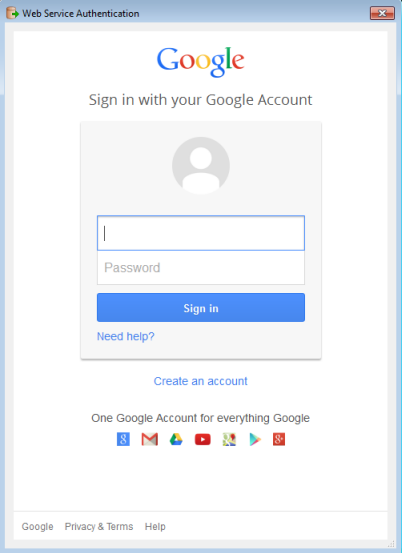
It is recommended that you save the defaults (from the Defaults button on the dialog) once the refresh token is retrieved so you will not have to re-authenticate in the future.
Advanced
The default operation to perform by this writer.
Note: For more information on this parameter, see the chapter Database Writer Mode.
This parameter sets the number of features to be placed in each transaction before a transaction is committed to the database.
The default value is 400.
You may want to execute some ad-hoc SQL prior to reading or writing a table. For example, it may be necessary to ensure that a view exists prior to attempting to read from it.
Multiple SQL commands can be delimited by a character specified using the FME_SQL_DELIMITER keyword, embedded at the beginning of the SQL block. The single character following this keyword will be used to split the SQL, which will then be sent to the database for execution.
Note: Include a space before the character.
For example:
FME_SQL_DELIMITER ;
DELETE FROM instructors;
DELETE FROM people WHERE LastName='Doe' AND FirstName='John'
Multiple delimiters are not allowed and the delimiter character will be stripped before being sent to the database.
Any errors occurring during the execution of these SQL statements will normally terminate the reader with an error. If the specified statement is preceded by a hyphen (“-”), such errors are ignored.
You may want to execute some ad-hoc SQL after reading or writing a set of tables. For example, it may be necessary to clean up a temporary view after writing to the database.
Multiple SQL commands can be delimited by a character specified using the FME_SQL_DELIMITER directive, embedded at the beginning of the SQL block. The single character following this directive will be used to split the SQL, which will then be sent to the database for execution.
Note: Include a space before the character.
For example:
FME_SQL_DELIMITER ; DELETE FROM instructors; DELETE FROM people WHERE LastName='Doe' AND FirstName='John'
Multiple delimiters are not allowed and the delimiter character will be stripped before being sent to the database.
Any errors occurring during the execution of these SQL statements will normally terminate the reader with an error. If the specified statement is preceded by a hyphen (“-”), such errors are ignored.