Dataset Parameters
This parameter allows you to choose different naming schemes for a feature type, and the number of feature types generated for the reader.
The Feature Type Name changes, depending on the selection.
| Value | Feature Type Name | Example |
|---|---|---|
|
From Format Name |
<reader_type_name> |
FORMAT_NAME |
|
From File Name |
<filename> |
file |
|
From Subdataset Name |
<subdataset_name> |
subdataset |
|
From File Name and Subdataset Name |
<filename_subdataset_name> |
file_subdataset |
Note: Some formats have an option for Scientific Dataset Name in place of the Subdataset Name. Examples for these formats are shown in the following table:
| Value |
Feature Type Name |
Example |
|---|---|---|
|
From Format Name |
<format_name> |
HDF4_ASTER |
|
From File Name |
<filename> |
CURRENT_DHW |
|
From Scientific Dataset Name |
<scientific_dataset_name> |
[331X720]_ SURFACE_FLAG__8_BIT_UNSIGNED_ INTEGER |
|
From File Name and Scientific Dataset Name |
<filename_scientific_dataset_name> |
CURRENT_DHW_ [331X720]_ SURFACE_FLAG__8_BIT_UNSIGNED_ INTEGER |
By default, the GCP information is preserved as properties on the raster geometry.
If you select this checkbox, the GCP information, including a GCP projection, will be read from the file and applied to the raster data as an affine transformation.
Specifies the interpolation method used to apply a GCP projection to the raster data.
- Nearest Neighbor: Applies a projection based on the value of the pixel closest to the GCP. This method is the least resource-intensive, but also produces the lowest resolution GCP.
- Bilinear: Applies a projection by averaging the closest 2x2 neighborhood of pixel values surrounding the GCP. This method produces higher-quality results than Nearest Neighbor.
- Bicubic: Applies a projection by applying a weighted average of the closest 4x4 neighborhood of pixel values surrounding the GCP, with closer pixels weighted higher than farther pixels. Bicubic interpolation requires the most amount of processing time.
Schema Attributes
Use this parameter to expose Format Attributes in Workbench when you create a workspace:
- In a dynamic scenario, it means these attributes can be passed to the output dataset at runtime.
- In a non-dynamic scenario, you can use this parameter to expose additional attributes on multiple feature types.
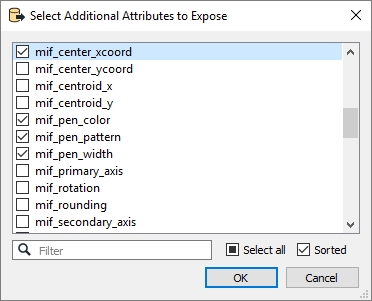
Use Search Envelope
Using the minimum and maximum x and y parameters, define a bounding box that will be used to filter the input features. Only features that intersect with the bounding box are returned.
If all four coordinates of the search envelope are specified as 0, the search envelope will be disabled.
When selected, this parameter removes any portions of imported features being read that are outside the Search Envelope.
The example below illustrates the results of the Search Envelope when Clip to Search Envelope is not selected (set to No) and when it is selected (set to Yes).
- No: Any features that cross the search envelope boundary will be read, including the portion that lies outside of the boundary.
- Yes: Any features that cross the search envelope boundary will be clipped at the boundary, and only the portion that lies inside the boundary will be read. The underlying function for the Clip to Search Envelope function is an intersection; however, when Clip to Search Envelope is selected, a clipping operation is also performed in addition to the intersection.
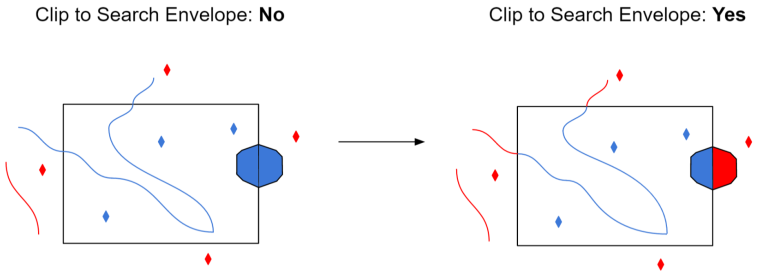
Advanced
A GeoTIFF file stores projection parameters in a set of keys. A key has an ID number ranging from 0 to 65535.
When a GeoTIFF file contains pyramids (reduced-resolution images), this parameter specifies the pyramid level to read.
Pyramid level 0 represents the original raster data. Values greater than 0 represent a reduced-resolution image.
Note that the GeoTIFF format does not guarantee that the levels are ordered. For example, pyramid level 2 may have more rows or columns than pyramid level 1, or vice versa.
- When the value is set to Yes and the
ProjLinearUnitsInterpCorrectGeoKeyflag is present in the file, the coordinate system offsets will be assumed to be in the linear units of the projection. - When the value is set to No or the
ProjLinearUnitsInterpCorrectGeoKeyflag is not present, the Offsets in Coordinate System Units parameter is used to determine the interpretation of the coordinate system offsets.
- Yes: The coordinate system offsets stored in the GeoTIFF file will be interpreted as being in the linear units of the projection; this is correct according to the GeoTIFF specification.
- No: The coordinate system offsets will be interpreted as being in meters; this is what is actually done in practice by many software packages.
Note: If the offsets are explicitly marked as being in the coordinate system units (via the ProjLinearUnitsInterpCorrectGeoKey flag in the GeoTIFF dataset), and Prefer File Coordinate System Units is set to Yes, this option is ignored.
GeoTIFF contains a “raster type” key which specifies whether each pixel in the file represents an area (“PixelIsArea”) or a point (“PixelIsPoint”).
When reading PixelIsPoint data, by default, the raster extents is shifted up and left by half a pixel when transformed to the FME georeferencing model. Setting this value to Yes prevents this adjustment from happening.