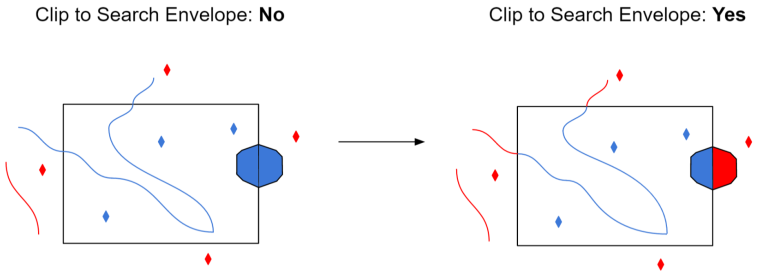| Database Connections |
|---|
|
Connections store authentication information. For general information about sharing database connections, please see Using Database Connections. Note that different subsets of Database Connection parameters are made available in different contexts. Select an existing connection, or Add Database Connection to define a new connection. The new connection can be made visible only to the current user, or can be shared among multiple users. |
Connection Parameters
This parameter must contain the name of the source CARTO account. The account name is the same as the username that is used to log into the account on the CARTO website.
Note: For CARTO Multiuser Enterprise accounts, note that this is not the same as the organization name.
CARTO accounts are protected by API keys, which can be found in Your API keys in the CARTO web interface. By default, the API key parameter is left blank.
- If the API key is left blank, FME can read public tables associated with the CARTO account.
- If the API key is specified, FME can read both public and private tables associated with the CARTO account.
When using CARTO Multiuser Enterprise, multiple users can be associated with one account.
If you are Multiuser Account user, enter your username here. FME will access the associated CARTO Multiuser Account.
When using a local CARTO server, the base URL for connecting to the database can be changed using the API URL value.
If you are not running your own instance of CARTO, leave this parameter blank. If the API URL is left blank, then FME will use the default API URL to access your CARTO account.
CARTO has a SQL API, which allows FME to read and write data to CARTO tables. This API is usually located at https://[account_name].carto.com/api/v2/sql.
- If you are running your own instance of the open source CARTO software, this API location may be different.
- If the API URL is specified, then FME will use a URL in the form of:
https://[account_name].[API_URL_value]
Constraints
After you have specified the database connection, click the Browse button to select tables for import. A connection window appears while the system compiles a table from the database.
Once the table list appears, you can select one or more tables, and then click OK to dismiss the window. The table name(s) will appear in the Table List field in the parameter box.
Advanced
This parameter specifies the number of features to be retrieved from the server for each request.
If not specified, the default value is 500.
Schema Attributes
Use this parameter to expose Format Attributes in Workbench when you create a workspace:
- In a dynamic scenario, it means these attributes can be passed to the output dataset at runtime.
- In a non-dynamic scenario, you can use this parameter to expose additional attributes on multiple feature types.
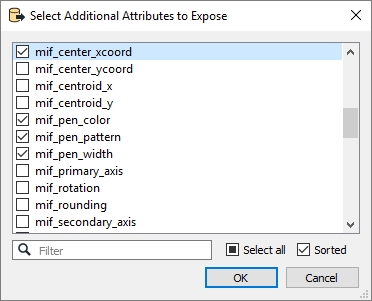
Use Search Envelope
Using the minimum and maximum x and y parameters, define a bounding box that will be used to filter the input features. Only features that intersect with the bounding box are returned.
If all four coordinates of the search envelope are specified as 0, the search envelope will be disabled.
When selected, this parameter removes any portions of imported features being read that are outside the Search Envelope.
The example below illustrates the results of the Search Envelope when Clip to Search Envelope is not selected (set to No) and when it is selected (set to Yes).
- No: Any features that cross the search envelope boundary will be read, including the portion that lies outside of the boundary.
- Yes: Any features that cross the search envelope boundary will be clipped at the boundary, and only the portion that lies inside the boundary will be read. The underlying function for the Clip to Search Envelope function is an intersection; however, when Clip to Search Envelope is selected, a clipping operation is also performed in addition to the intersection.