Workspace Properties
Workspace properties contain information that is applicable to the current workspace.
Adding workspace properties is optional, but it is a good example of FME Best Practice. It is especially helpful to include this information when you are creating templates.

Note: Similar properties exist for templates, custom transformers, and custom formats. The title of the parameter changes depending on what is open on the canvas. For example, when a custom transformer is open, you will see Transformer Properties instead of Workspace Properties.
All properties are accessible from the Navigator pane. Double-click a property name to open the Edit Workspace Properties dialog. Alternatively, when you select workspace properties in the Navigator, you can view and edit them in the Parameter Editor.
Name
Update the default name, if desired. We suggest a more descriptive title (for example: CAD-GIS: Converting text to attributes).
To rename a template, open it, then select File > Save As Template with the new name.
Category
Specify a category. You can use categories to organize or group related items when you upload to FME Hub. If a category contains transformers, the category name appears in the Transformer Gallery.
Use Markdown
When checked, some rich text features of the dialog are not available. This box must be checked if you want to upload to FME Hub.
Overview
Enter a description. The description is particularly important when you are using the workspace via an FME Server because it provides a mechanism for a web page to describe what the process is intended to carry out.
The description you enter appears in the Description parameter with the proper encodings for spaces, formatting, etc.
Help
List any special instructions here. Example:
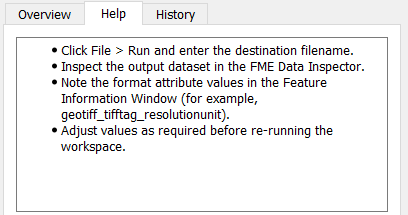
You can also use this area to:
- List any requirements that must be met before using the workspace or template, such as where the source data resides or minimum FME version required. You should also list any dependencies (for example, if you need a third-party application or an extra-cost transformer).
- Record any legal information (for example, copyrights or data restrictions).
History
Record changes made to the workspace. This is especially good practice if you are sharing data or workspaces.
Example:
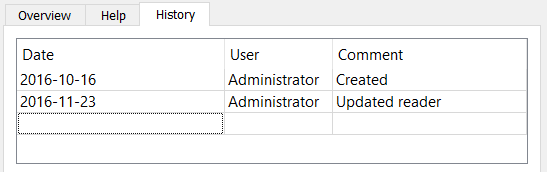
This tab also displays the save history for the workspace.